Garmin GPSMAP 2006C User Manual
Page 84
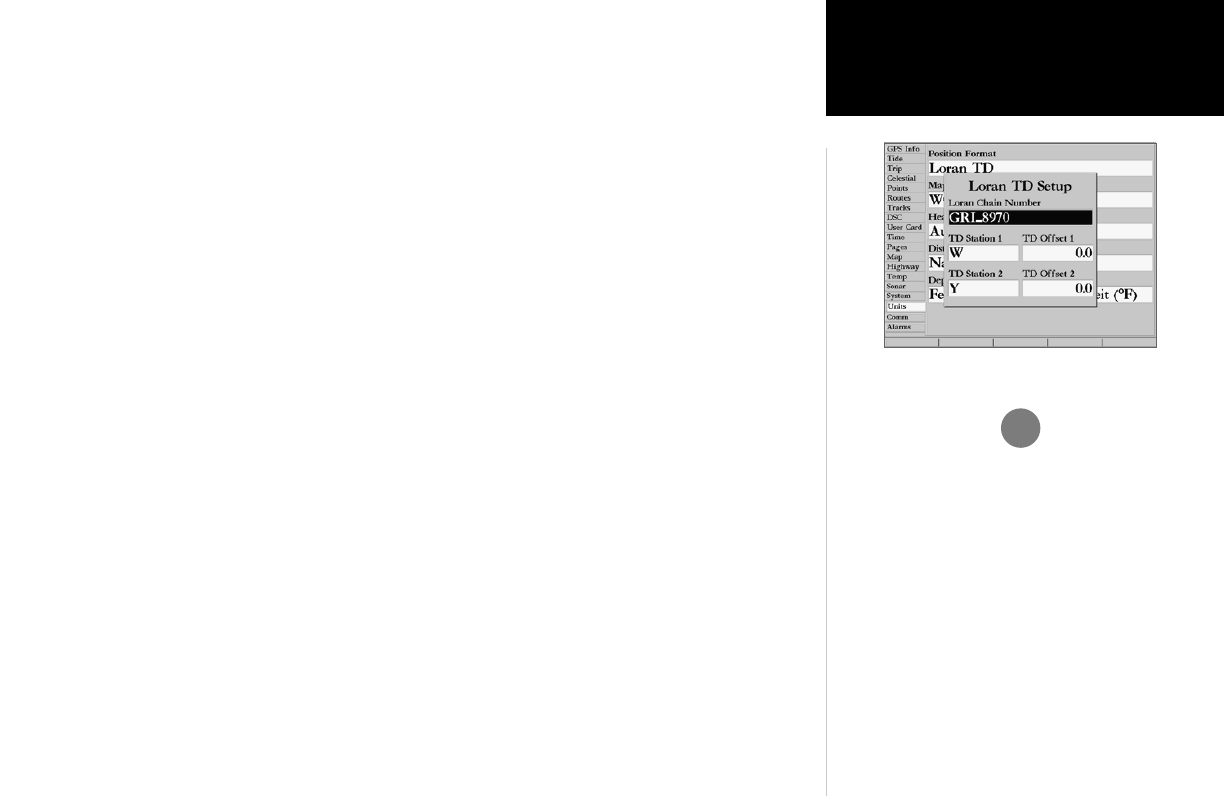
75
Reference
Main Menu: Units Tab- Loran TD/
Comm Tab
To setup Loran TD from the Main Menu:
1. Using the ARROW KEYPAD, highlight the ‘Units’ tab and then the ‘Position Format’ field press ENTER/
MARK. You may also press the ‘Loran TD On’ SOFT KEY from the ‘Units’ tab. (If you use ‘Loran TD On’,
skip to step 3.)
2. Highlight ‘Loran TD’, press ENTER/MARK, and then press the ‘Grid Setup’ SOFT KEY.
3. To change the settings of any of the five fields, highlight the field, and press ENTER/MARK. Select/enter
the desired setting using the DATA ENTRY keys and press ENTER/MARK.
4. When done, press the QUIT key to return to the Main Menu.
5. To return to the previous position format, press the ‘Loran TD Off’ SOFT KEY.
If the active GRI Chain, secondary stations, or offsets have been changed since the waypoint was
created, the waypoint will now reference the active GRI-chain and secondary stations and adjust the TD
coordinates accordingly. Remember that the GPS is not relying on the LORAN signal for navigation and
actually converts the TD coordinate to a useful LAT/LON coordinate (in the background) before storing
the waypoint to memory or using it for navigation. Because of this the unit can navigate to a TD coordi-
nate anywhere in the world.
For more information on Loran TDs, you may download Garmin’s “Loran TD Position Format Hand-
book” from the Garmin web site at http://www.garmin.com/support/userManual.jsp.
Comm (Communications) tab— lets you control the input/output format used when connecting your
GPSMAP 2006/2010 to external NMEA devices, a personal computer, another Garmin GPSMAP 2006/
2010, etc. See the GPMSMAP 2006/2010 Installation Guide for wiring instructions. You can download a
copy of Garmin's proprietary communication protocol from the Help and Support section of our web site
at www.garmin.com. The unit supports two user input/output ports. Individual Port settings are:
Port 1—
• Garmin Data Transfer— the proprietary format used to upload/download MapSource data,
exchange waypoint, route, track, almanac, and proximity data with a PC or another Garmin
GPSMAP 2006/2010. When you select ‘Garmin Data Transfer’, there are 11 Transfer Modes to
choose from: Host, Request Almanac, Request Proximity, Request Routes, Request Tracks, Request
Waypoints, Send Almanac, Send Proximity, Send Routes, Send Tracks, and Send Waypoints.
Loran TD Setup Page
You may use one of Garmin’s MapSource products for trip and
waypoint manager functions to transfer waypoints, routes, and
tracks between your GPS(s) and PC.
There are also numerous 3rd party programs on the market
that also work with our units. Garmin has published the
communication protocol for interfacing with our units on
the Garmin web site at http://www.garmin.com/support/
commProtocol.html. This enables software developers to add
communication capability with our units to their programs.
Garmin mapping units use a proprietary map protocol, which
is not available for public release. It is not possible to load 3rd
party maps to Garmin units. Since Garmin does not develop or
support 3rd party programs, any compatibility and func-
tionality inquiries for should be directed to the maker of that
particular program.
