Garmin GPSMAP 2006C User Manual
Page 22
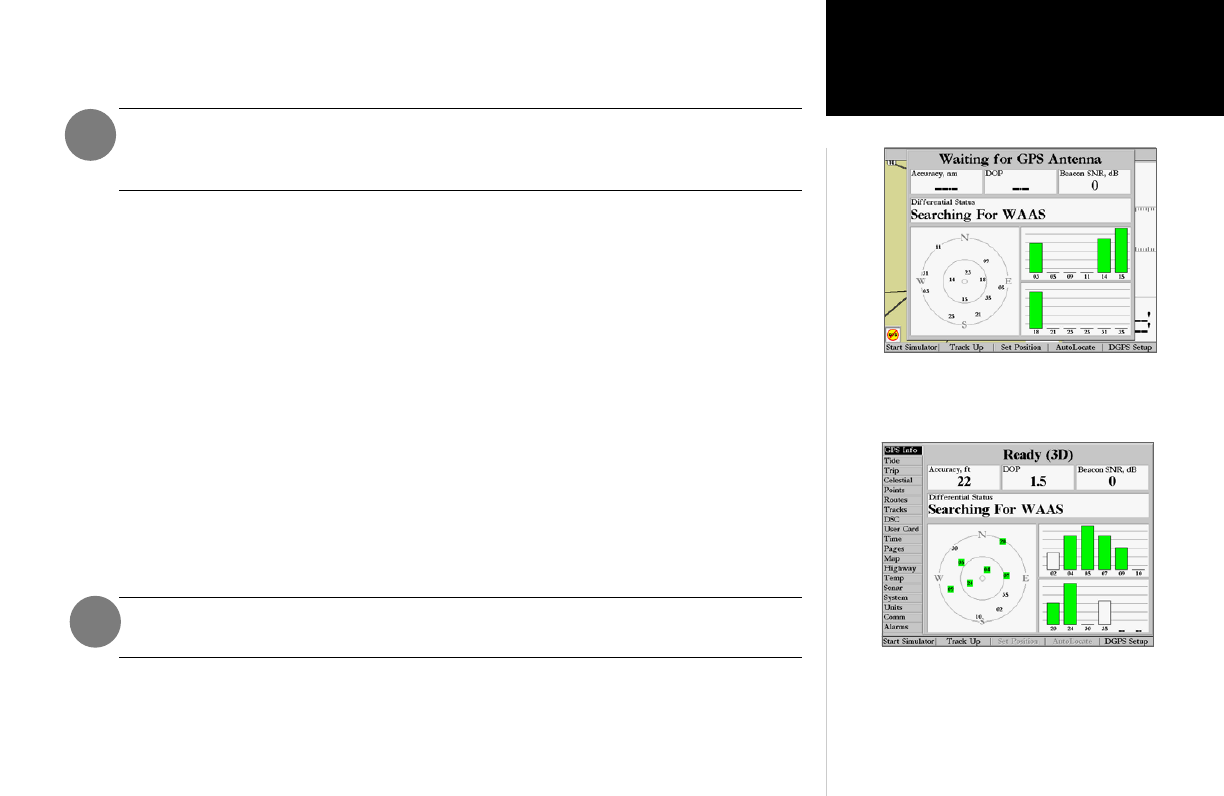
13
Getting Started
Main Page Sequence
13
Getting Started
Initializing the Receiver
4. If you wish to enter your approximate location as text, from the Initialize Position Page, press the ‘Enter
As Text’ SOFT KEY then use the DATA ENTRY keys to enter the coordinates and press ENTER/MARK
when done.
This does not “calibrate” the unit in any way, but rather helps to speed up the initial
satellite acquisition. If the unit displays “Ready (2D) or (3D )” during this process, it is not
necessary to initialize the unit.
The GPSMAP 2006/2010 will now begin searching for the appropriate satellites for your region and
should acquire a fix within a few minutes. When viewing the GPS Info, a signal strength bar for each
satellite in view will appear on the bottom of the page, with the appropriate satellite number under each
bar. The progress of satellite acquisition is shown in three stages:
• No signal strength bars— the receiver is looking for the satellites indicated.
• Hollow signal strength bars— the receiver has found the indicated satellite(s) and is collecting data.
• Solid signal strength bars (green on color models)— the receiver has collected the necessary data
and the satellite(s) are ready for use.
Once the receiver has collected information from at least three satellites, the top of the screen displays
either “Ready (2D or 3D)”, the GPS Info window automatically disappears and the display switches to the
Map Page showing your current position. The GPSMAP 2006/2010 is now ready for use!
The GPS Info may also be accessed from the Main Menu once the unit is ready to navigate. For more
detailed information on the GPS Info tab and its related options, see pages 56-59. The GPS Info on power-
up window may also be turned off in order to go directly to the first Main Page using the Pages tab options
(see pg. 55).
Since the 2006/2010 can receive position information from a non-Garmin NMEA source, it
is possible to have a ‘“Ready (2D) or (3D)” status with no satellite data.
A satellite’s strength bars will turn black (or green) when it’s ready
for use.
The GPS Info screen and additional options may also be accessed
from the Main Menu after the unit has acquired satellites.
