Garmin GPSMAP 2006C User Manual
Page 35
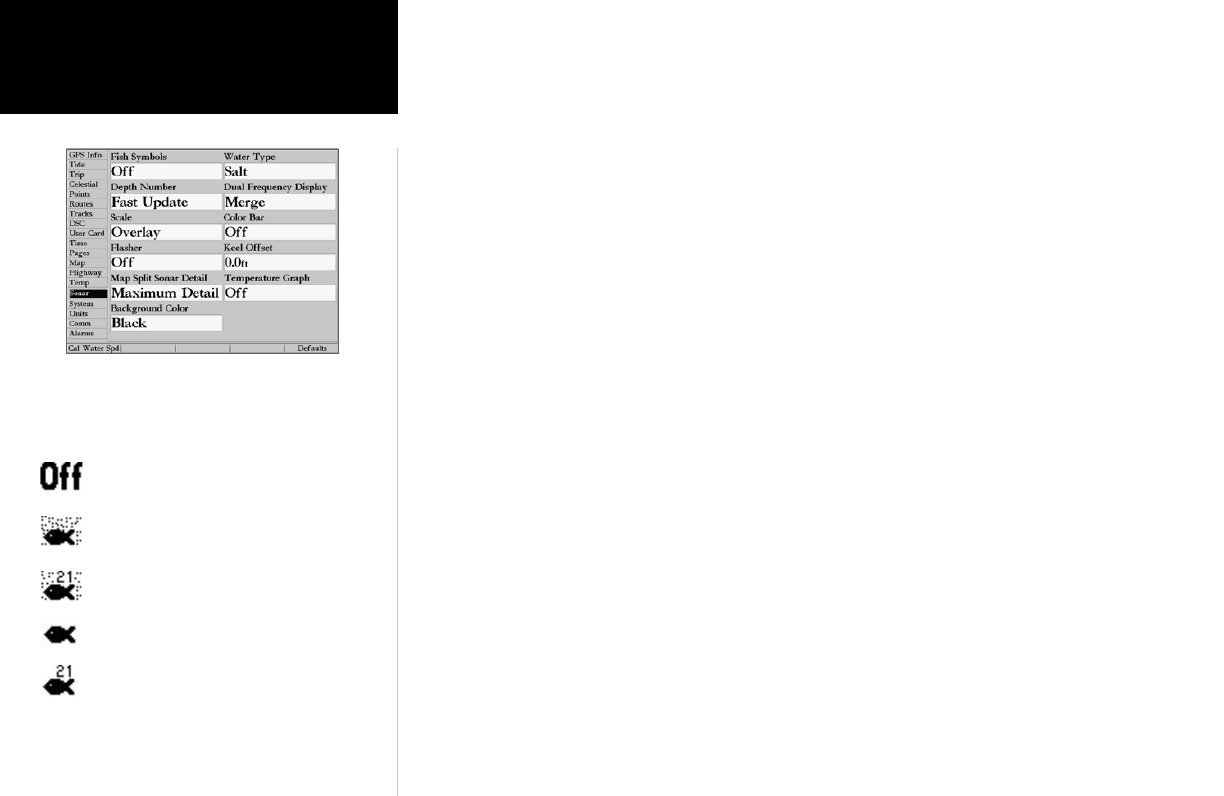
26
Sonar Page Options
Reference
• Size Split— enables width adjustment of the Sonar Page split screen. This option is only available
when a zoom scale other than ‘No Zoom’ is selected or ‘Dual Frequency Display’ is set to ‘Split’ in the
Sonar Setup. You may adjust the size of the split window anywhere from 1/4 to 3/4 width from the right
half of the Sonar Page.
To resize the Sonar Page split screen:
1. From the Sonar Page split screen, press the ‘Set Up Page’ SOFT KEY.
2. Press the ‘Size Split’ SOFT KEY.
3. Move the horizontal double-arrow LEFT or RIGHT using the ARROW KEYPAD until the desired vertical
width line shows, then press
ENTER/MARK or press the ‘Accept Resize’ SOFT KEY. You may also press
the ‘50/50’ SOFT KEY to equally proportion the sonar windows.
4. If you wish to cancel this operation, press QUIT or press the ‘Cancel Resize’ SOFT KEY.
• Defaults— restores factory settings to the Set Up Page options only.
• Set Up Sonar— contains the unit settings that should not require frequent change. The Sonar setup
menu contains settings for Fish Symbols, Water Type, Depth Number, Dual Frequency Display, Scale,
Color Bar, Flasher, Keel Offset, Map Split Sonar Detail, Temperature Graph, Background Color and Cali-
bration of Water Speed (only if equipped with speed transducer).
To enter the Sonar setup menu, press the ‘Set Up Sonar’ SOFT KEY. You may also press MENU once
from any screen, then highlight the ‘Sonar’ tab using the ARROW KEYPAD. Press the RIGHT arrow to
access the selection fields. Each time the Set Up Menu is accessed, the unit will return to the last edited
selection field.
To change a setting on the Sonar tab:
1. Using the ARROW KEYPAD, highlight the desired field and press ENTER/MARK and the available
options will appear.
2. Highlight the desired setting and press ENTER/MARK.
3. Press QUIT to return to the Sonar Page or previous page.
The available Sonar tab options are:
• Fish Symbols— allows you to determine how the graph will display underwater targets and back-
ground information. If Fish Symbols are set to ‘Off’, the unit will display all of the available sonar
information about the underwater environment. If a fish symbol is selected, the graph will display
only the information related to that symbol. Actual fish returns may not always appear as perfect
arches (like in simulator mode), due to the speed, fish orientation and/ or other conditions.
Fish Symbols Off— All available information will
be displayed.
Suspended targets will display as fish symbols.
Actual sonar information will also be displayed.
Same as above with the target depth attached.
Suspended targets display as fish symbols. No actual
sonar information will be displayed.
Same as above with target depth attached.
‘Set Up Sonar’ Main Menu Tab
