Garmin GPSMAP 2006C User Manual
Page 47
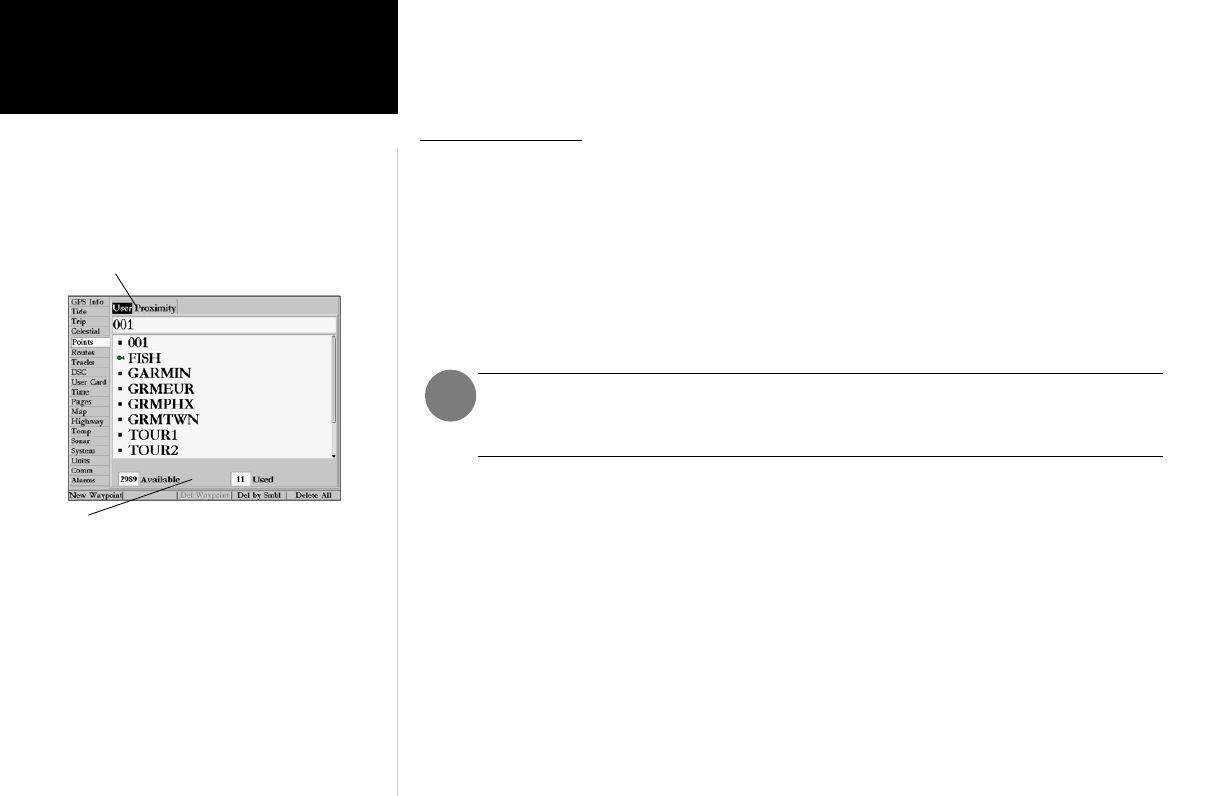
38
Reference
Waypoint Options
To access the Main Menu Page/Waypoint (Points) submenus:
1. Press MENU, then highlight the ‘Points’ tab using the ARROW KEYPAD, then highlight the desired
submenu tab.
User Waypoint List
The first waypoint submenu list available from the ‘Points’ tab is the ‘User’ list, which displays a master
list of all waypoints currently stored in memory. From the User list, you may review, edit, rename or delete
individual waypoints, or delete all user waypoints. The total number of stored and available waypoints is
displayed at the bottom of the ‘User’ page, with the stored waypoints arranged in numerical/alphabetical
order. The following options are available from the ‘User’ list of the ‘Points’ tab:
•Delete Waypoint— deletes selected waypoint from list and any route in which it was used.
•Delete By Symbol— deletes waypoints that use the same symbol.
•Delete All— deletes all waypoints from the unit.
Once a waypoint is deleted from the list, it cannot be recovered from the unit. It is advis-
able to backup important waypoints to a computer using an optional PC cable and
MapSource interface software or record them manually.
To scroll through and review the waypoint list:
1. With the ARROW KEYPAD, highlight the ‘Points’ tab from the main menu page and then highlight ‘User’.
2. Use the ARROW KEYPAD to scroll through the list in the desired direction.
3. Press
ENTER/MARK to review the highlighted waypoint on the ‘Waypoint Edit’ page.
4. Press
ENTER/MARK to return to the list and automatically highlight the next waypoint.
To delete an individual waypoint from the list:
1. Use the ARROW KEYPAD to highlight the waypoint to be deleted.
2. Press the ‘Delete Waypoint’
SOFT KEY. You may also highlight the waypoint, press ENTER/MARK, then
highlight ‘Delete’ and press
ENTER/MARK.
3. Press the
ENTER/MARK key to confirm the deletion warning.
Submenu Tabs
Waypoint List
Point List Status
