Garmin GPSMAP 2006C User Manual
Page 45
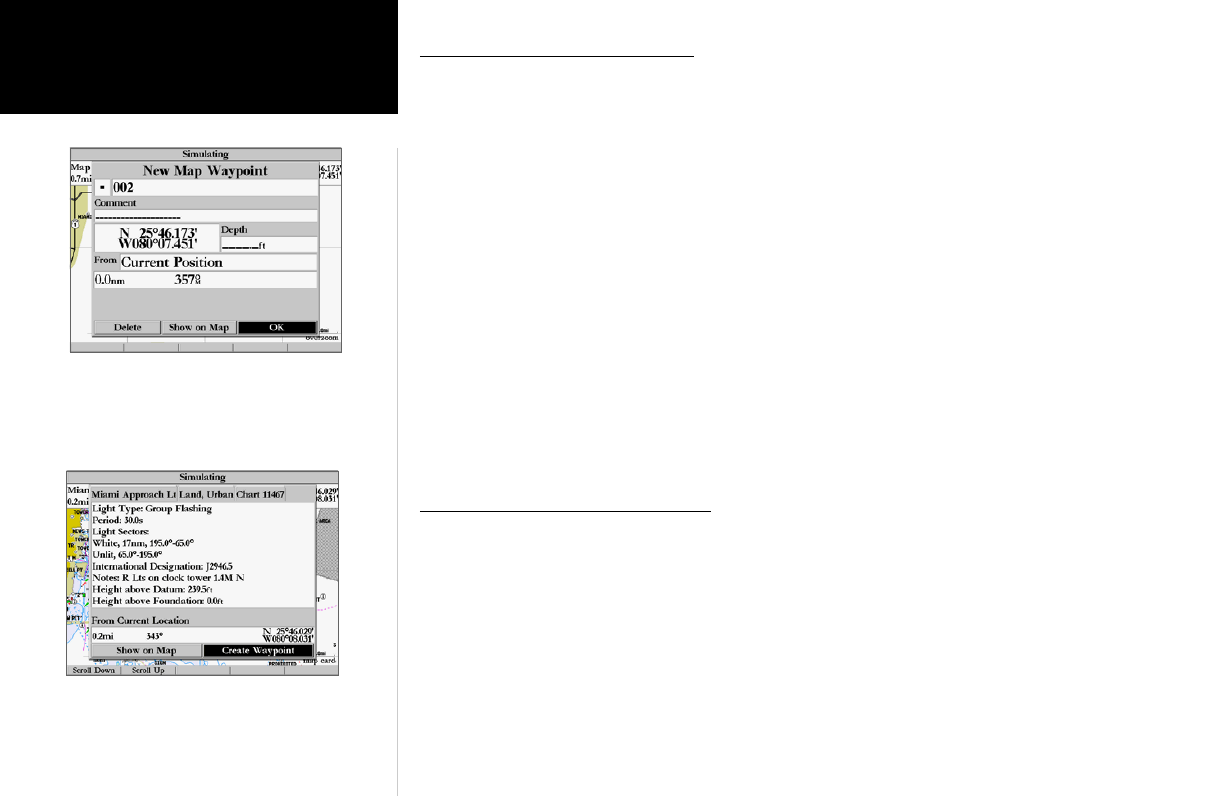
36
Reference
Creating/Editing Waypoints
Creating Waypoints Graphically
Waypoints may also be quickly created from the map display, which allows you to ‘point and shoot’
at any map position to create a new waypoint. To mark a map item, select the desired map item with the
cursor. The option ‘Create Waypoint’ appears in addition to a description of that point and its distance and
bearing from your current position.
To create a new waypoint graphically:
1. Use the ARROW KEYPAD to move the cursor to the desired map position. If you want to create the new
waypoint at an on-screen map item, highlight the map item on the map display.
2. Press and release the ENTER/MARK key to capture the cursor position. Do not hold the button down, as
doing so will mark your present position, not the map position.
If you are not using a map item to create a waypoint, go to step 4.
3. Highlight ‘Create Waypoint’ or ‘OK’ and press the
ENTER/MARK key.
4. To accept the waypoint with the default name and symbol, press ENTER/MARK.
5. To change the name, symbol, coordinates, or add a comment or depth, highlight the appropriate field and
press ENTER/MARK. Make your changes and press ENTER/MARK when done.
6. After entering and confirming your changes, move the field highlight back to the ‘OK’ prompt and press
ENTER/MARK.
Reviewing and Editing Waypoints
Once you have created and stored a waypoint, it may be modified, reviewed, renamed, moved, or
deleted at any time using the Waypoint Edit page. The Waypoint Edit page is available for any stored
waypoint by highlighting the desired waypoint from the map display, or selecting it from the waypoint lists
under the ‘Points’ tab in the Main Menu and pressing the ENTER/MARK key once.
To access the Waypoint Edit page:
1. Use the ARROW KEYPAD to highlight the desired waypoint on the map display. You may also press
MENU, highlight the ‘Points’ tab, and then highlight a waypoint from the ‘User’ or ‘Proximity’ waypoint
lists.
2. Press ENTER/MARK to display the Waypoint Edit page.
Map waypoint from non-map item
Choose ‘Create Waypoint’ to use a map item for a new waypoint.
