Garmin GPSMAP 2006C User Manual
Page 38
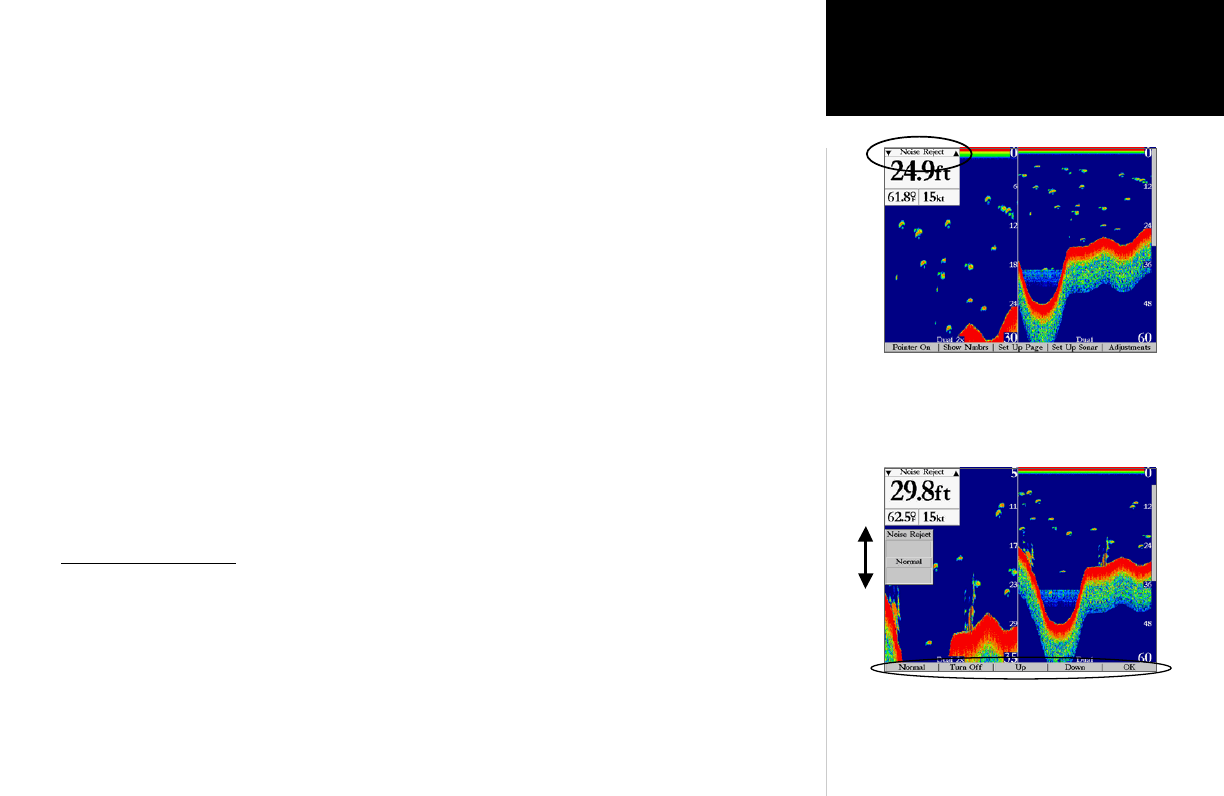
29
Sonar Adjustment Options
Reference
with and up and down arrow on each side of the name. There are 3 ways to access an adjustment option
from the Sonar Page:
• Press the ‘Adjustments’ SOFT KEY, to bring up a list of all options and their current settings. Use the
ARROW KEYPAD to highlight an option and press ENTER/MARK or press the corresponding number
on the DATA ENTRY KEYS.
• Shortcut by pressing LEFT or RIGHT on the ARROW KEYPAD to scroll through the options in the
upper left of the display, then press UP or DOWN or the ENTER/MARK key to make changes.
• Shortcut if you already know the number of the option you wish to adjust, press the corresponding
number on the DATA ENTRY KEYS.
Once you have selected an adjustment to change, additional SOFT KEY options appear at the bottom
of the display. Most adjustments may be made by pressing UP or DOWN on the ARROW KEYPAD or by
using the Up, Down or other specific SOFT KEY options. To easily exit any of the adjustment options,
press the QUIT key or the ‘OK’ SOFT KEY.
To change an Adjustment Menu setting:
1. Select an adjustment option to change using one of the three methods described above. The adjustment
window will automatically timeout and disappear when idle for 20 seconds.
2. With the ARROW KEYPAD or SOFT KEYS, move UP or DOWN and place the pointer or setting bar at the
desired percentage (Off, 1-100%) setting or range. Use the ‘Normal’
SOFT KEY to return the setting back
to the default position.
Adjustment Options
The Adjustment Menu allows direct access to the settings and features most commonly used on the
Sonar Page. These available adjustments are:
1. Range— sets the display depth range used for viewing. The unit can be set to automatically track
the bottom or set to a user-specified depth range.
2. Zoom— used to quickly select a display zoom scale or to split the display (Dual Frequency can also
split the display when set to ‘Split’.) When a scale other than ‘No Zoom’ is selected, the Adjustment Menu
will display a new selection labeled View. The Zoom function is divided into six display levels:
Current Adjustment selection will always appear
in the upper left corner. You may press LEFT or
RIGHT on the ARROW KEYPAD to scroll through
the selections.
Press UP or DOWN on the ARROW KEYPAD
to adjust a selection. You may also use the SOFT
KEY options.
