Garmin GPSMAP 2006C User Manual
Page 57
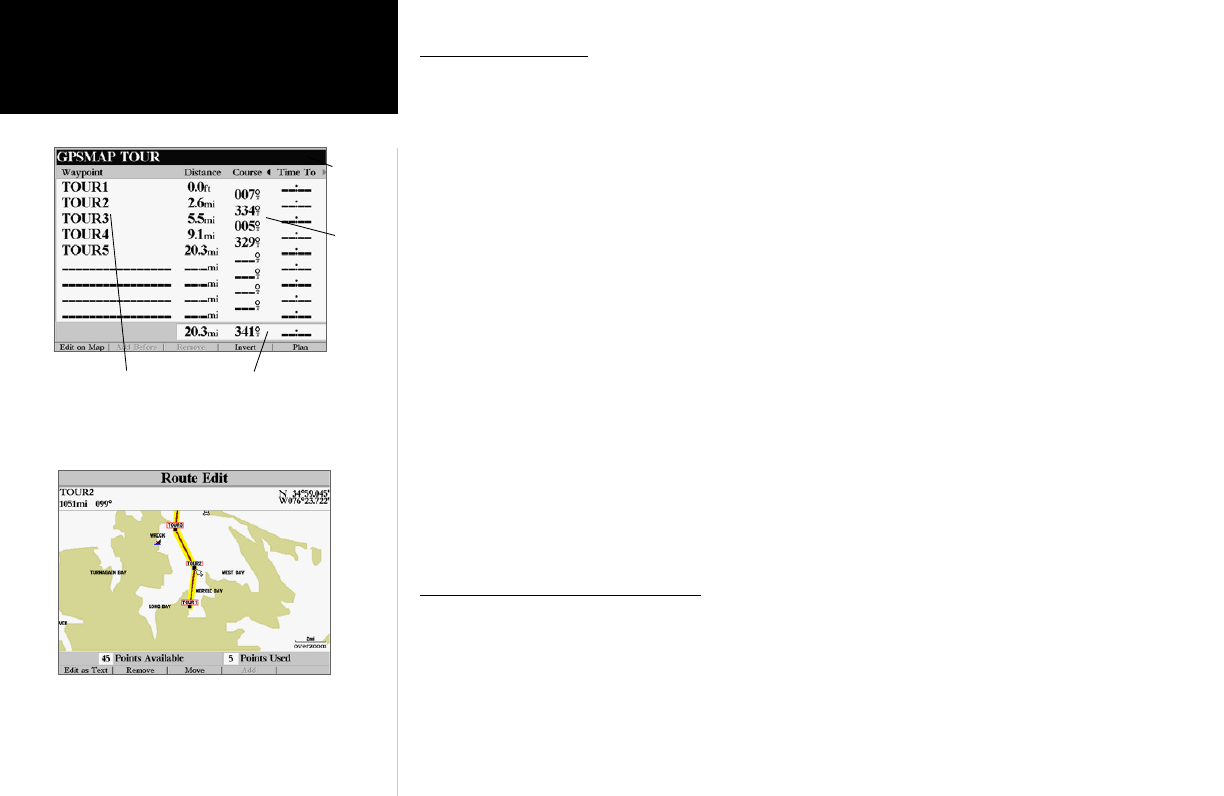
48
Reference
Route Review Page/
Editing Routes
Route Review Page
Once you have created a route, the Route Review page allows you to review and modify the route
displayed.
To get to the Route Review page:
1. Press MENU, highlight the ‘Route’ tab.
2. Highlight the name of the route you wish to review and press ENTER/MARK.
The Route Review page also allows you to enter your own 15-character name for any listed route. By
default the name includes the first and last waypoints in the route.
To enter a custom route name:
1. From the Route Review page, highlight the name field and press ENTER/MARK to begin editing.
2. Use the DATA ENTRY keys to enter the desired name and press ENTER/MARK when finished.
Once you are on the Route Review page, you may review the route points (waypoints or map items)
one at a time from the list:
To review individual route points:
1. Highlight the desired point and press ENTER/MARK.
2. On the waypoint review window, you may choose ‘Next’ (highlight the next point on the route list), ‘Show
on Map’ (show the point on a map window) or ‘Delete’ (permanently delete the waypoint from the unit)
and press ENTER/MARK.
Once you are back on the route point list, the next point in the route is automatically highlighted. This
allows you to review each point on the route by pressing only ENTER/MARK repeatedly.
Route Review SOFT KEY Options
SOFT KEY options available from the Route Review page are ‘Edit on Map’, ‘Add Before’, ‘Remove,
Invert’, and ‘Plan’.
• Edit on Map— This option allows you to review and/or modify the route points (waypoint or map
item) on a map page. You may also use the cursor to insert a new route point on a route leg, review the
waypoint or map item.
Route Points
Data
Fields
Route
Name
Data Totals
Highlight a point and press ENTER/MARK to review it.
