Garmin GPSMAP 2006C User Manual
Page 72
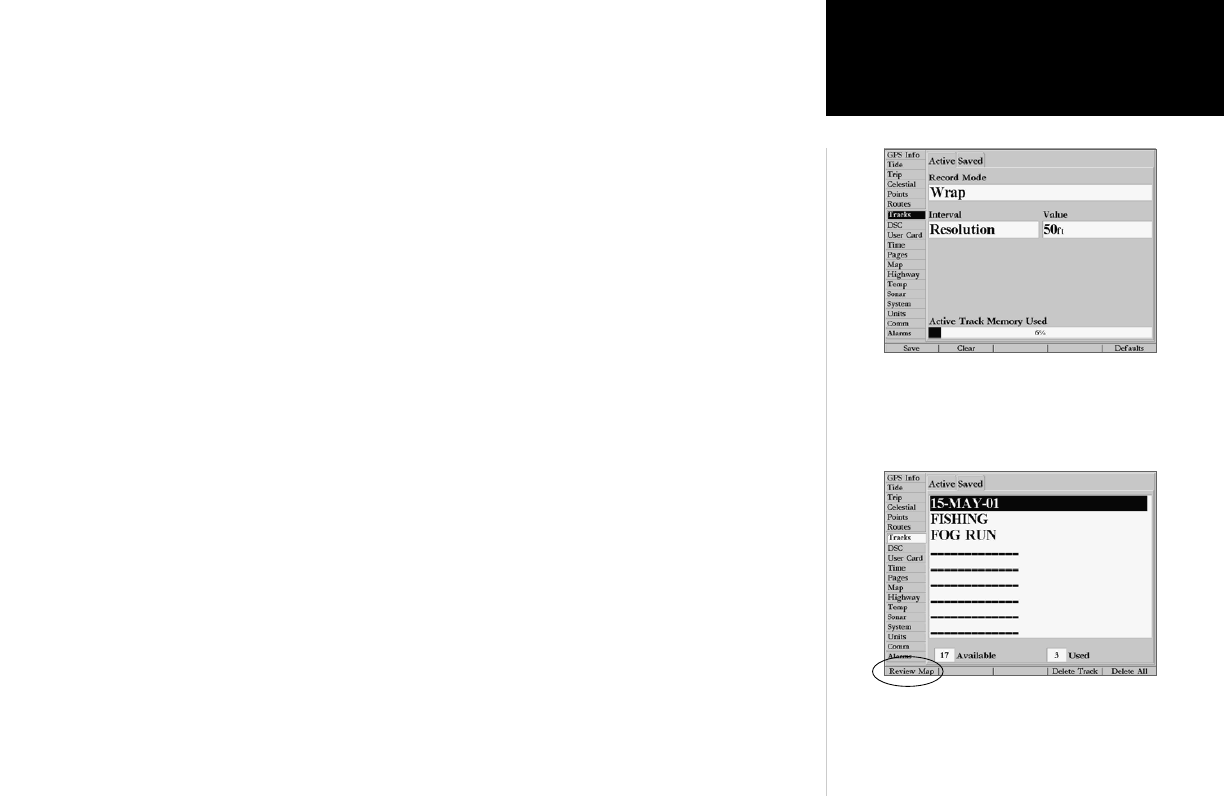
63
Reference
Active Track Tab
To change the skyview orientation to ‘Track Up’ or ‘North Up’:
1. From the Celestial tab, press the ‘Track Up’ or ‘North Up’ SOFT KEY as desired.
Tracks Tab— lets you specify whether or not to record a track log (an electronic ‘breadcrumb trail’
recording of your path), define how it is recorded, or save track log data for future use. The Tracks Tab
also provides an indicator of the memory used for the active track log and options to clear the track
memory or start a TracBack route. See pages 42-43 for TracBack information. The Track submenu is
divided in two tabs: ‘Active’ tab and the ‘Saved’ tab.
The ‘Active’ tab is for the active log (the log currently being recorded). It displays track memory used
and current settings.
The ‘Saved’ tab displays and manages a list of any saved track logs, allows TracBack activation, and pro-
vides a map display of saved logs. The active log stores up to approximately 5,000 track log points, based
upon the criteria specified in the Track settings. Up to 20 track logs may be saved in memory, with up to
1000 track log points in each saved log.
For the ‘Active’ tab, the following settings are available:
• Record Mode— lets you select one of three track recording options:
Off— No track log will be recorded. Note that selecting the ‘Off’ setting will prevent you from
using the TracBack feature.
Fill— A track log will be recorded until the track memory is full.
Wrap— A track log will be continuously recorded, wrapping through the available memory
(replacing the oldest track data with new data).
• Interval— Defines the frequency at which the track plot is recorded. Three interval settings are
available:
Distance— Records a track based on a user-defined distance between points.
Time— Records a track plot based on a user-defined time interval.
Resolution— Records a track plot and automatically optimizea the number and frequency of
track points depending on the complexity of the route. The resolution option is the default setting
and is recommended for the most efficient use track performance. The distance value (entered in
the value field) determines the sensitivity of route changes. A higher value produces a less
sensitive or detailed track and a lower value, a more sensitive or detailed track.
• Value— Defines the distance or time used to record the track log.
You can use the ‘Review On Map’ option to display a saved track
on a Track Map Page.
Main Menu: Tracks Tab
