Garmin GPSMAP 2006C User Manual
Page 59
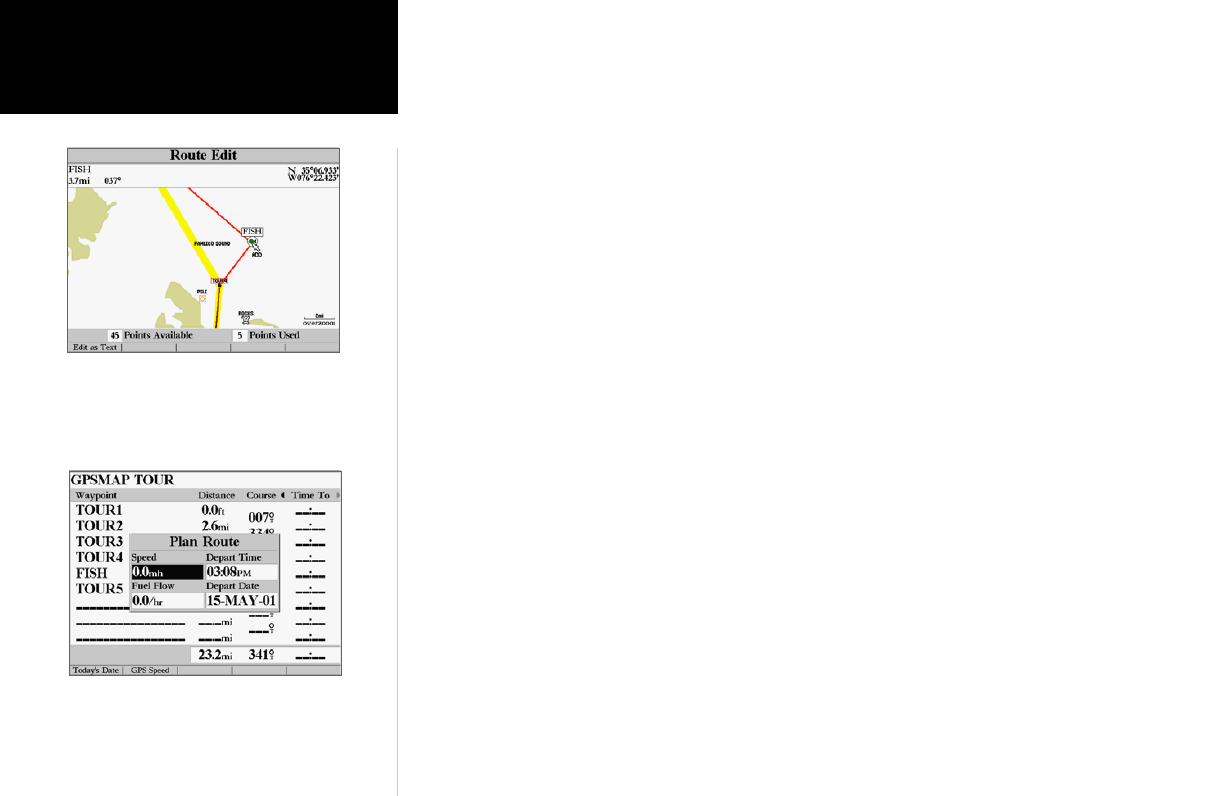
50
Reference
Editing Routes
• Add Before— Allows you to insert a waypoint into the list of route points or add a point(s) onto the
end of the route.
To insert a point into the route or add a point to the end:
1. From either the Route Review or Active Route pages, use the ARROW KEYPAD to highlight the point you
wish to insert the new point before (To add a point to the end, highlight the blank field at the bottom
of the list) and press MENU.
2. Highlight ‘Add Before’ and press ENTER/MARK.
3. From the ‘Find’ menu, highlight ‘Waypoints’ and press ENTER/MARK. (You may also choose from other
points, such as Cities, Tide Stations, etc. from this list.) From either the ‘By Name’ or ‘Nearest From Current
Position’ tab lists, choose the waypoint you want and press ENTER/MARK twice. (See page 38-39 for
searching for waypoints by name.)
To select a waypoint from the map, highlight the ‘By Name’ or ‘Nearest’ tab and press MENU. With
‘Select From Map’ highlighted, press
ENTER/MARK. Use the zoom IN and OUT buttons and the ARROW
KEYPAD to highlight a waypoint on the map and press ENTER/MARK.
• Remove— Allows you to remove a point (waypoint or map item) from a route. This option is available
from both the Route Review and Active Route Pages.
To remove a point from a route:
1. From either the Route Review or Active Route pages, use the ARROW KEYPAD to highlight the point
to remove and press MENU.
2. Highlight ‘Remove’ and press ENTER/MARK.
• Invert— Allows you to reverse the order of points in a route. This option is available from both the
Route Review and Active Route Pages.
To invert a route:
1. From either the Route Review or Active Route pages, press the ‘Invert’ SOFT KEY.
2. Press the ‘Invert’ SOFT KEY again to restore the route points to their original order.
Drag the route leg to an existing waypoint (shown), map item,
or a blank spot on the map to create a new route point.
Trip Planning Data Window
