Garmin GPSMAP 2006C User Manual
Page 28
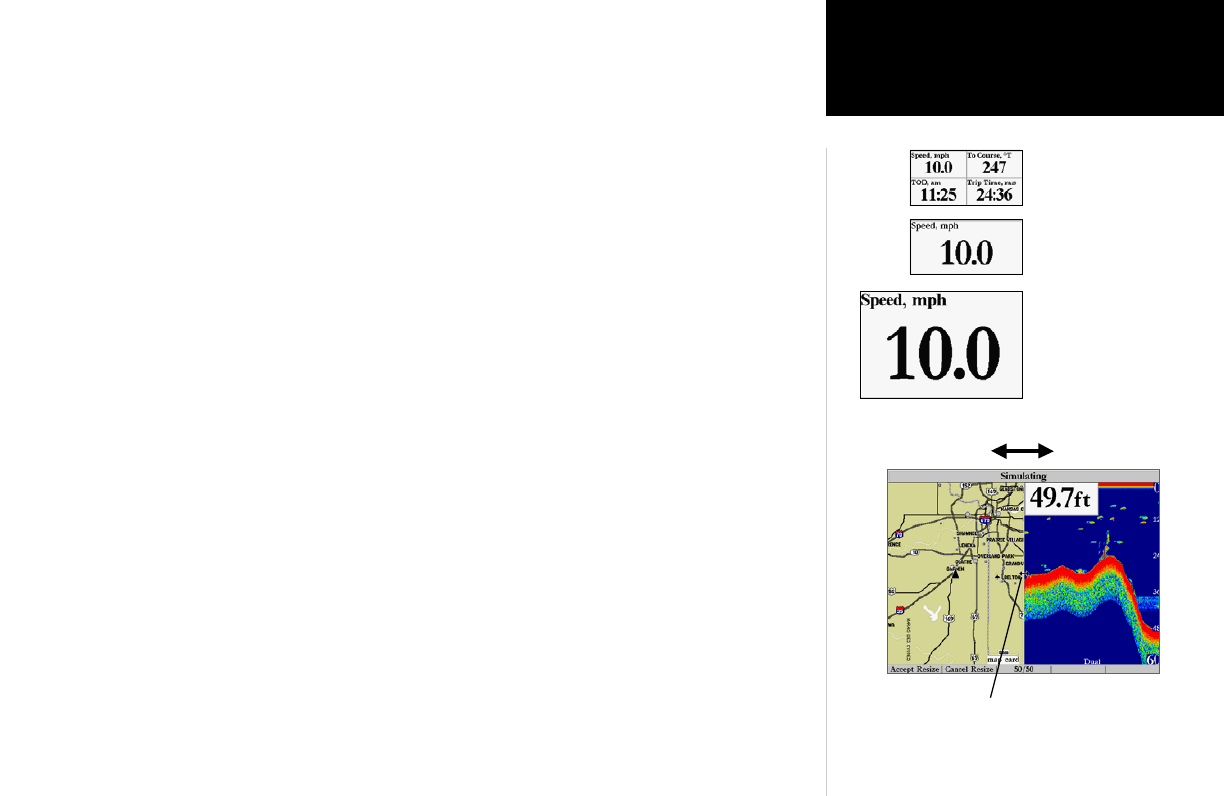
19
Reference
Map Page Options
NOTE: COMPASS, HIGHWAY and POSITION will only be available on medium and large sized data fields.
You may also choose to ‘split’ the default numbers to 4 smaller fields for more data or you may
‘merge’ the smaller fields back to their original size. All the Main Pages (except the Numbers and
Active Route Pages) will have 4 medium sized fields, which may be split to a total of 16 small fields.
The Numbers Page will display 4 large fields, which may be split to a total of 16 medium fields. This
option is available from any of the Main Pages, except the Active Route Page.
To Split or Merge the Numbers fields:
1. While in ‘Change Nmbrs’ mode, highlight the data field you want to change and press the ‘Split Number’
or ‘Merge Numbers’
SOFT KEY. You will now see four new data fields or one large field. You may also use
the IN or OUT keys to split and merge the fields. Press QUIT when done or press the ‘Quit’ SOFT KEY.
2. To return to the factory configuration, press the ‘Defaults’ SOFT KEY while in ‘Change Nmbrs mode. Press
QUIT when done or press the ‘Quit’ SOFT KEY.
• Hide/Show Nmbrs (Numbers) — toggles between a Map Page without or with data fields on the
map display.
• Hide/Show Sonar — toggles between a Map Page without or with sonar information on the map
display.
• Size Split— enables width adjustment of the Map Page sonar split screen. You may adjust the size
of the map/sonar split window anywhere from 1/4 to 3/4 width from the right half of the Map Page.
You must be showing sonar information to use this option.
To resize the Map Page sonar split screen:
1. From the Map Page split screen, press the ‘Set Up Page’ then ‘Size Split’ SOFT KEYS.
2. Move the horizontal double-arrow LEFT or RIGHT using the ARROW KEYPAD until the desired vertical
width line shows, then press ENTER/MARK or the ‘Accept Resize’ SOFT KEY. You may also press the
‘50/50’ SOFT KEY to equally proportion the map and sonar windows.
3. If you wish to cancel this operation, press QUIT or press the ‘Cancel Resize’ SOFT KEY.
Move double arrow left or right to size the split screen.
Single, large data field
Default, medium fields
Split, small fields
