Additional features, Presets, Volume – Garmin G1000 Quest Kodiak User Manual
Page 414
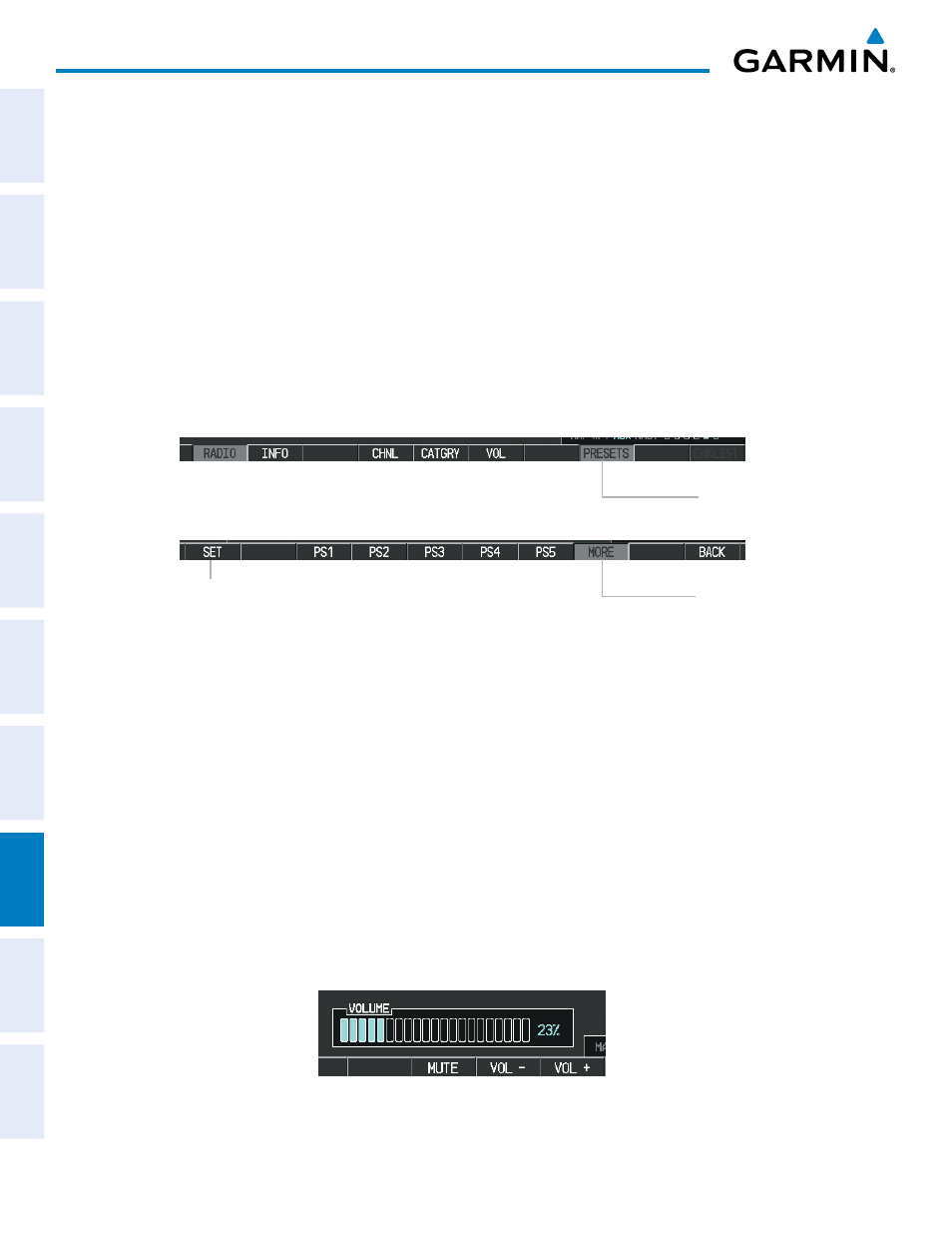
Garmin G1000 Pilot’s Guide for the Quest Kodiak 100
190-00590-01 Rev. B
402
ADDITIONAL FEATURES
SY
STEM
O
VER
VIEW
FLIGHT
INSTRUMENTS
EIS
AUDIO P
ANEL
& CNS
FLIGHT
MANA
GEMENT
HAZARD
AV
OID
ANCE
AFCS
ADDITIONAL FEA
TURES
APPENDICES
INDEX
PRESETS
Up to 15 channels from any category can be assigned a preset number. The preset channels are selected by
pressing the PRESETS and MORE Softkeys. Then the preset channel can be selected directly and added to
the channel list for the Presets category.
Setting a preset channel number:
1)
On the XM Radio Page, while listening to an Active Channel that is wanted for a preset, press the PRESETS
Softkey to access the first five preset channels (PS1 - PS5).
2)
Press the MORE Softkey to access the next five channels (PS6 – PS10), and again to access the last five
channels (PS11 – PS15). Pressing the MORE Softkey repeatedly cycles through the preset channels.
3)
Press any one of the (PS1 - PS15) softkeys to assign a number to the active channel.
4)
Press the SET Softkey on the desired channel number to save the channel as a preset.
Figure 8-73 Accessing and Selecting XM Preset Channels
Press
PRESETS to
Access the Preset
Channels Softkeys
Press
MORE to Cycle
Through the Preset
Channels
Press
SET to
Save Each
Preset Channel
Pressing the BACK Softkey, or 45 seconds of softkey inactivity, returns the system to the top level
softkeys.
VOLUME
Radio volume is shown as a percentage. Volume level is controlled by pressing the VOL Softkey, which
brings up the MUTE Softkey and the volume increase and decrease softkeys.
Adjusting the volume:
1)
With the XM Radio Page displayed, press the VOL Softkey.
2)
Press the VOL – Softkey to reduce volume or press the VOL + Softkey to increase volume. (Once the VOL
Softkey is pressed, the volume can also be adjusted using the small FMS Knob.)
3)
Press the MUTE Softkey to mute the audio. Press the MUTE Softkey again to unmute the audio.
Figure 8-74 Volume Control
