Altitude display, Traffic map page display range, Hazard avoidance – Garmin G1000 Quest Kodiak User Manual
Page 345
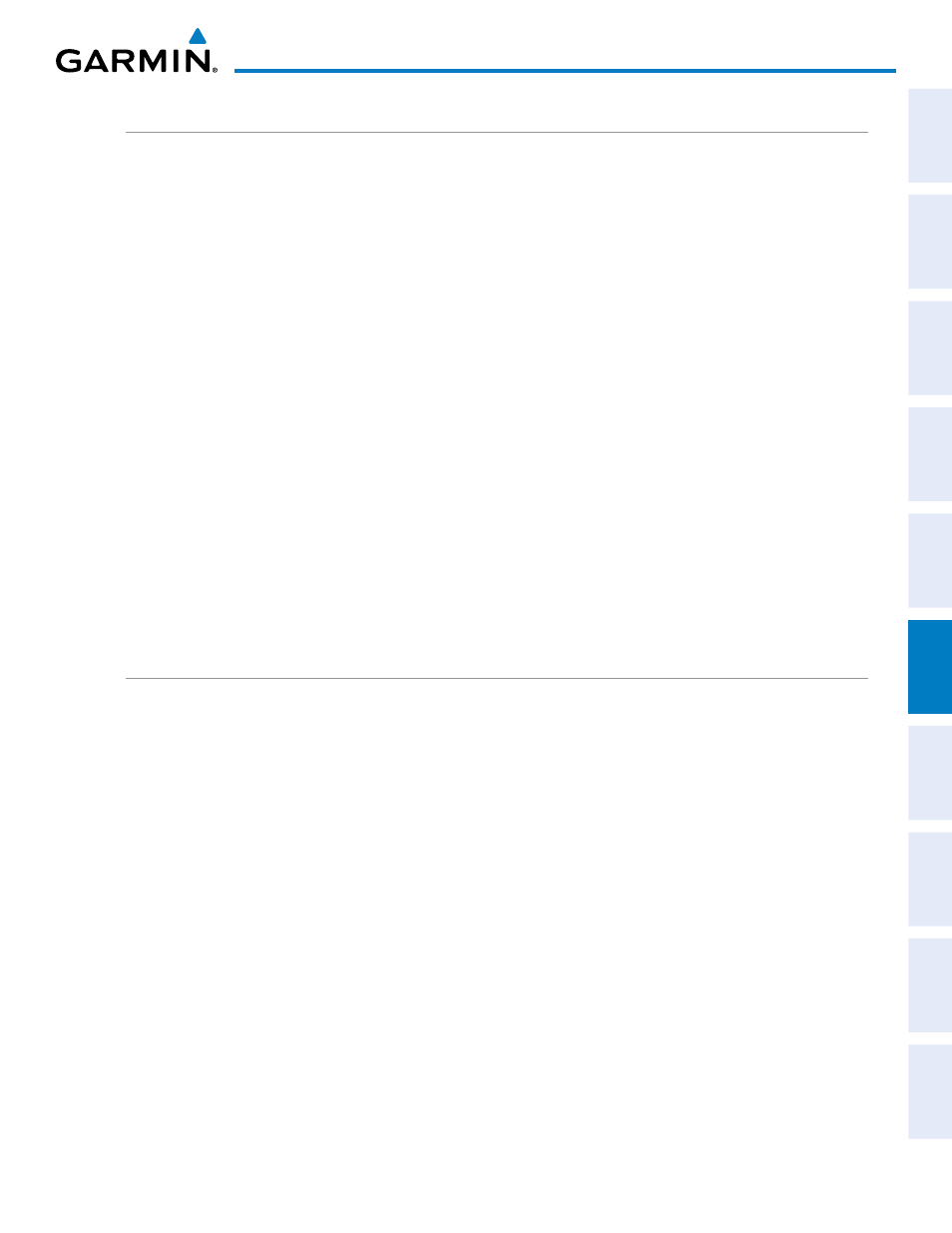
190-00590-01 Rev. B
Garmin G1000 Pilot’s Guide for the Quest Kodiak 100
SY
STEM
O
VER
VIEW
FLIGHT
INSTRUMENTS
EIS
AUDIO P
ANEL
& CNS
FLIGHT
MANA
GEMENT
HAZARD
AV
OID
ANCE
AFCS
ADDITIONAL
FEA
TURES
APPENDICES
INDEX
333
HAZARD AVOIDANCE
ALTITUDE DISPLAY
Changing the altitude display mode:
1)
On the Traffic Page, press the ALT MODE Softkey.
2)
Press one of the following Softkeys:
•
BELOW
•
NORMAL
•
ABOVE
•
UNREST (unrestricted)
3)
To return to the Traffic Page, press the BACK Softkey.
Or
:
1)
Press the MENU Key.
2)
Turn the small
FMS Knob to select one of the following:
•
BELOW
•
NORMAL
•
ABOVE
•
UNREST (unrestricted)
3)
Press the ENT Softkey.
TRAFFIC MAP PAGE DISPLAY RANGE
The display range on the Traffic Map Page can be changed at any time. Map range is adjustable with the
RANGE Knob from 2 to 40 nm, as indicated by the map range rings.
Changing the display range on the Traffic Page:
1)
Turn the RANGE Knob.
2)
The following range options are available:
•
2 nm
•
2 and 6 nm
•
6 and 12 nm
Customizing the traffic display on the Navigation Map Page:
1)
Select the Navigation Map Page.
2)
Press the MENU Key.
3)
With Map Setup highlighted, press the ENT Key (Figure 6-66).
4)
Turn the small FMS Knob to select the Traffic Group and press the ENT Key (Figure 6-67).
5)
Turn the large FMS Knob or press the ENT Key to scroll through the selections (Figure 6-68).
•
TRAFFIC – Turns the display of traffic data on or off
