Flight management, Deleting user waypoints – Garmin G1000 Quest Kodiak User Manual
Page 192
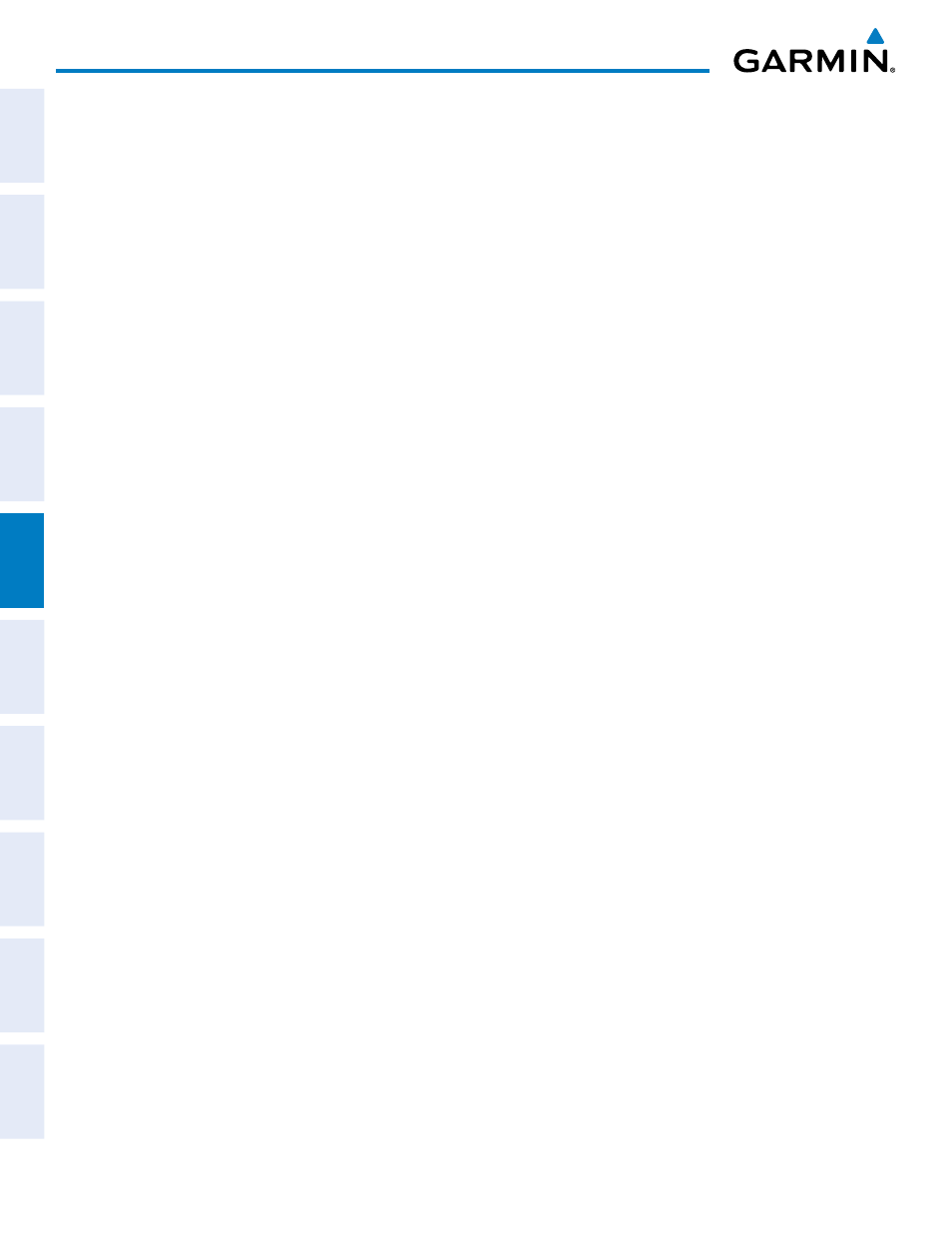
Garmin G1000 Pilot’s Guide for the Quest Kodiak 100
190-00590-01 Rev. B
180
FLIGHT MANAGEMENT
SY
STEM
O
VER
VIEW
FLIGHT
INSTRUMENTS
EIS
AUDIO P
ANEL
& CNS
FLIGHT
MANA
GEMENT
HAZARD
AV
OID
ANCE
AFCS
ADDITIONAL FEA
TURES
APPENDICES
INDEX
Renaming user waypoints:
1)
Highlight a user waypoint in the User Waypoint List. Press the RENAME Softkey, or press the MENU Key and
select ‘Rename User Waypoint’
2)
Enter a new name.
3)
Press the ENT Key. The message ‘Do you want to rename the user waypoint AAAAAA to BBBBBB?’ is
displayed.
4)
With ‘YES’ highlighted, press the ENT Key.
5)
Press the FMS Knob to remove the flashing cursor.
Changing the location of an existing waypoint to the aircraft present position:
1)
Enter a waypoint name or select the waypoint in the User Waypoint List, then press the ENT Key.
2)
Press the MENU Key.
3)
Select ‘Use Present Position’.
4)
Press the ENT Key twice. The new waypoint’s location is saved.
5)
Press the FMS Knob to remove the flashing cursor.
A system generated comment for a user waypoint incorporates the reference waypoint identifier, bearing,
and distance. If a system generated comment has been edited, a new comment can be generated.
Resetting the comment field to the system generated comment:
1)
Enter a waypoint name or select the waypoint in the User Waypoint List, then press the ENT Key.
2)
Press the MENU Key.
3)
Select ‘Auto Comment’.
4)
Press the ENT Key. The generated comment is based on the reference point used to define the waypoint.
DELETING USER WAYPOINTS
Deleting a single user waypoint
1)
Highlight a User Waypoint in the User Waypoint List, or enter a waypoint in the User Waypoint field.
2)
Press the DELETE Softkey or press the CLR Key. ‘Yes’ is highlighted in the confirmation window.
3)
Press the ENT Key.
4)
Press the FMS Knob to remove the flashing cursor.
Or
:
1)
Highlight a User Waypoint in the User Waypoint List, or enter a waypoint in the User Waypoint field.
2)
Press the MENU Key.
3)
Select ‘Delete User Waypoint’.
4)
Press the ENT Key twice to confirm the selection.
