Using xm wx weather and audio, Using xm wx weather – Garmin GPSMAP 545s User Manual
Page 66
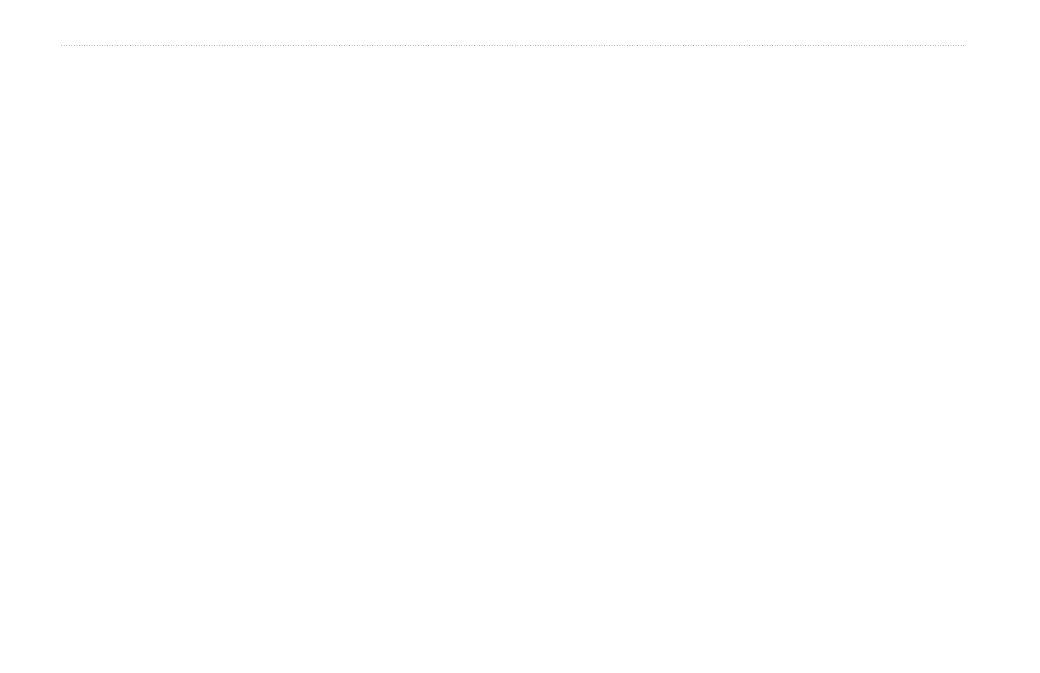
60
GPSMAP 400/500 Series Owner’s Manual
Using XM WX Weather and Audio
Using XM WX Weather and Audio
In order to use XM weather and audio, you must have a Garmin
XM WX receiver, such as a GXM 31 or GXM 51, and an
activated XM subscription. Visit
http://www8.garmin.com/xm/
for more information. To connect the XM antenna and receiver
and for subscription instructions, refer to the manual for your XM
equipment.
If you do not have a receiver and a subscription to XM WX Satellite
Weather, the weather features described in this section work only
when the chartplotter is in Simulator mode. Simulator mode does
not provide live weather data.
Using XM WX Weather
The Garmin XM receiver and antenna receives XM WX weather
data and shows it on your chartplotter’s Navigation chart and other
screens throughout the chartplotter. The weather data for each
feature comes from reputable weather data centers such as the
National Weather Service and the Hydrometerological Prediction
Center. (See the XM WX Satellite Weather Web site at
for more information.)
NOTE: Any weather feature can change in appearance or
interpretation if the source that provides the information changes.
XM WX weather data is broadcast at set rates. For example,
NEXRAD (NEXt Generation Weather Radar) data is broadcast
at five minute intervals. When the Garmin receiver is turned on
or when a new feature is selected, the receiver has to receive new
data before it can be shown. You might experience a delay before
weather data or a new feature appears on the map.
To view weather information on a Navigation chart, a
Fishing Chart, or a Split Navigation chart:
From the Navigation chart, Fishing chart, or Split Navigation
chart, press
MENU
>
Chart Setup
>
Weather
>
On
.
Select weather parameters (NEXRAD, cloud cover, visibility, WX
buoys, and the weather legend) to turn them on or off.
