Creating and using routes – Garmin GPSMAP 545s User Manual
Page 36
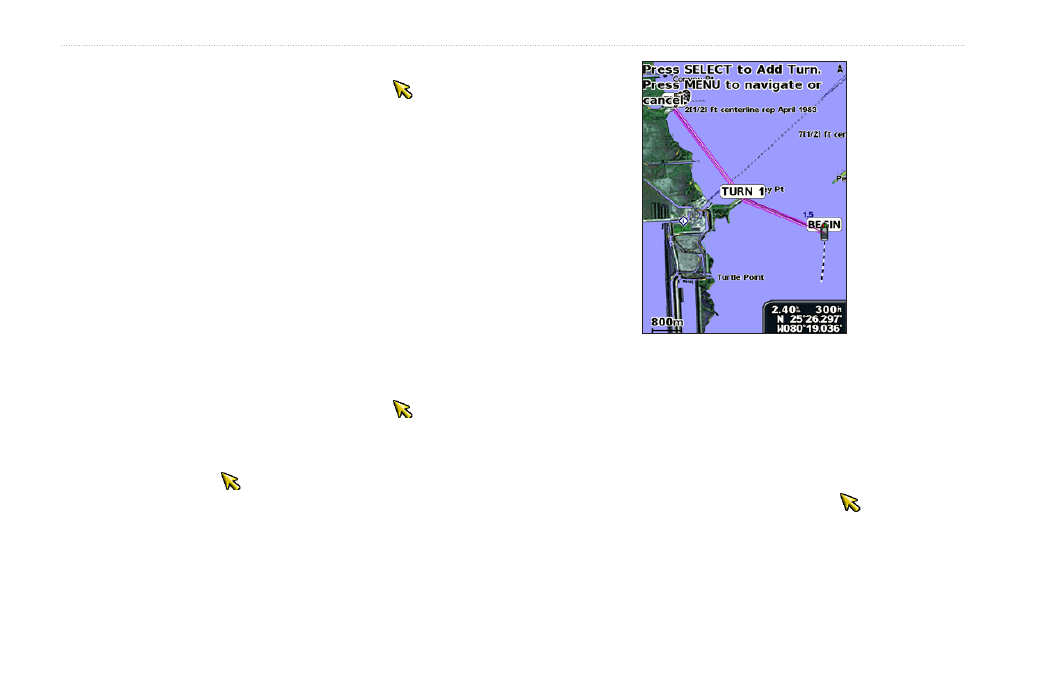
30
GPSMAP 400/500 Series Owner’s Manual
Where To?
To delete a waypoint or an MOB:
1. From the Navigation chart, use the map pointer ( ) to highlight
the waypoint or the MOB on the Navigation chart.
OR
From the Home screen, select
Information
>
User Data
>
Waypoints
.
2. Select the waypoint or the MOB you want to delete.
3. Select
Review
>
Delete
(The
Review
button is only shown when
more than one waypoint is in the vicinity.)
Creating and Using Routes
You can create and store up to 20 routes (100 routes for models
GPSMAP 431/441/531/541/536/546, including “s” models), with up
to 250 waypoints each.
To create a route from your present location:
1. From the Navigation chart, use the map pointer ( ) to select
your destination.
2. Select
Navigate To
>
Route To
.
3. Use the map pointer ( ) to select the location at which you
want to make the last turn toward your destination.
4. Press
SELECT
. Repeat this step to add additional turns.
5. Press
MENU
to cancel, to undo the last turn, or to begin
navigating the route.
To create a route in another location:
1. From the Home screen, select
Information
>
User Data
>
Routes
>
New Route
.
2. Select
Use Chart
or
Use Waypoint List
.
3. If you select
Use Chart
, use the map pointer ( ) to select the
initial location at which you want to start the new route. If you
select
Use Waypoint List
, select the first waypoint on the route.
4. Choose the location of the first turn and press
SELECT
. Repeat
until the route is complete.
