Advanced sonar settings – Garmin GPSMAP 545s User Manual
Page 59
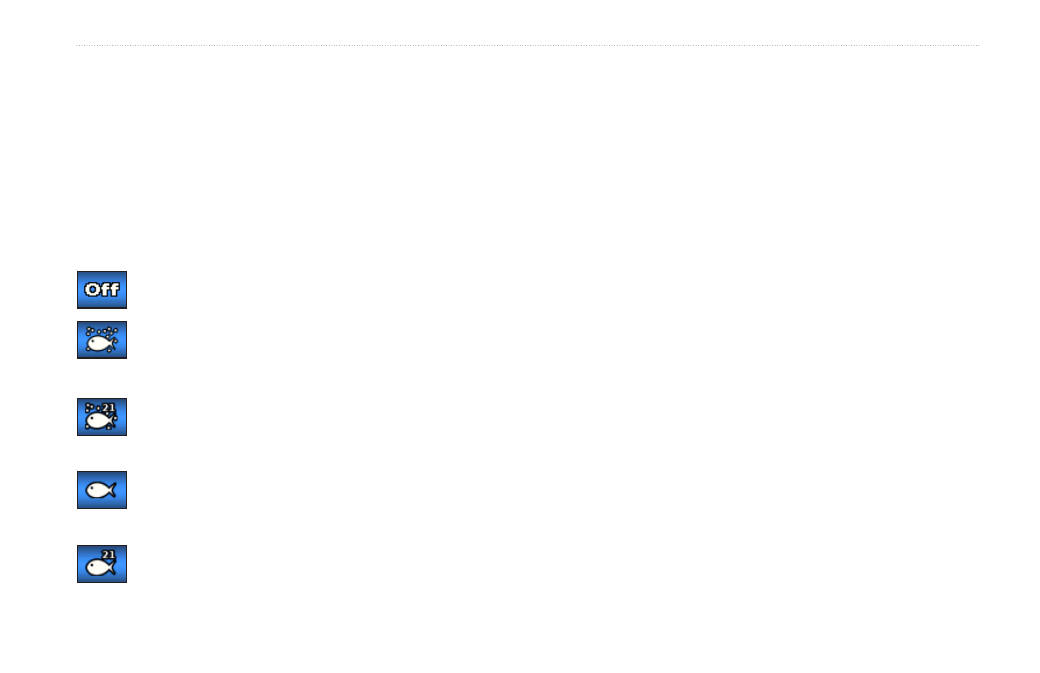
GPSMAP 400/500 Series Owner’s Manual
53
Using Sonar
data bars—show or hide battery voltage, water temperature, water
speed (if your transducer is capable), cruising, and navigation.
NOTE: To display water temperature or water speed, the connected
transducer must be capable of measuring water temperature, water
speed, or both. Select
auto
to display the values.
appearance—customize the display of fish symbols, whiteline, and
the sonar color scheme.
• fish Symbols—set how the sonar interprets suspended targets.
The unit does not interpret the sonar return data (default).
Suspended targets appear as symbols. Background sonar
information appears, making the distinction between fish
and structure easier.
Suspended targets appear as symbols with background
information shown. The target depth of each symbol is also
displayed.
Suspended targets appear as symbols. No background
information appears.
Suspended targets appear as symbols with no background
information shown. The target depth of each symbol is
displayed.
• whiteline—highlights the strongest signal from the bottom to
help identify its hardness or softness.
◦ Off (default)—turns off whiteline.
◦ High—the most sensitive setting. Almost all strong returns
are highlighted in white.
◦ Medium—many strong returns are highlighted in white.
◦ Low—the least sensitive setting. Only the strongest returns
are highlighted in white.
Color Scheme—select
white
or
blue
. This affects the background
on all sonar screens, but does not change the Temp Log screen.
Advanced Sonar Settings
To adjust advanced sonar settings, press
MENU
while viewing a
sonar screen.
Pause Sonar—stops the scrolling of the sonar screen.
To mark a waypoint at a selected depth:
1. While viewing a sonar screen, press
MENU
>
Pause Sonar
.
2. Use the
Rocker
to position the pointer over the fish or structure
you want to mark.
3. Press
SELECT
.
From the paused screen, press
MENU
>
Resume Sonar
to
continue scrolling.
