Garmin GPSMAP 545s User Manual
Page 44
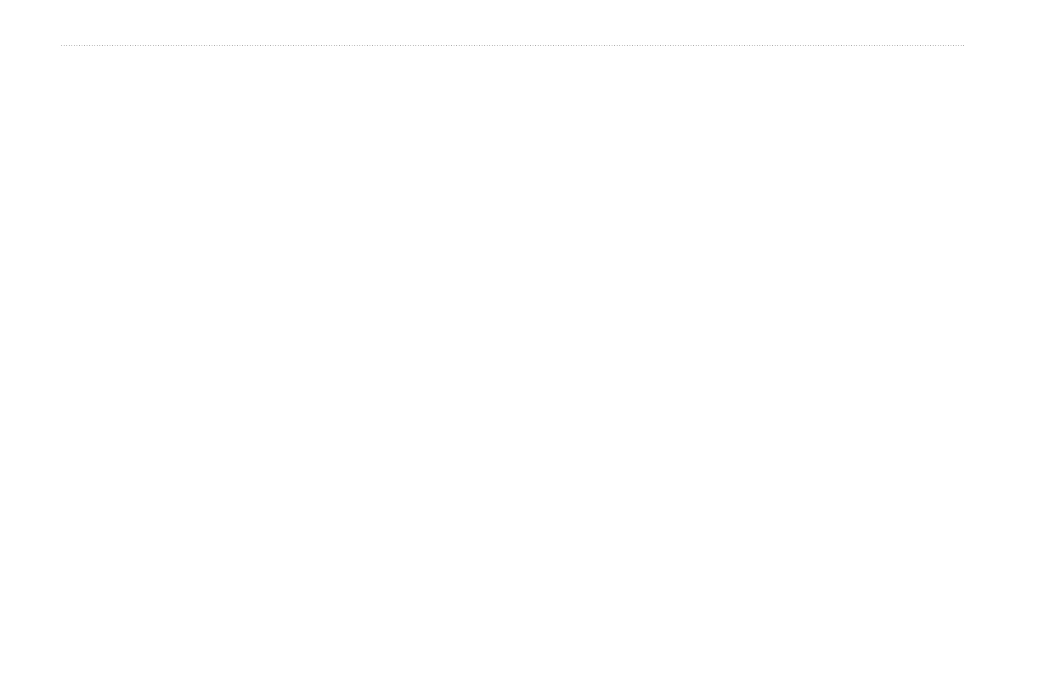
38
GPSMAP 400/500 Series Owner’s Manual
Viewing Information
4. From within MapSource, click
Transfer > Send to Device.
5. From the Send to Device window, select the drive for the SD
card reader and the types of data you want to copy to your
chartplotter.
6. Click
Send.
7. Insert the SD card into your chartplotter.
8. From the Home screen on your chartplotter, select
Information
>
User Data
>
Data Transfer
.
9. Complete one of the following:
• Select
Merge From Card
to transfer data from the SD card to
the chartplotter and combine it with existing user data.
• Select
Replace From Card
to overwrite the data on your
chartplotter.
10. Select the file name from the list. The data is transferred from the
SD card to the chartplotter.
To transfer data (waypoints, routes, tracks) to an SD card:
1. Insert an SD card into the SD card slot on the front of the unit.
2. From the Home screen, select
Information
>
User Data
>
Data
Transfer
>
Save To Card
.
Note: If your unit is NMEA 2000 compatible, select
Card
instead
of
Save To Card
.
3. Complete one of the following:
• Select the file name from the list.
• Select
Add New File
to create a new file. Enter the file name
using the
Rocker and select
Done
.
4. Select
Yes
to save waypoints, routes, and tracks to the SD card.
The file name is saved with an .ADM extension.
To transfer data (waypoints, routes, tracks) from an SD
card:
1. Insert an SD card into the SD card slot on the front of the unit.
2. From the Home screen, select
Information
>
User Data
>
Data
Transfer
.
Note: If your unit is NMEA 2000 compatible, select
Card
instead
of
Data Transfer
.
3. Complete one of the following:
• Select
Merge From Card
to transfer data from the SD card to
the chartplotter and combine it with existing user data.
• Select
Replace From Card
to overwrite items on your
chartplotter.
4. Select the file name from the list. The data is transferred from the
SD card to the chartplotter.
