Garmin GPSMAP 545s User Manual
Page 16
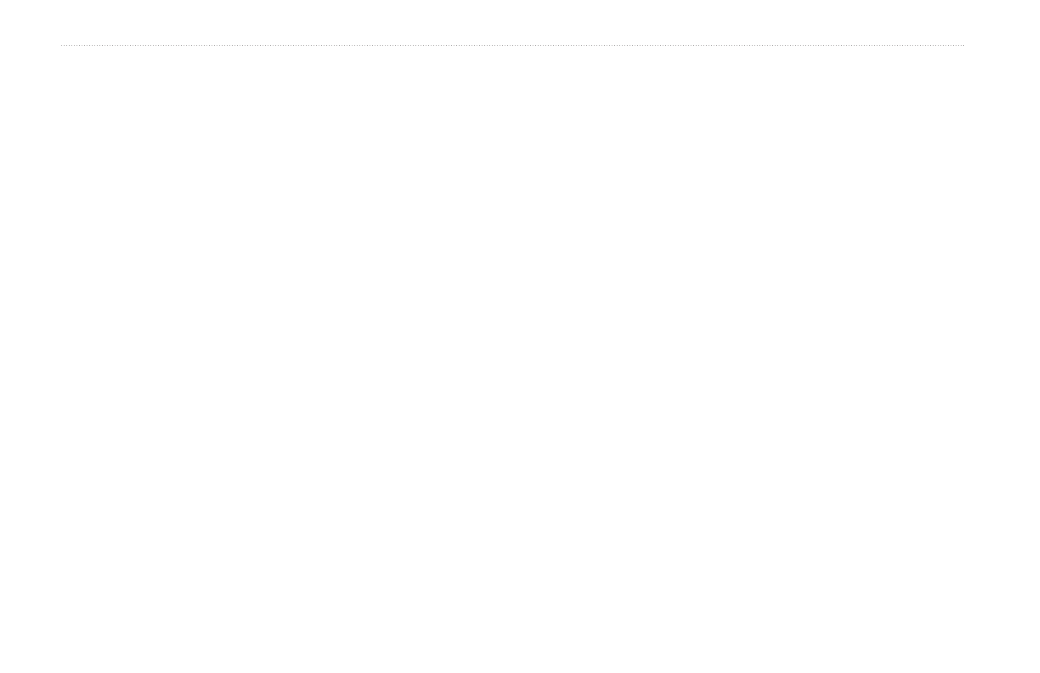
10
GPSMAP 400/500 Series Owner’s Manual
Using Charts
• fuel—turn the Fuel Rate, Remaining Fuel, Range, and Fuel
Economy data bar on or off.
• Sailing—turn the Water Speed, Wind Speed, Wind Angle, and
Wind Velocity Made Good (VMG) data bar on or off. Select
wind
to toggle between True and Apparent wind speed and wind
angle.
• XM audio—displays an XM audio bar at the bottom of the
screen if XM audio is available (
• Compass Tape—displayed at the top of the screen to provide a
graphical representation of heading.
Understanding How Wind VMG and Waypoint
VMG Appear in the Data Bars
The chartplotter automatically switches between displaying Wind
Velocity Made Good (VMG) and Waypoint VMG in the data bars.
Waypoint VMG appears under these conditions:
• The Route Leg data bar displays Waypoint VMG when you are
navigating a route or an automatic guidance line.
• The Sailing data bar displays Waypoint VMG when you are
navigating a route or an automatic guidance line and you turn off
the Route Leg data bar.
Wind VMG appears under these conditions:
• The Sailing data bar displays Wind VMG when you are not
navigating a route or an automatic guidance line.
• The Sailing data bar displays Wind VMG when the Route Leg
data bar is on.
Chart Setup—customize the Navigation chart settings (
Understanding Chart Data
BlueChart g2 and BlueChart g2 Vision charts use graphic symbols
to denote map features that follow the standards for USA and
international charts.
Other features common to most charts include depth contour
lines (with deep water represented in white), intertidal zones, spot
soundings (as depicted on the original paper chart), navigational aids
and symbols, and obstructions and cable areas.
Navigating to a Point on the Chart
1. From the Home screen, select
Charts
.
2. Select
Navigation Chart
,
Fishing Chart
, or
Split Navigation
Chart
.
3. Use the
Rocker
to select the point on the chart to which you
want to go.
4. Press
SELECT
.
