Garmin GPSMAP 545s User Manual
Page 45
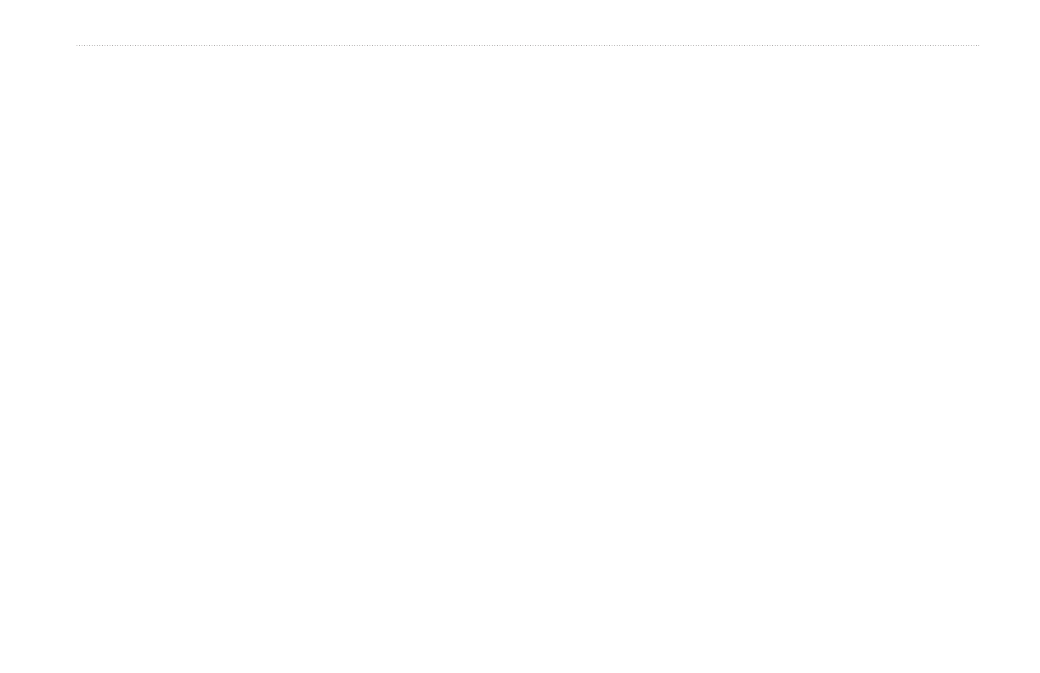
GPSMAP 400/500 Series Owner’s Manual
39
Viewing Information
To copy the built-in maps to an SD card:
1. Insert an SD card (at least 4 GB) into the SD card slot on the
front of the unit.
2. From the Home screen, select
Information
>
User Data
>
Data
Transfer
>
Copy Built-In Map
to copy the maps loaded onto
your chartplotter to the SD card.
To transfer data to or from a NMEA 2000 network:
1. Connect the unit to a NMEA 2000 network. (Refer to the
GPSMAP 400/500 Installation Instructions.)
Only the following units are NMEA 2000 compatible:
GPSMAP 441/441s
GPSMAP 536/536s
GPSMAP 541/541s
GPSMAP 546/546s
2. From the Home screen, select
Information
>
User Data
>
Data
Transfer
>
Network
.
3. Complete one of the following:
• Select
Clone User Data
to transfer waypoints, routes,
and tracks to other chartplotters connected to the network.
Existing data is overwritten on those chartplotters.
• Select
Merge User Data
to transfer data between all the
chartplotters connected to the network. Unique data is
combined with existing data on every chartplotter.
To back up data to a computer:
1. Insert an SD card into the SD card slot on the front of the unit.
2. From the Home screen, select
Information
>
User Data
>
Data
Transfer
>
Save To Card
.
Note: If your unit is NMEA 2000 compatible, select
Card
instead
of
Save To Card
.
3. Complete one of the following:
• Select the file name from the list.
• Select
Add New File
to create a new file. Enter the file name
using the
Rocker, and press
SELECT
.
4. Remove the SD card from the unit, and insert it into an SD card
reader attached to a computer.
5. From Windows
®
Explorer, open the Garmin\UserData folder on
the SD card.
6. Copy the appropriate .ADM file on the card, and paste it to any
location on the computer.
To restore backup data to your chartplotter:
1. Copy the appropriate .ADM file from the computer to an SD card
in the Garmin\UserData folder.
2. Insert the SD card into your chartplotter.
3. From the Home screen on your chartplotter, select
Information
>
User Data
>
Data Transfer
>
Replace From Card
.
