Using the split navigation chart, Using perspective 3d – Garmin GPSMAP 545s User Manual
Page 21
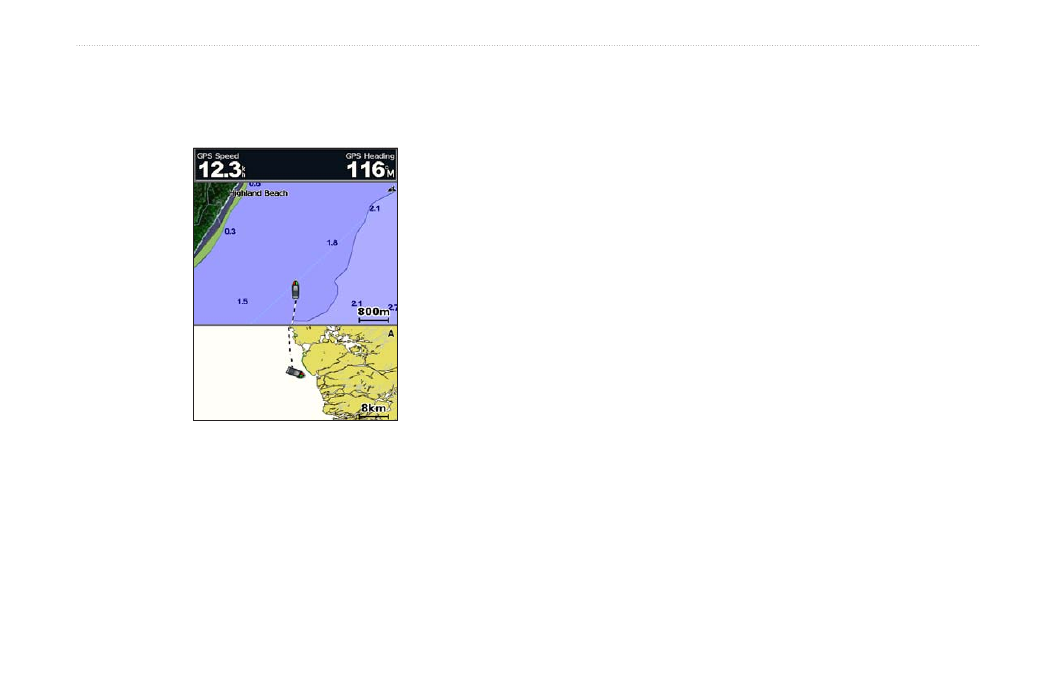
GPSMAP 400/500 Series Owner’s Manual
15
Using Charts
Using the Split Navigation Chart
Use the Split Navigation chart to view two different zoom levels of
the Navigation chart at the same time.
Split Navigation Chart
(with a BlueChart g2 Vision card)
The top half of the screen is zoomed in 10 times closer than the
bottom half of the screen. The Range (-/+) keys control the zoom
level.
Press
MENU
).
Using Perspective 3D
Perspective 3D is a visual navigation aid that provides a view from
above and behind the boat (according to your course). This view is
helpful when navigating tricky shoals, reefs, bridges, or channels,
and is beneficial when trying to identify entry routes and exit routes
in unfamiliar harbors or anchorages.
To access the Perspective 3D screen from the Home screen, select
Charts
>
Perspective 3d
.
Press the
Range
(+) key to move the view closer to your boat and
lower to the water. Press the
Range
(-) key to move the view away
from the boat.
To view details about navaids such as beacons, lights, and
obstructions:
1. Use the
Rocker
to point to the navaid. When the cursor is over
the navaid, the navaid is highlighted.
2. Press
SELECT
to view details about the navaid.
Perspective 3D Settings
To access additional settings or options from the Perspective 3D
screen, select
MENU
.
waypoints & Tracks—view, add, and configure waypoints and
tracks.
