Additional features – Garmin G1000 Mooney M20TN User Manual
Page 422
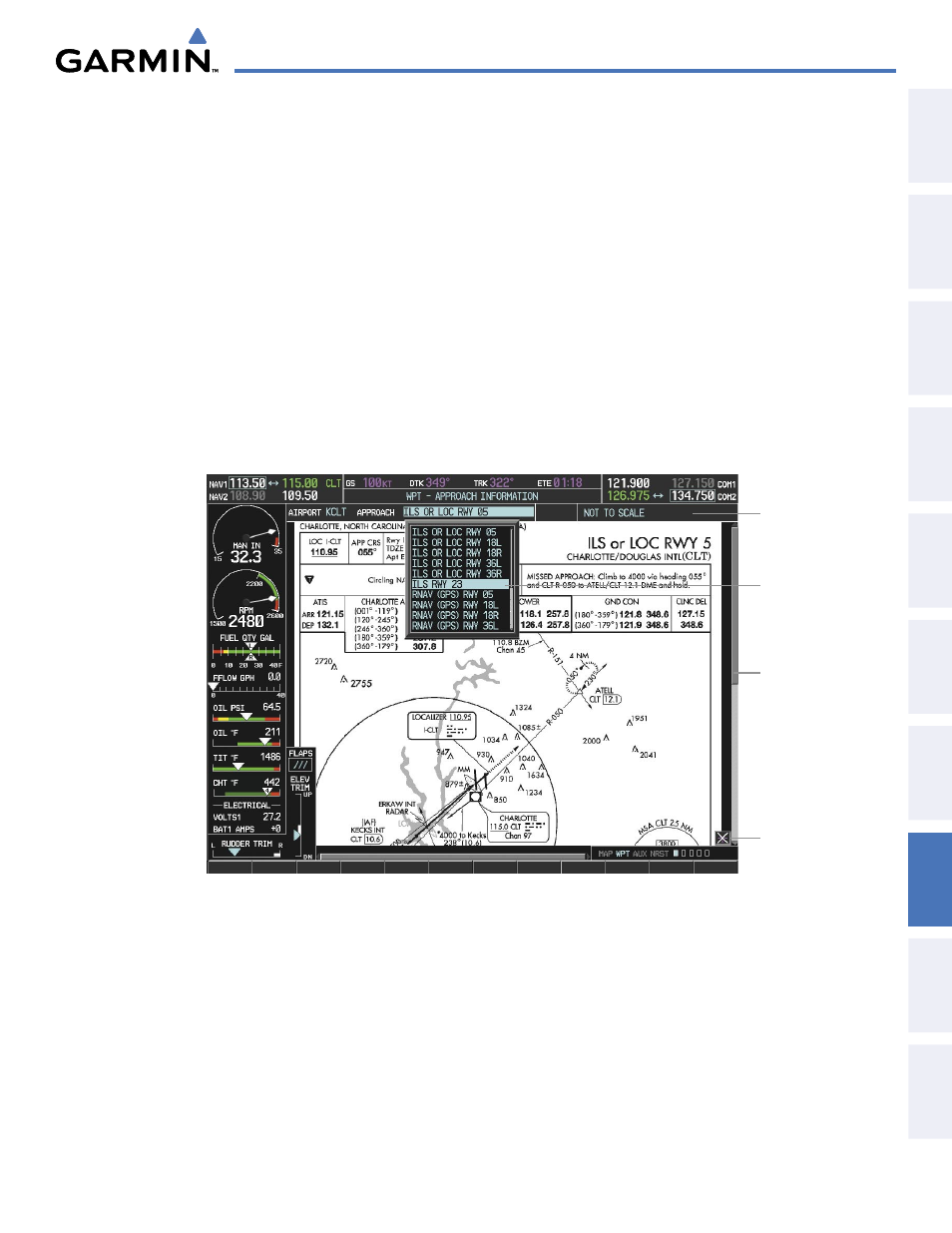
190-00647-01 Rev. B
Garmin G1000 Pilot’s Guide for the Mooney M20M/M20R/M20TN
411
ADDITIONAL FEATURES
SY
STEM
O
VER
VIEW
FLIGHT
INSTRUMENTS
EIS
AUDIO P
ANEL
& CNS
FLIGHT
MANA
GEMENT
HAZARD
AV
OID
ANCE
AFCS
ADDITIONAL
FEA
TURES
APPENDICES
INDEX
Selecting a chart:
1)
While viewing the Navigation Map Page, Flight Plan Page, or Nearest Airports Page, press the SHW CHRT
Softkey. The airport diagram or approach chart is displayed on the Airport Information Page.
2)
Press the FMS Knob to activate the cursor.
3)
Turn the large FMS Knob to select either the Airport Identifier Box or the Approach Box. (Press the APR Softkey
if the Approach Box is not currently shown).
4)
Turn the small and large FMS Knob to enter the desired airport identifier.
5)
Press the ENT Key to complete the airport selection.
6)
Turn the large FMS Knob to select the Approach Box.
7)
Turn the small
FMS Knob to show the approach chart selection choices.
8)
Turn either FMS Knob to scroll through the available charts.
9)
Press the ENT Key to complete the chart selection.
Figure 8-39 Approach Information Page, Chart Selection
Select Desired
Approach Chart
from Menu
Pan Entire
Chart With
the
Joystick
Chart Not
To Scale
Aircraft Not
Shown Icon
While the APPROACH Box is selected using the FMS Knob, the G1000 softkeys are blank. Once the desired
chart is selected, the chart scale can be changed and the chart can be panned using the Joystick. Pressing the
Joystick centers the chart on the screen.
The aircraft symbol is not shown on FliteCharts. The Chart Scale Box displays a banner NOT TO SCALE, and
the Aircraft Not Shown Icon is displayed in the lower right corner of the screen.
