Data entry, Page groups, System overview – Garmin G1000 Mooney M20TN User Manual
Page 31
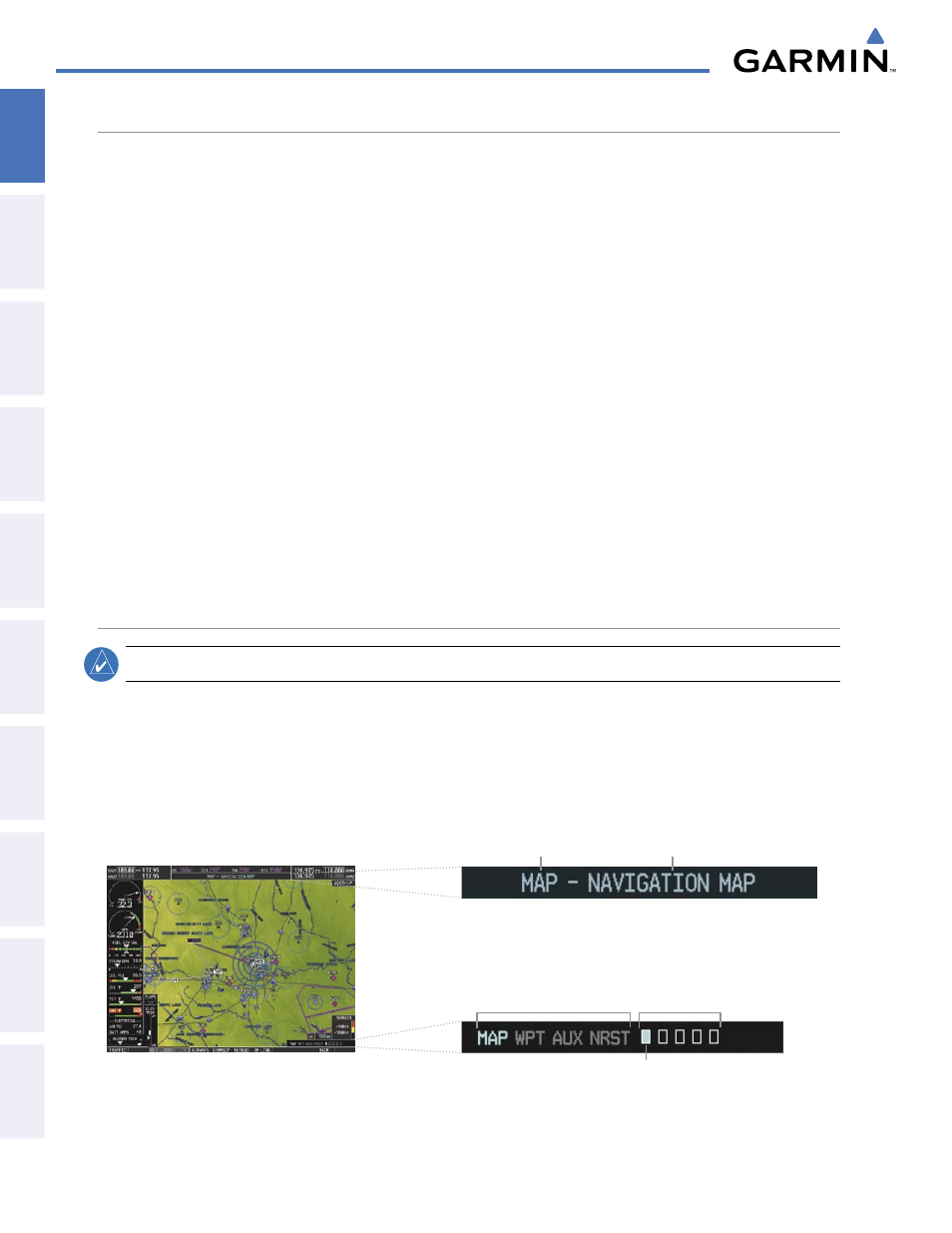
Garmin G1000 Pilot’s Guide for the Mooney M20M/M20R/M20TN
190-00647-01 Rev. B
20
SYSTEM OVERVIEW
SY
STEM
O
VER
VIEW
FLIGHT
INSTRUMENTS
EIS
AUDIO P
ANEL
& CNS
FLIGHT
MANA
GEMENT
HAZARD
AV
OID
ANCE
AFCS
ADDITIONAL FEA
TURES
APPENDICES
INDEX
DATA ENTRY
The FMS Knob can be used for directly entering alphanumeric data (e.g., Flight ID, waypoint identifiers,
barometric minimum descent altitude) into the G1000 In some instances, such as when entering an identifier,
the G1000 will try to predict the desired identifier based on the characters being entered. In this case, if the
desired identifier appears, use the ENT Key to confirm the entry without entering the rest of the identifier
manually. This can save the pilot from having to enter all the characters of the identifier.
Using the FMS Knob to enter data:
1)
If needed, press the FMS Knob to activate the cursor.
2)
Use the large FMS Knob to highlight the desired field.
3)
Begin entering data by turning the small FMS Knob to select a character for the first placeholder.
Turning the knob to the right scrolls through the alphabet (where appropriate) toward the letter Z, starting in
the middle at K, and the digits zero through nine. Turning the knob to the left scrolls in the opposite direction.
4)
Use the large FMS Knob to move the cursor to the next placeholder in the field.
5)
Repeat, using the small FMS Knob to select a character and the large FMS Knob to move the cursor, until the
field is complete.
6)
Press the ENT Key to confirm entry.
7)
Press the FMS Knob or CLR Key to cancel data entry (the field reverts back to its previous information).
PAGE GROUPS
NOTE:
Refer to other supporting sections in this Pilot’s Guide for details on specific pages.
Information on the MFD is presented on pages which are grouped according to function. The page group
and active page title are displayed in the upper center of the screen in light blue. In the bottom right corner of
the screen, the current page group, number of pages available in the group, and placement of the current page
within the group are indicated by icons. For some of these pages (Airport/Procedure/Weather Information,
XM, Procedure Loading), the title of the page changes while the page icon remains the same. Pages for optional
functions (e.g. Stormscope) will not be displayed if the function is not configured.
Figure 1-22 Page Title and Page Group Icons
MFD
Page Group
Active Page Title
Page Groups
Selected Page
Pages in Current Group
