Flight management – Garmin G1000 Mooney M20TN User Manual
Page 214
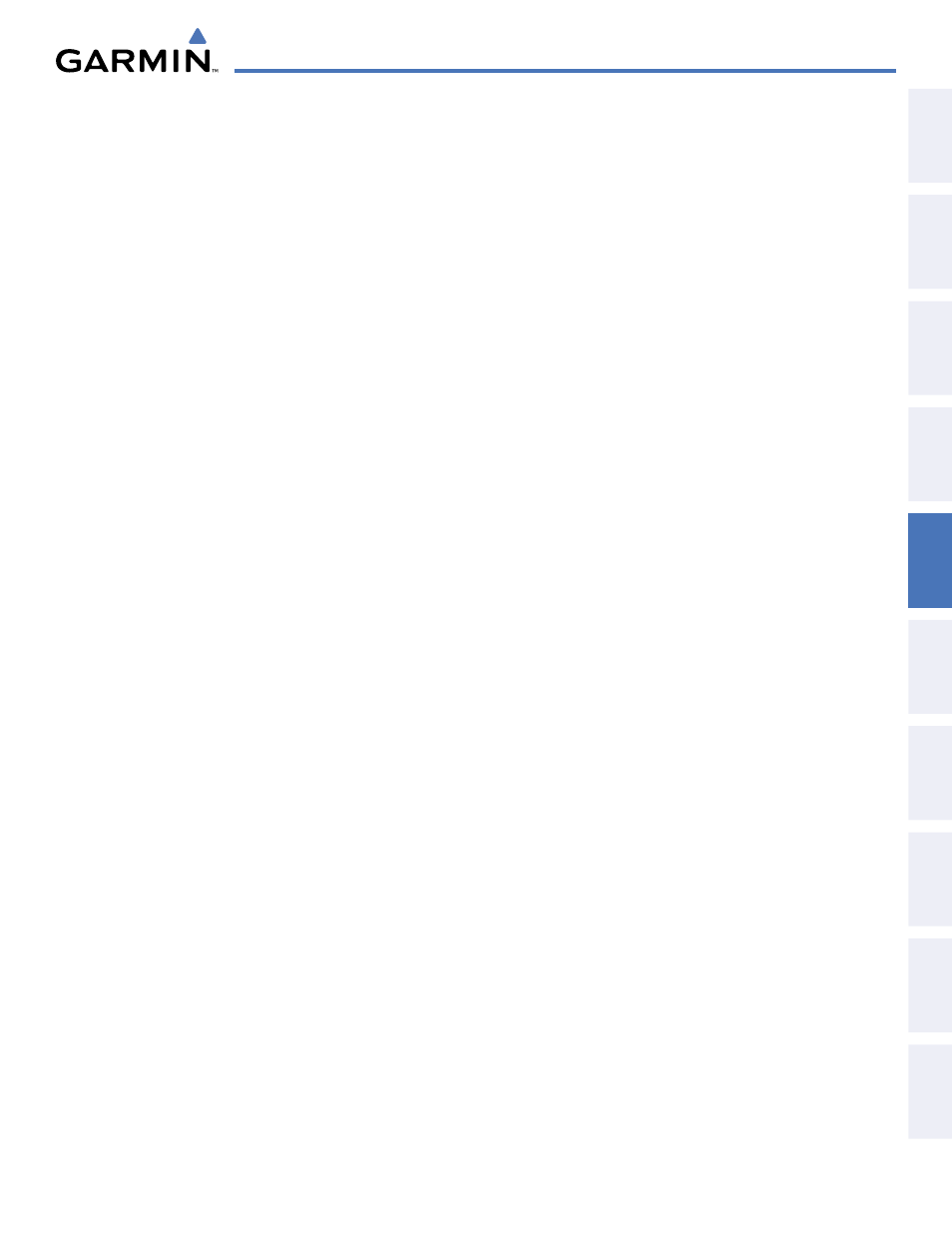
190-00647-01 Rev. B
Garmin G1000 Pilot’s Guide for the Mooney M20M/M20R/M20TN
203
FLIGHT MANAGEMENT
SY
STEM
O
VER
VIEW
FLIGHT
INSTRUMENTS
EIS
AUDIO P
ANEL
& CNS
FLIGHT
MANA
GEMENT
HAZARD
AV
OID
ANCE
AFCS
ADDITIONAL
FEA
TURES
APPENDICES
INDEX
3)
Press the FMS Knob to activate the cursor and turn the FMS Knob to highlight the flight plan to be edited.
4)
Press the EDIT Softkey; or press the MENU Key, select ‘Edit Flight Plan’ and press the ENT Key. The Stored
Flight Plan Page is displayed.
5)
Turn the large FMS Knob to highlight the waypoint to be deleted.
6)
Press the CLR Key. The ‘Remove XXXXX?’ window is displayed.
7)
With ‘OK’ highlighted, press the ENT Key. To cancel the request, press the CLR Key, or highlight ‘CANCEL’ and
press the ENT Key.
Deleting an entire airway from a stored flight plan:
1)
Press the FPL Key to display the Active Flight Plan Page.
2)
Turn the small FMS Knob clockwise one click to display the Flight Plan Catalog Page.
3)
Press the FMS Knob to activate the cursor and turn the FMS Knob to highlight the flight plan to be edited.
4)
Press the EDIT Softkey; or press the MENU Key, select ‘Edit Flight Plan’ and press the ENT Key. The Stored
Flight Plan Page is displayed.
5)
Turn the large FMS Knob to highlight the white header of the airway to be deleted.
6)
Press the CLR Key. The ‘Remove
7)
With ‘OK’ highlighted, press the ENT Key. To cancel the request, press the CLR Key, or highlight ‘CANCEL’ and
press the ENT Key.
Deleting an entire procedure from a stored flight plan:
1)
Press the FPL Key to display the Active Flight Plan Page.
2)
Turn the small FMS Knob clockwise one click to display the Flight Plan Catalog Page.
3)
Press the FMS Knob to activate the cursor and turn the FMS Knob to highlight the flight plan to be edited.
4)
Press the EDIT Softkey; or press the MENU Key, select ‘Edit Flight Plan’ and press the ENT Key. The Stored
Flight Plan Page is displayed.
5)
Turn the large FMS Knob to highlight the white header of the procedure to be deleted.
6)
Press the CLR Key. The ‘Remove
7)
With ‘OK’ highlighted, press the ENT Key. To cancel the request, press the CLR Key, or highlight ‘CANCEL’ and
press the ENT Key.
Or:
1)
Press the FPL Key to display the Active Flight Plan Page.
2)
Turn the small FMS Knob clockwise one click to display the Flight Plan Catalog Page.
3)
Press the FMS Knob to activate the cursor and turn the FMS Knob to highlight the flight plan to be edited.
4)
Press the EDIT Softkey; or press the MENU Key, select ‘Edit Flight Plan’ and press the ENT Key. The Stored
Flight Plan Page is displayed.
5)
Press the MENU Key to display the Page Menu and turn the FMS Knob to highlight ‘Remove
