Flight management, Creating user waypoints – Garmin G1000 Mooney M20TN User Manual
Page 180
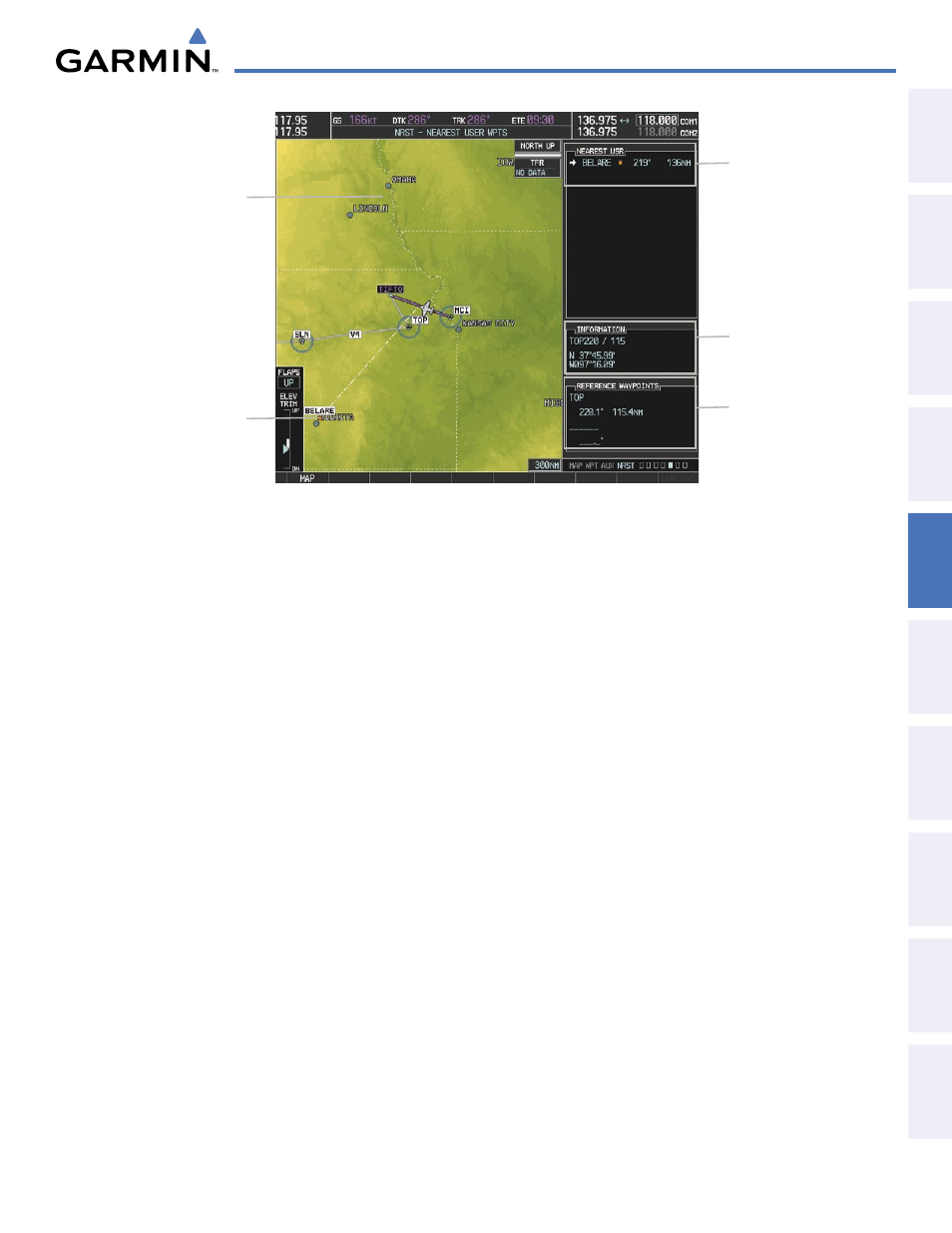
190-00647-01 Rev. B
Garmin G1000 Pilot’s Guide for the Mooney M20M/M20R/M20TN
169
FLIGHT MANAGEMENT
SY
STEM
O
VER
VIEW
FLIGHT
INSTRUMENTS
EIS
AUDIO P
ANEL
& CNS
FLIGHT
MANA
GEMENT
HAZARD
AV
OID
ANCE
AFCS
ADDITIONAL
FEA
TURES
APPENDICES
INDEX
Figure 5-43 Nearest User Waypoint Page
Selected User
Waypoint
Navigation Map
Showing Selected
User Waypoint
Nearest User Wpt List
- Identifier
- Bearing/Distance from
aircraft position
User Waypoint Info
- Comment
- Lat/Long
Reference Wpt Info
- Identifier
- Radial/Distance
CREATING USER WAYPOINTS
User waypoints can be created from the User Waypoint Information Page in the following ways:
Creating user waypoints from the User Waypoint Information Page:
1)
Press the NEW Softkey, or press the MENU Key and select ‘Create New User Waypoint’.
2)
Enter a user waypoint name (up to six characters).
3)
Press the ENT Key. The current aircraft position is the default location of the new waypoint.
4)
If desired, highlight the Information Box and enter the latitude and longitude for the waypoint or highlight the
Reference Waypoints Box to enter a bearing and distance from another waypoint or the bearing from two other
waypoints to define the new waypoint location.
Or
:
1)
Press the FMS Knob to activate the cursor.
2)
Enter a user waypoint name (up to six characters).
3)
Press the ENT Key. The message ‘Are you sure you want to create the new User Waypoint AAAAAA?’ is
displayed.
4)
With ‘YES’ highlighted, press the ENT Key.
5)
Highlight the Information Box and enter the latitude and longitude for the waypoint or highlight the Reference
Waypoints Box to enter a bearing and distance from another waypoint or the bearing from two other waypoints
to define the new waypoint location.
