Traffic map page display range, Hazard avoidance – Garmin G1000 Mooney M20TN User Manual
Page 339
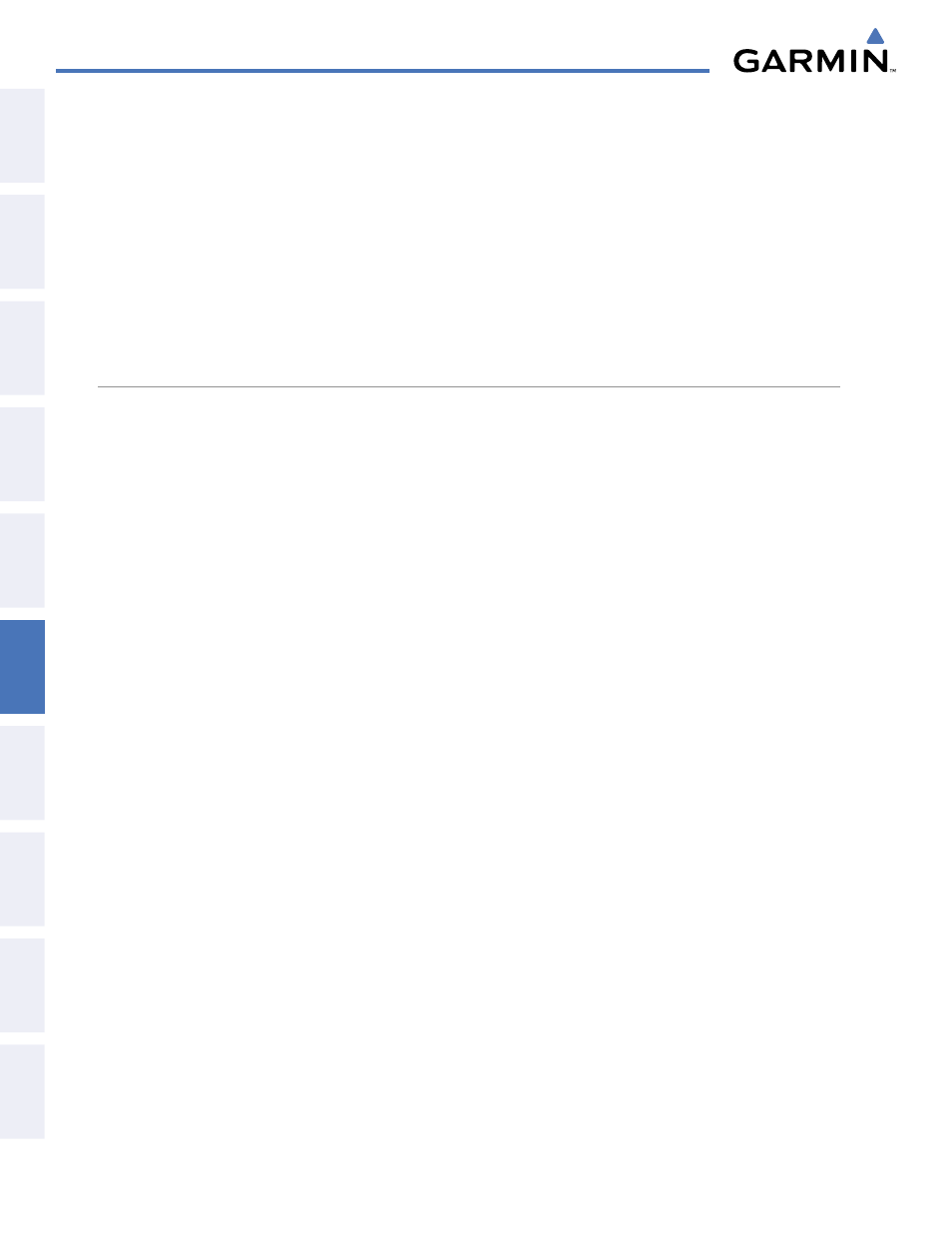
Garmin G1000 Pilot’s Guide for the Mooney M20M/M20R/M20TN
190-00647-01 Rev. B
328
HAZARD AVOIDANCE
SY
STEM
O
VER
VIEW
FLIGHT
INSTRUMENTS
EIS
AUDIO P
ANEL
& CNS
FLIGHT
MANA
GEMENT
HAZARD
AV
OID
ANCE
AFCS
ADDITIONAL FEA
TURES
APPENDICES
INDEX
Or
:
1)
Press the MENU Key.
2)
Turn the small
FMS Knob to select one of the following:
•
BELOW
•
NORMAL
•
ABOVE
•
UNREST (unrestricted)
3)
Press the ENT Softkey.
TRAFFIC MAP PAGE DISPLAY RANGE
The display range on the Traffic Map Page can be changed at any time. Map range is adjustable with the
RANGE Knob from 2 to 24 nm, as indicated by the map range rings.
Changing the display range on the Traffic Page:
1)
Turn the RANGE Knob.
2)
The following range options are available:
•
2 nm
•
2 and 6 nm
•
6 and 12 nm
•
12 and 24 nm
Customizing the traffic display on the Navigation Map Page:
1)
Select the Navigation Map Page.
2)
Press the MENU Key.
3)
With Map Setup highlighted, press the ENT Key (Figure 6-73).
4)
Turn the small FMS Knob to select the Traffic Group and press the ENT Key (Figure 6-74).
5)
Turn the large FMS Knob or press the ENT Key to scroll through the selections (Figure 6-75).
•
TRAFFIC – Turns the display of traffic data on or off
•
TRAFFIC MODE – Selects the traffic mode for display; select from:
-
All Traffic - Displays all traffic
-
TA/PA - Displays Traffic Alerts and Proximity Advisories
-
TA ONLY - Displays Traffic Alerts only
•
TRAFFIC SMBL – Selects the maximum range at which traffic symbols are shown
•
TRAFFIC LBL – Selects the maximum range at which traffic labels are shown with the option to turn off
6)
Turn the small FMS Knob to scroll through options (ON/OFF, range settings, etc.).
7)
Press the ENT Key to select an option.
