Appendix b – Garmin G1000 Quest Kodiak User Manual
Page 470
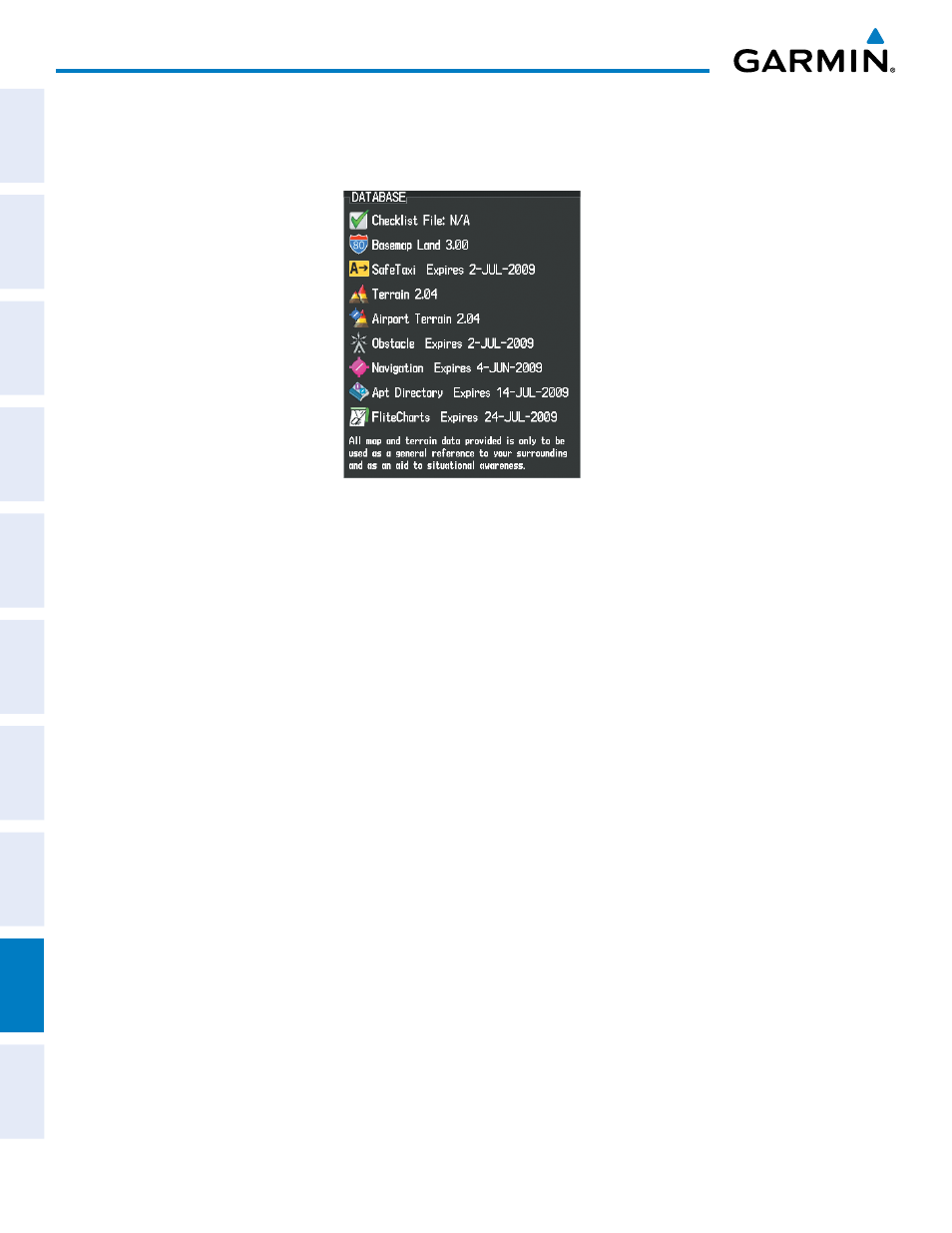
190-00590-03 Rev. A
Garmin G1000 Pilot’s Guide for the Quest KODIAK 100
SY
STEM
O
VER
VIEW
FLIGHT
INSTRUMENTS
EIS
AUDIO P
ANEL
& CNS
FLIGHT
MANA
GEMENT
HAZARD
AV
OID
ANCE
AFCS
ADDITIONAL FEA
TURES
APPENDICES
INDEX
458
APPENDIX b
4)
Apply power to the system, check that the databases are initialized and displayed on the power-up screen
(Figure B-6). When updating the terrain and FliteCharts databases, a ‘Verifying’ message may be seen. If this
message is present, wait for the system to finish loading before proceeding to step 5.
Figure B-6 Database Information on the Power-up Screen
5)
Acknowledge the Power-up Page agreement by pressing the ENT Key or the right most softkey.
6)
Turn the large FMS Knob to select the AUX Page group on the MFD.
7)
Turn the small FMS Knob to select the System Status Page.
8)
Make sure the SYNC DBS Softkey is in the enabled state (Figure B-2).
9)
Monitor the Sync Status in the Database Window. Wait for all databases to complete synching, indicated by
‘Complete’ being displayed as seen in Figure B-5.
10)
Remove and reapply power to the system.
11)
Turn the large FMS Knob to select the AUX Page group on the MFD.
12)
Turn the small FMS Knob to select the System Status Page.
13)
Press the Display Database Selection Softkey to show database information for each display (MFD1 DB, PFD1
DB, PFD2 DB). Verify the correct database cycle information is shown for each database for each display.
Canceling an automatic database synchronization:
1)
While synchronization is in progress, press the SYNC DBS Softkey to disable (Figure B-2) automatic database
synchronization.
2)
Acknowledge the cancelation by pressing the ENT Key.
