Appendix b – Garmin G1000 Quest Kodiak User Manual
Page 468
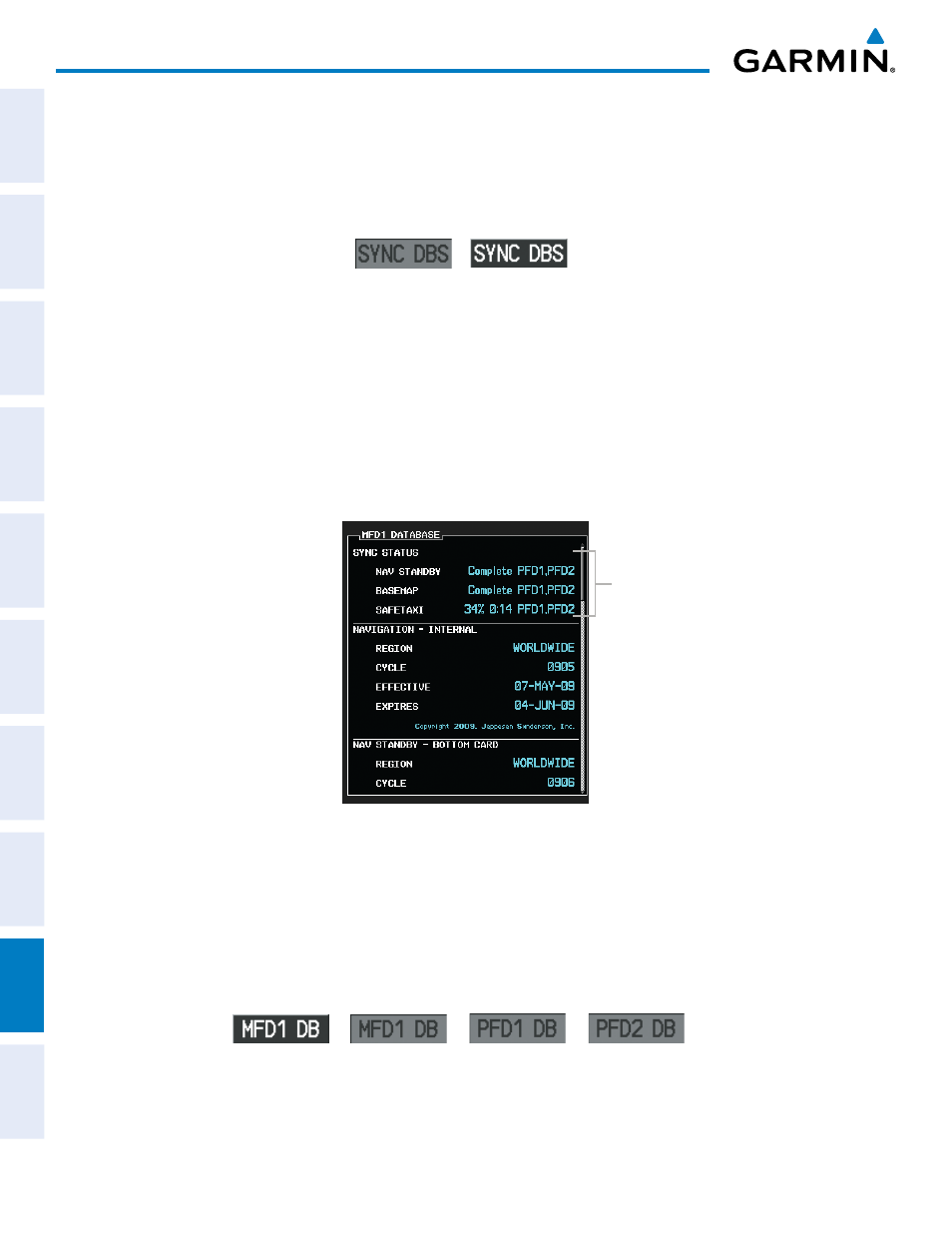
190-00590-03 Rev. A
Garmin G1000 Pilot’s Guide for the Quest KODIAK 100
SY
STEM
O
VER
VIEW
FLIGHT
INSTRUMENTS
EIS
AUDIO P
ANEL
& CNS
FLIGHT
MANA
GEMENT
HAZARD
AV
OID
ANCE
AFCS
ADDITIONAL FEA
TURES
APPENDICES
INDEX
456
APPENDIX b
The SYNC DBS Softkey (Figure B-2) on the AUX–System Status Page allows control of the automatic database
synchronization feature. When database synchronization is enabled, the SYNC DBS Softkey is displayed as
black text on gray background. When database synchronization is disabled, the softkey is displayed as white
text on black background. If the SYNC DBS Softkey is pressed while a database synchronization is in progress,
the current synchronization process will be canceled.
Figure B-2 SYNC DBS Softkey
Disabled
Enabled
The synchronization progress may be monitored on the AUX-System Status Page in the Sync Status section of
the Database Window (Figure B-3). This window shows the synchronization status of each applicable database,
including the percent complete, time remaining, and to which displays the databases are being copied. The
Sync Status section is only present when synchronization is occurring or has occurred on the current power-up.
When the synchronization is complete, the status is listed as ‘Complete’, followed by the displays to which the
databases were copied. The database cycle numbers should be checked for each database on each display after
synchronization to verify the display contains the proper database version.
Sync Status Section
Figure B-3 AUX-System Status Page, Database Window
The Display Database Selection Softkey (Figure B-4) is used to place the cursor in the Database Window. Upon
first press of the Display Database Selection Softkey, the softkey will change to a selected state (black text on
gray background) and the cursor will appear in the Database Window. At this point the user can scroll through
all databases in the Database Window to view status information. If the Display Database Selection Softkey is
pressed repeatedly, the softkey will switch between PFD1, PFD2, and MFD1. Database status information in
the Database Window will reflect the database of the selected PFD or MFD.
Figure B-4 Display Database Selection Softkey
Unselected
MFD1 DB Selected PFD1 DB Selected PFD2 DB Selected
