Video setup, Display selection, Additional features – Garmin G1000 Quest Kodiak User Manual
Page 436
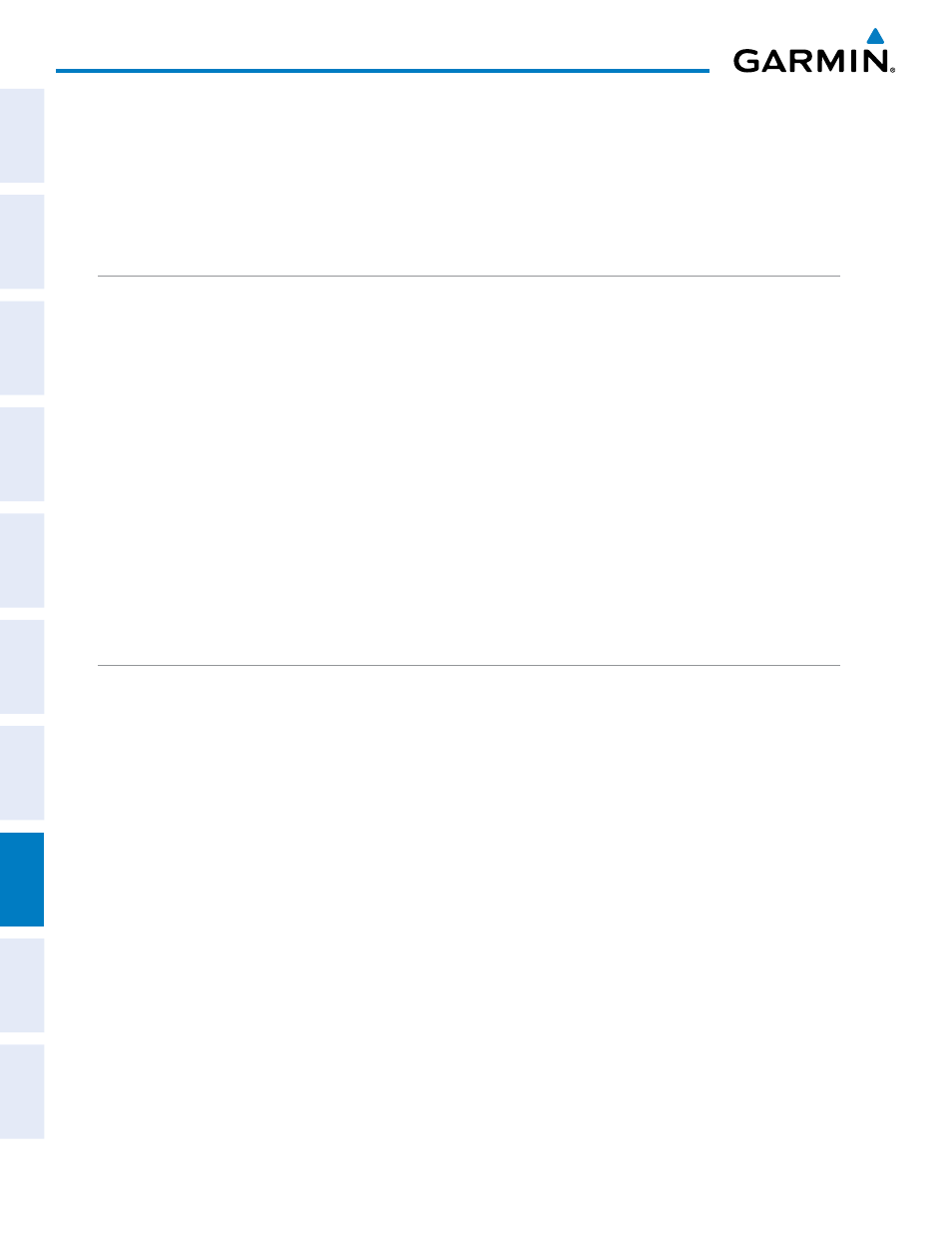
Garmin G1000 Pilot’s Guide for the Quest KODIAK 100
190-00590-03 Rev. A
424
ADDITIONAL FEATURES
SY
STEM
O
VER
VIEW
FLIGHT
INSTRUMENTS
EIS
AUDIO P
ANEL
& CNS
FLIGHT
MANA
GEMENT
HAZARD
AV
OID
ANCE
AFCS
ADDITIONAL FEA
TURES
APPENDICES
INDEX
Selecting video menu options:
1)
While viewing the AUX - VIDEO Page press the MENU Key to display the Page Menu OPTIONS.
2)
Turn the large
FMS Knob to highlight the desired video adjustment option and press the ENT Key.
Once the ENT key is pressed on any option, the page menu closes and returns to the AUX - VIDEO Page.
VIDEO SETUP
Video brightness, contrast, and saturation may be adjusted be selecting the setup function. While viewing
the setup function softkeys, after 45 seconds of softkey inactivity, the system reverts to the AUX - VIDEO Page
softkeys.
Adjusting the video settings:
1)
With the AUX-VIDEO Page displayed, press the SETUP Softkey.
2)
Press the BRIGHT - or BRIGHT +, to adjust display brightness in five percent increments from 0 to
100%.
3)
Press the CNTRST- or CNTRST +, to adjust display contrast in five percent increments from 0 to
100%.
4)
Press the SAT - or SAT +, to adjust display saturationin five percent increments from 0 to 100%.
5)
Press the BACK Softkey to return to the previous softkey level.
Press the RESET Softkey to return the display to the default settings.
DISPLAY SELECTION
Pressing the HIDE MAP Softkey removes the map and displays video on the full screen. The softkey label
changes to grey with black characters. Pressing the HIDE MAP Softkey again restores the map view and the
small video image. The softkey label returns to white characters on a black background.
