Dpof setting – Panasonic SDR-S10 User Manual
Page 69
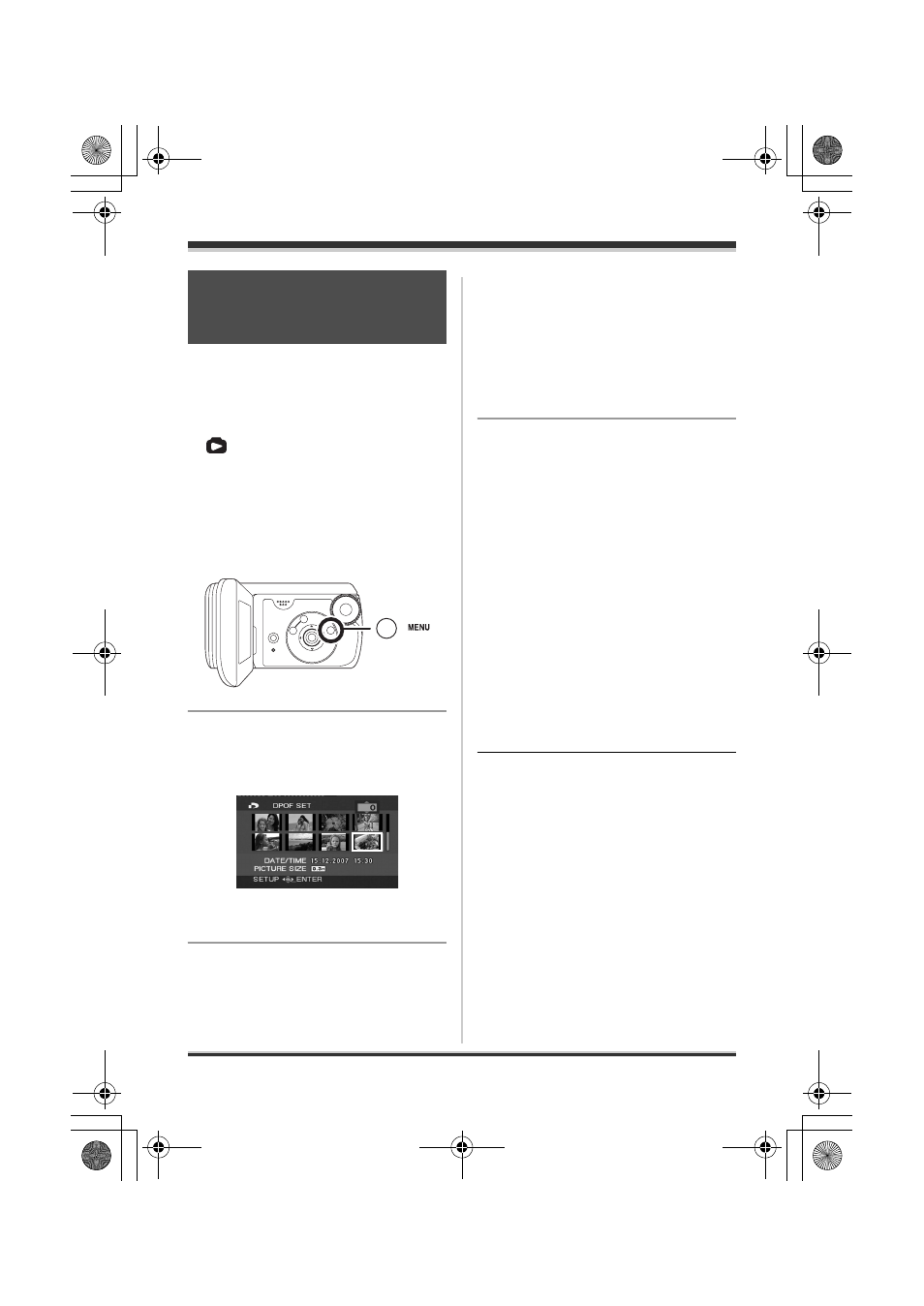
69
VQT1E14
Editing
You can write the data of the still pictures
to be printed and the number of prints
(DPOF data) onto the SD card.
¬Rotate the mode dial to select
.
1
Press the MENU button, then
select [PHOTO SETUP]
#
[DPOF SET]
# [SET] and then
press the cursor button in the
centre.
2
Select the file to be set, then
press the cursor button in the
centre.
The number of prints set to be in
DPOF is displayed.
3
Press the cursor button up or
down to select the number of
prints, then press the cursor
button in the centre.
≥ You can select from 0 to 999. (The
selected number of pictures can
be printed with the printer
supporting DPOF.)
≥ To cancel the setting, set the
number of prints to [0].
≥ You can also select multiple files in
succession.
To complete the settings
Press the MENU button.
To cancel all DPOF settings
Press the MENU button, then select
[PHOTO SETUP]
# [DPOF SET] #
[CANCEL ALL] and then press the
cursor button in the centre.
≥ When the confirmation message
appears, select [YES], then press the
cursor button in the centre.
∫ What is DPOF?
DPOF stands for Digital Print Order
Format. This enables picture printing
information to be written onto an SD card
so that it can be used on a system
supporting DPOF.
≥ The DPOF setting can be established
for up to 999 files.
≥ DPOF setting made on other devices
may not be recognised by this unit.
Please perform the DPOF settings on
this unit.
≥ You cannot add the recording date to
pictures to be printed with the DPOF
settings.
DPOF setting
This is for writing the printing
data on an SD card.
VQT1E14(EB_GC_ENG).book 69 ページ 2007年2月28日 水曜日 午後2時23分
