Edimax Technology EK-16RC User Manual
Page 14
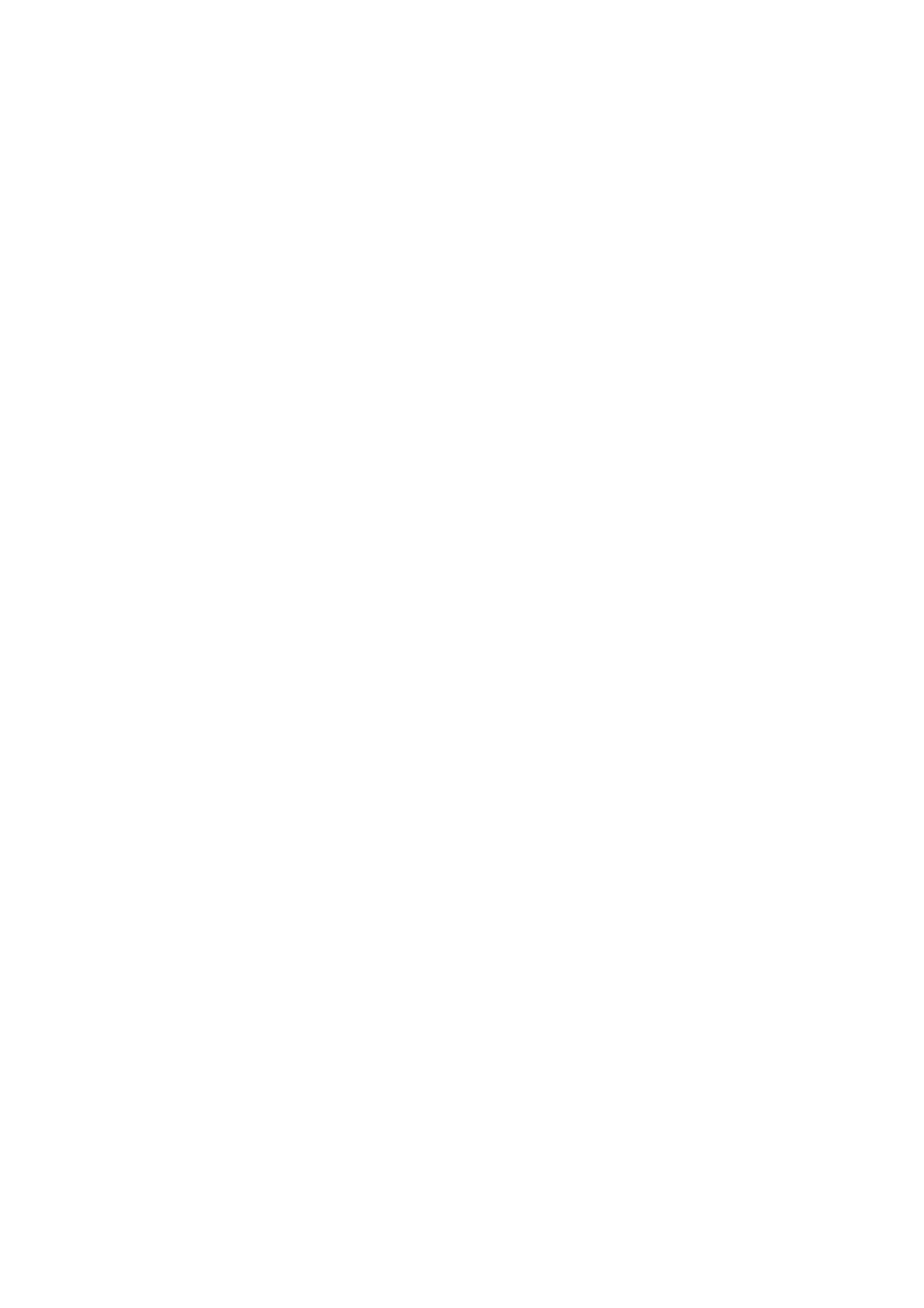
14
6. Hot Key Operation
6.1. Call OSD Menu
Press < Scroll Lock> twice and
displayed on the monitor screen. All of the KVM parameters can be setup in
OSD mode. You can also execute some KVM functions in OSD.
6.2. Leading Hot Key Select
The two-steps hot key sequence is used for quick function execution.
The leading key is
leading hot key if you want.
By pressing
change the leading hot key.
The available leading hot key are
Lock > for option.
¾ Setup leading hot key to < Scroll Lock >
< CTRL > → < CTRL > → < Scroll Lock > → < Enter >
¾ Setup leading hot key to < Num Lock>
< CTRL > → < CTRL > → < Num Lock > → < Enter >
¾ Setup leading hot key to < Caps Lock >
< CTRL > → < CTRL > → < Caps Lock > → < Enter >
Note: You can also change leading hot key by pressing
menu. Please refer section 7.3.5 Setup in OSD – Hot Key.
6.3. Channel Select - Single KVM
6.3.1. Specific channel selection
You can select the connected computers by using the two-step Hot Key
sequence. Press
16) and
