Xerox 480cx User Manual
Page 241
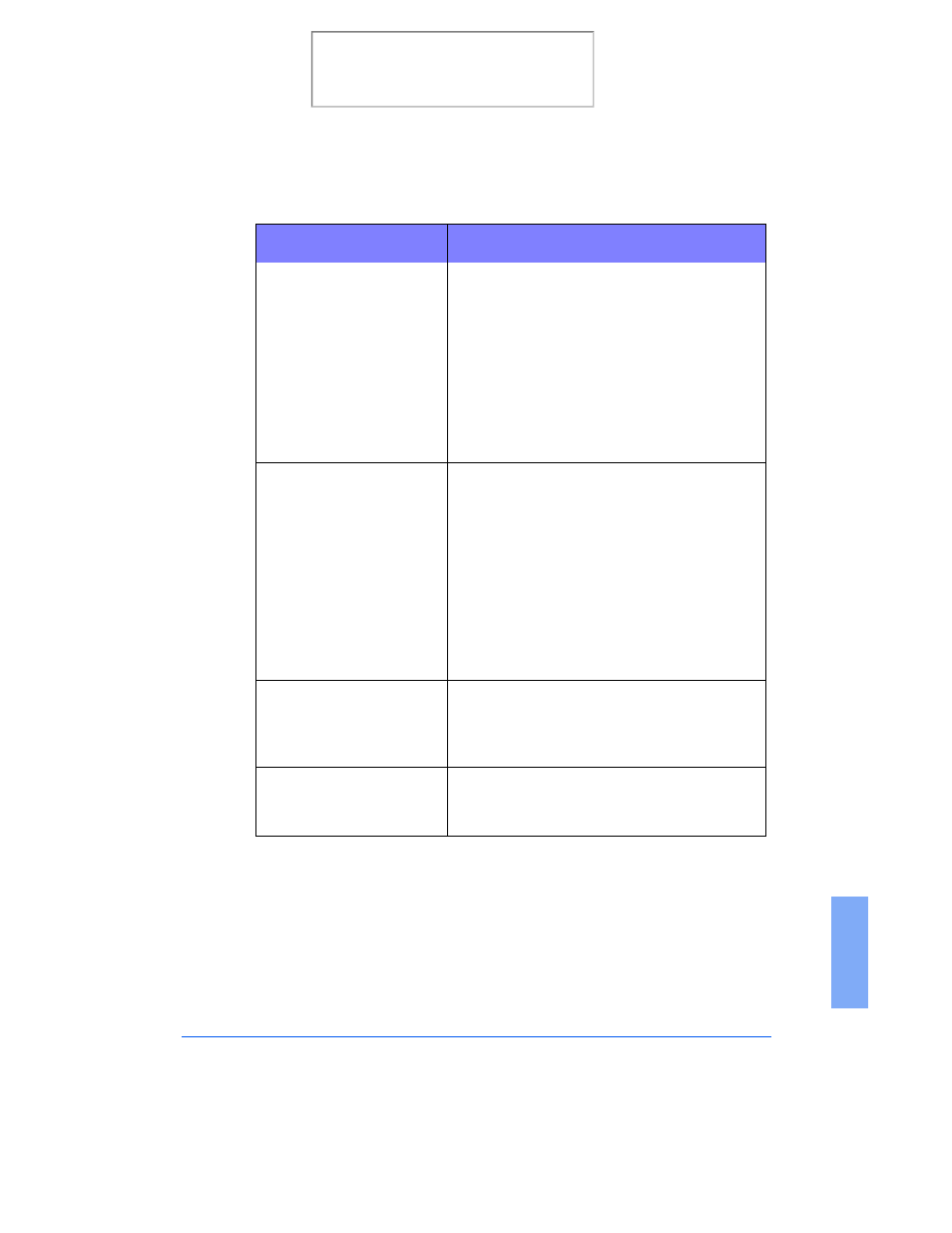
Print Quality Problems
7-19
7
Characters with white lines
•
The print cartridge may be running out of
ink. Replace the print cartridge. The Status
monitor shows the amount of ink left in the
cartridge.
•
Remove and reinstall the print cartridge. See
Replacing the Print Cartridge on page 8-17.
•
The print head may need cleaning. See
Print Cartridge Nozzle Test on page 8-7.
•
If printing on transparencies, try changing
the fill pattern in your application software.
Incorrect format or
characters do not align
correctly at left margin.
•
The media is incorrectly loaded or is an
unsupported size or type. See Paper
Guidelines on page 1-27. For special media,
it is recommended to feed one sheet at a
time.
•
Make sure you do not have hard-coded
spaces at the left margin in your application.
•
The print head may need cleaning. See Print
Cartridge Nozzle Test on page 8-7.
•
The print cartridge may be mis-aligned. See
Cartridge Alignment on page 8-19.
Vertical straight lines are
not smooth in tables,
borders, and graphs.
•
Perform the Print Cartridge Nozzle Test on
page 8-7.
•
The print cartridge may be mis-aligned. See
Cartridge Alignment on page 8-19.
Solid black areas on
transparencies contain
white streaks.
Change the fill pattern in the application used to
create the images on the transparency.
Symptom
Cause and Solution
Print the 480cx User Guide
