Print quality problems – Xerox 480cx User Manual
Page 240
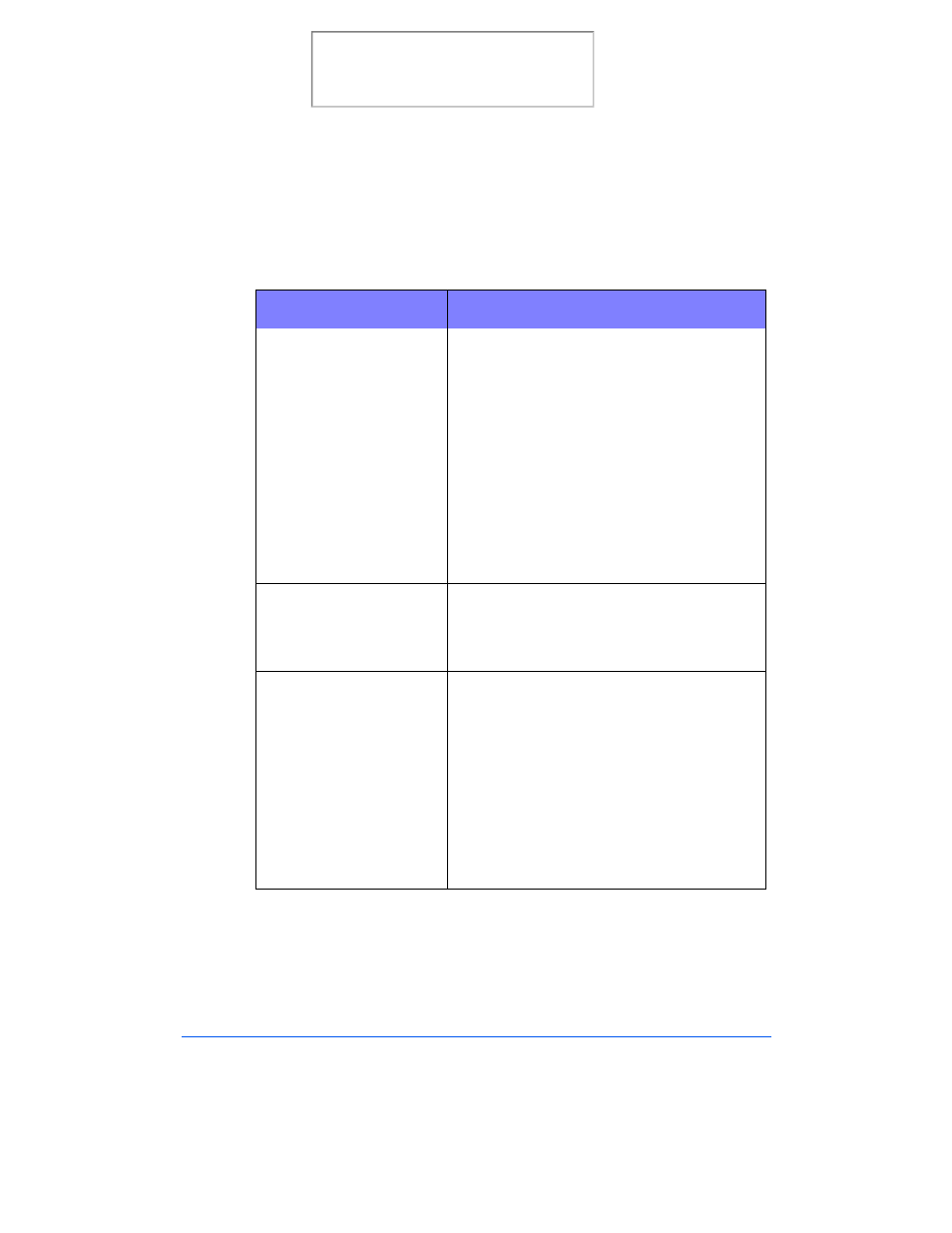
7-18
Troubleshooting
Print Quality Problems
Symptom
Cause and Solution
Light or blurred characters.
•
You may be using Quick Print 600 dpi print
quality or Normal 600 dpi mode. Try using
High 1200 dpi print quality.
•
The print cartridge may be running out of
ink. Replace the print cartridge. The Status
monitor shows the amount of ink left in the
cartridge.
•
Make sure you are using the correct type of
paper. Try another type of paper.
•
You may be printing on the wrong side of
the paper.
•
The print head may need cleaning. See
Print Cartridge Nozzle Test on page 8-7.
Solid black areas on
transparencies contain
white streaks.
•
Try changing the fill pattern in your
application software.
•
The print head may need cleaning. See
Print Cartridge Nozzle Test on page 8-7.
Smudged or dark
characters.
•
Make sure you are using the correct type of
paper. Try another type of paper.
•
Make sure the paper is straight and
unwrinkled.
•
Let ink dry before handling the paper. You
can use ‘Dry Time Delay’ check box in the
print setting. See Main Tab on page 5-8.
•
Change the Print Quality setting to Quick
Print 600 dpi. See Main Tab on page 5-8.
•
The print head may need cleaning. See
Print Cartridge Nozzle Test on page 8-7.
Print the 480cx User Guide
