Xerox 480cx User Manual
Page 193
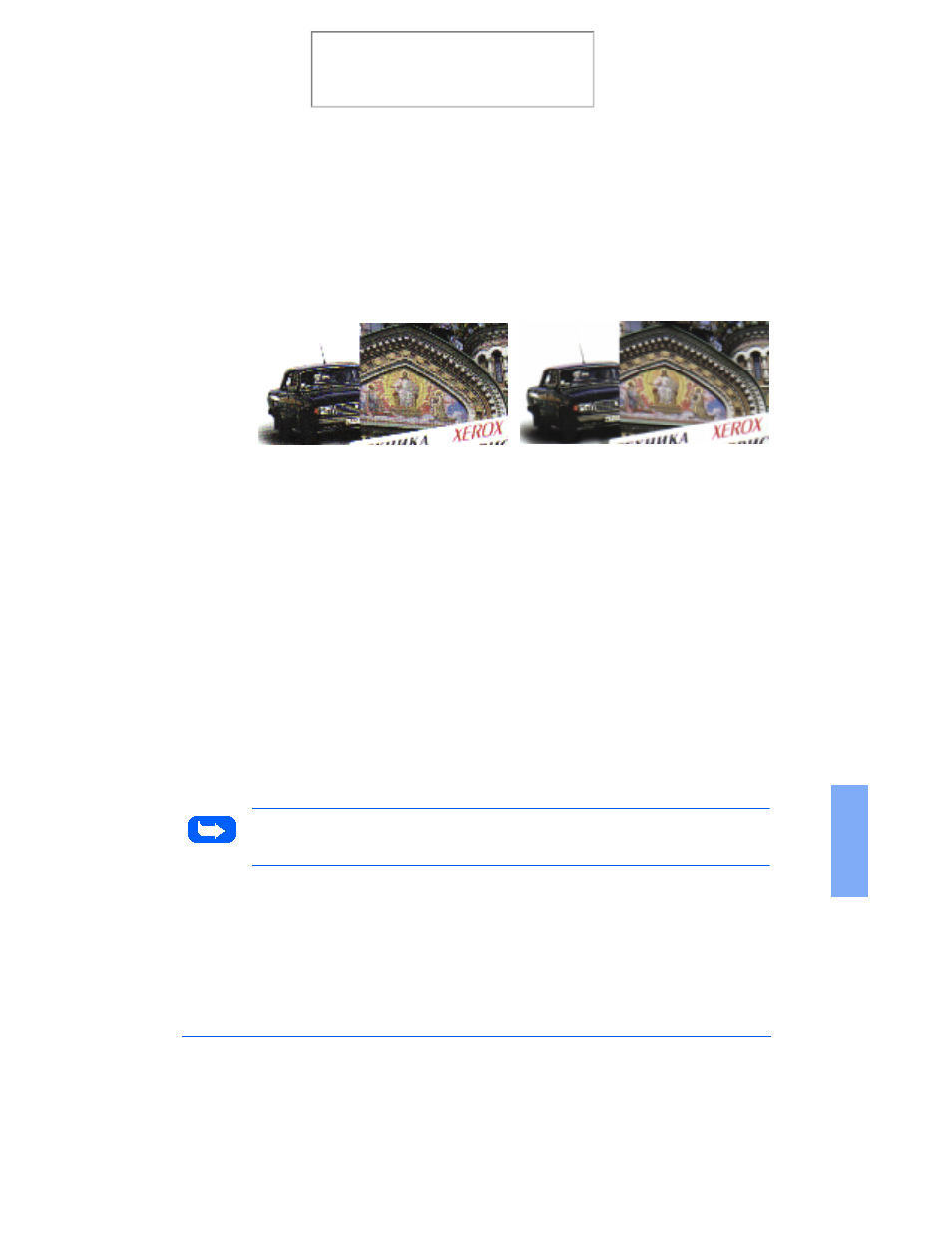
Overview
6-15
6
Resolution is measured in dpi (dots per inch). The higher the resolution is,
the finer the image detail and the bigger the image file size is. Increasing
the resolution will result in corresponding increases in image detail and
image file size. See the examples of images at 75 and 300 dpi.
You can select any one of the resolution settings shown on the Resolution
menu, or specify your own resolution by selecting the Custom option
which invokes the Custom Resolution dialog box.
Using the Custom Resolution dialog box, three custom resolution settings
can be made. These three settings can then be displayed and selected from
the Resolution menu.
To use the Custom Resolution dialog box:
1
Type the desired resolution (in dpi)
2
Click OK.
3
The custom resolution created will then be displayed in the Resolution
menu.
Note: The Resolution settings can be restored by clicking Default All at
the bottom of the Basic tab.
75 dpi
300 dpi
Print the 480cx User Guide
- 3040 (2 pages)
- Phaser 7750 (5 pages)
- Phaser 7750 (2 pages)
- 6350 (4 pages)
- Phaser 6180 (4 pages)
- Phaser 3600 (2 pages)
- Phaser 3435 (98 pages)
- ColorQube 9202 (16 pages)
- ColorQube 9203 (13 pages)
- DocuColor 242-252-260 con Creo Spire CX260-17131 (216 pages)
- DocuColor 8000AP (4 pages)
- DocuColor 8000AP (13 pages)
- DocuPrint M760 (44 pages)
- Phaser 860 (42 pages)
- Phaser 3450 (58 pages)
- Phaser 3635MFP (10 pages)
- Phaser 5500 (5 pages)
- Phaser 6100 (7 pages)
- Phaser 7300 (28 pages)
- WorkCentre Pro 215 (62 pages)
- Color Printer Phaser 7300 (3 pages)
- Phaser Color Printer 7750 (8 pages)
- 4127 (4 pages)
- 480 (352 pages)
- 3R11474 (2 pages)
- 4500 (3 pages)
- 721P85600 (116 pages)
- 721P (2 pages)
- WorkCentre XE80 Digitaler Kopierer - Laserdrucker-9588 (58 pages)
- FreeFlow DST2-NL (23 pages)
- FaxCentre F12 (4 pages)
- 4182 (39 pages)
- Copycentre C175 (2 pages)
- ColorStix 8200 Ink Sticks 016-2045-00 (9 pages)
- DocuColor CX250 (276 pages)
- HP Toner Cartridges C9722A (2 pages)
- DocuColor 40CP (82 pages)
- 4850 (90 pages)
- Phaser 016-1300-00 (2 pages)
- X2 (41 pages)
- M123 (12 pages)
- 6130N (3 pages)
- WorkCentre PE120-120i-3133 (20 pages)
- 7300 (4 pages)
- Color Printer Phaser 6280 (158 pages)
