Xerox Color Printer Phaser 6280 User Manual
Page 68
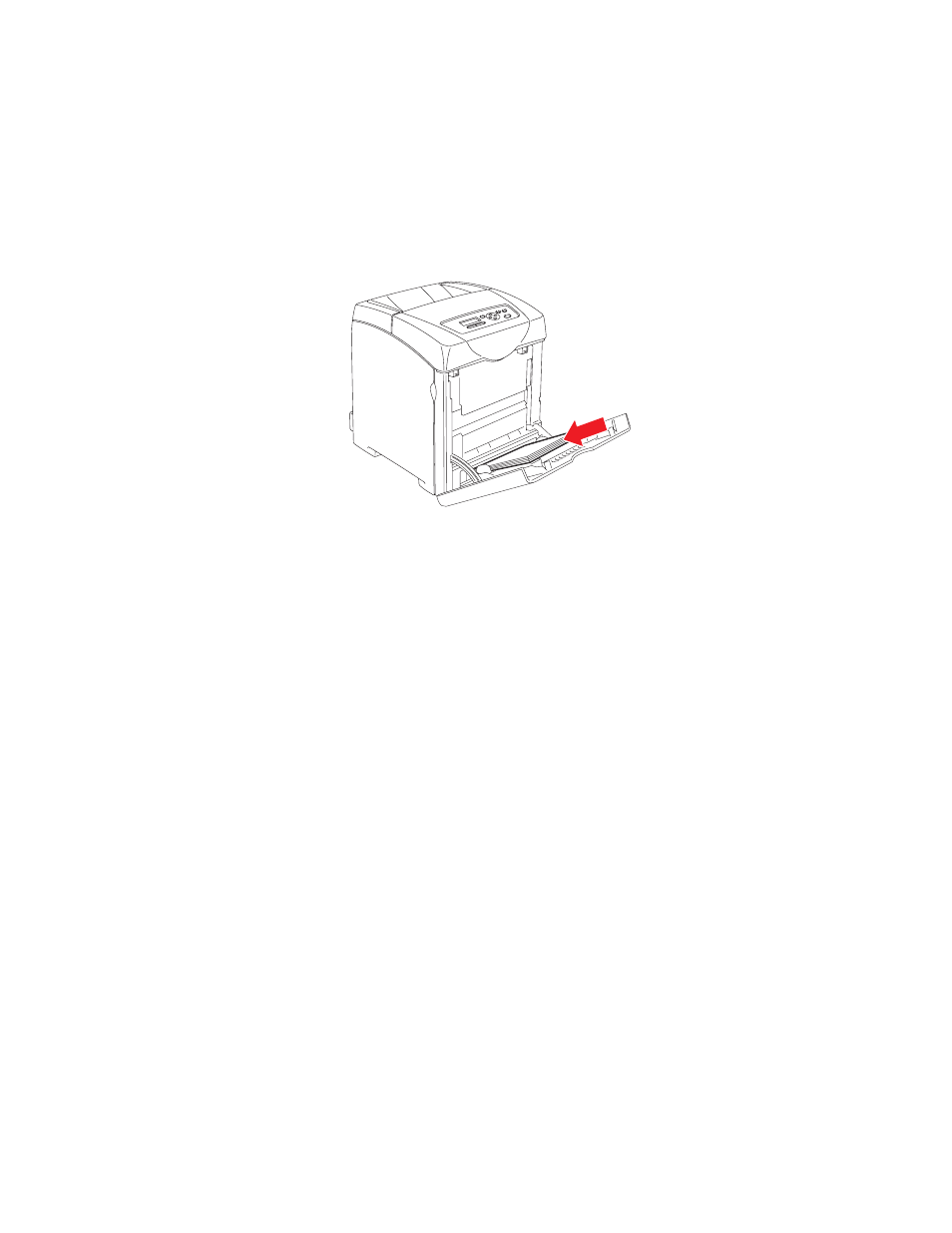
Printing on Specialty Media
Phaser® 6280 Printer
68
Loading Transparencies
Note:
Transparencies with a white frame and full-color transparencies cannot be used.
1. After carefully fanning a small stack of transparencies, load them into Tray 1 (MPT)
with the side to be printed facing down. Load no more than 25 transparencies at a
time.
2. Slide the paper guides to the size of the transparencies.
3. Pull out the output tray extension when loading paper, such as transparencies.
Printing on Transparencies
When
MPT Mode
is set to
Panel Specified
, you need to set the paper type and size settings
for the tray on the control panel in advance. See
Printing transparencies continuously may lead to the output transparencies sticking to
each other. Remove the transparencies from the output tray after about 20 sheets, and
then fan them to lower their temperatures.
Using the PostScript Driver
To print on transparencies using the PostScript print driver, display the
Paper/Output
tab.
1. From the
File
menu, select
.
2. Select this printer as the printer to be used and click
Preferences
or Properties.
3. Select the
Paper/Output
tab.
4. From
Paper Type
, select
Transparency
.
5. From
Paper Tray
, select
Tray 1 (MPT)
.
6280-011
