Xerox Color Printer Phaser 6280 User Manual
Page 131
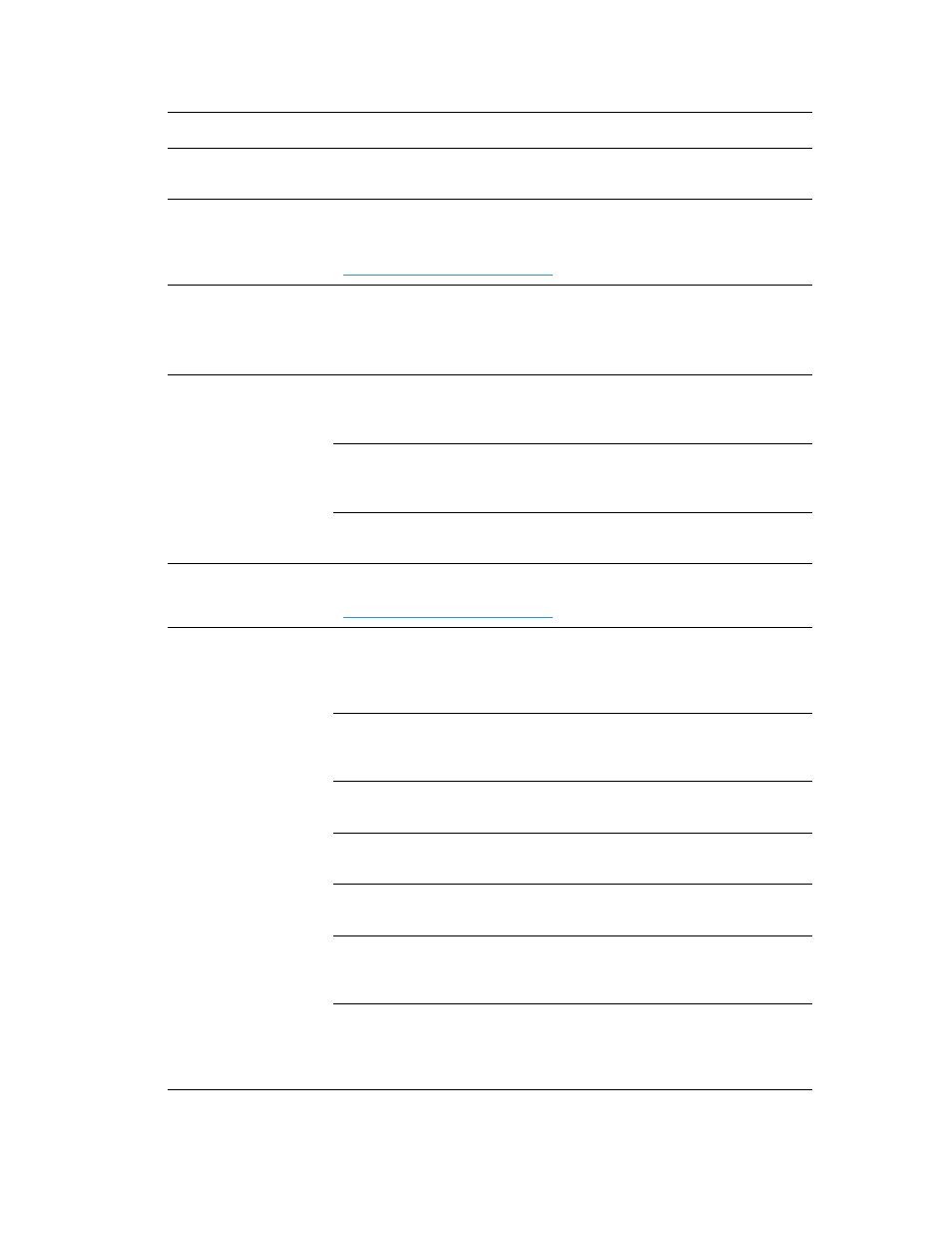
Problems With the Printer
Phaser® 6280 Printer
132
Error indicator is on
Is there an error message displayed on the control panel?
Check the displayed message and correct the error.
Error indicator is blinking
An error that you cannot correct by yourself has occurred.
Record the displayed error message or error code, turn off the power, pull out
the power plug from the outlet. Refer to the Xerox Support website,
Light of the Ready
indicator is on and
blinking but there is no
print output
There are jobs remaining in the printer.
Cancel printing or force the remaining data to be printed.
To forcibly print the job, press the OK button. To cancel the job, press the
Cancel button.
Top section of printed
document is missing. The
top and side margins are
incorrect.
Are the paper tray guides in the correct positions?
Set the length guide and the width guides to the correct positions. See
Check that the paper size on the print driver or the control panel is correctly set.
See the Online Help for the print driver. See
Check that the margin setting is correct on the print driver. (PCL only)
See the Online Help for the print driver.
Condensation has
occurred inside the
printer
Turn the printer on, and leave it on, for at least one hour to get rid of the
condensation. If the problem continues, refer to the Xerox Support website,
Paper cannot be fed.
Paper jams.
Multiple paper are fed.
Paper is fed at an angle.
Paper is wrinkled.
Is the paper correctly loaded?
Load the paper correctly. For labels, transparencies, or envelopes, fan them well
to allow air to enter between each sheet before loading. See
Is the paper damp?
Replace with paper from a new ream. See
The paper used is not suitable.
Load the correct type of paper. See
Is the paper tray set correctly?
Push the paper tray completely into the printer.
Is the printer placed on a flat location?
Place the printer on a stable flat surface.
Are the paper tray guides set in the correct positions?
Set the guides to the correct positions. See
Paper is fed more than 1 sheet at a time.
Multiple feeding of paper may occur before the sheets of paper loaded in the
tray are used up. Remove the paper, fan it, and load again. Replenish paper only
when all the sheets of the loaded paper are used up.
Symptom
Reason/Action
