Xerox Color Printer Phaser 6280 User Manual
Page 62
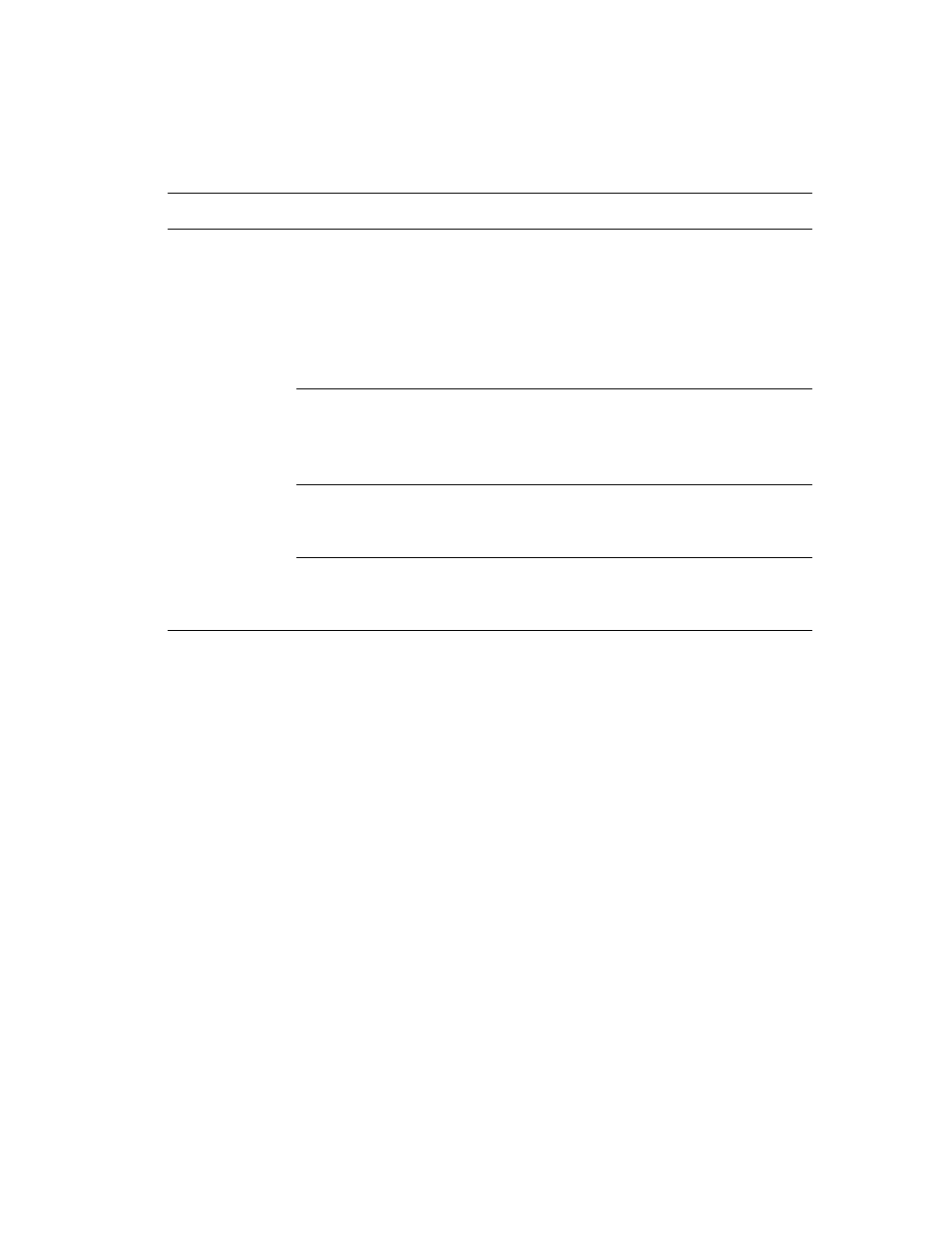
Selecting Printing Options
Phaser® 6280 Printer
62
See the following table for specific PostScript printing options:
Note:
If your driver does not display the options listed in the table above, see
on page 134 for more information.
Selecting Options for an Individual Job (Macintosh)
To select print settings for a particular job, change the driver settings before sending the
job to the printer.
1. With the document open in your application, click
File
, and then click
.
2. Select the desired printing options from the menus and drop-down lists that are
displayed.
Note:
In Macintosh OS X, click
Save Preset
on the
menu screen to save the current
printer settings. You can create multiple presets and save each with its own distinctive
name and printer settings. To print jobs using specific printer settings, click the
applicable saved preset in the
Presets
list.
3. Click
to print the job.
See the following table for specific printing options:
PostScript Printing Options for Windows Operating Systems
Operating System
Driver Tab
Printing Options
Windows Vista,
Windows 2000,
Windows XP, or
Windows Server
2003
Paper/Output tab
•
Job Type
•
Document size, paper type, and tray selection
•
2-sided printing
•
Orientation
•
Output Color
•
Printer Status
•
Saved Settings
Image Options tab
•
Image Settings
•
Color corrections
•
Brightness
•
Color Balance
Layout tab
•
Pages per sheet (N-up)
•
Fit to new paper size
•
Booklet layout
Advanced tab
•
Transparency Separators
•
Image options: reduce/enlarge, image smoothing
•
Details: blank pages, tray mapping
