Various drum kit functions (kit mode), Creating an original drum kit, Basic – Zoom RT-223 User Manual
Page 50: Std-bd3
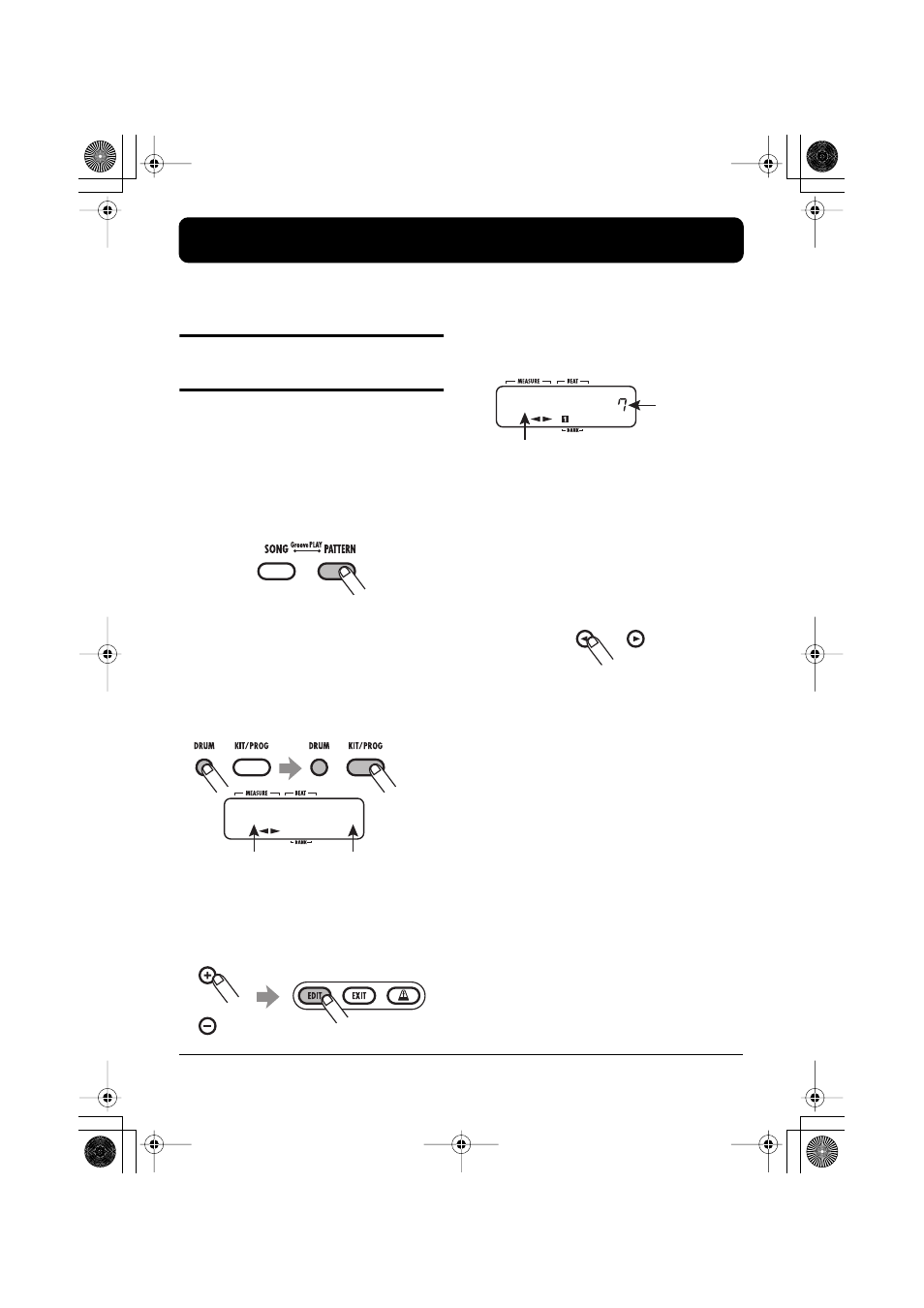
ZOOM RT-223
50
Various Drum Kit Functions (Kit Mode)
The RT-223 incorporates 70 types of drum kits. This section describes how you can create your own drum
kit or edit an existing kit.
Creating an original drum
kit
To create your very own drum kit, you select
drum and percussion sounds and assign them to
the pads (13 pads x 3 banks), along with other
settings such as panning.
1.
Press the [PATTERN] key.
The [PATTERN] key lights up, and the RT-223
goes into pattern mode.
2.
Press the [DRUM] key and then the
[KIT/PROG] key.
The screen for selecting a drum kit appears.
3.
Use the VALUE [+]/[-] keys to select
a drum kit, and then press the [EDIT]
key.
A menu for making individual pad settings
appears.
4.
Use the [BANK] key and the 13 pads
to select a pad.
The selected pad lights up, and the setting can be
made.
5.
Use the cursor left/right keys to
select one of the following items.
• Sound name
From the single drum and percussion sounds
stored in the RT-223, select the sound to assign
to the pad. Each sound is identified by a
number. For a list of available sounds, see the
appendix at the end of this manual.
• PITCH
This lets you fine-tune the pitch of the drum
sound assigned to each pad. The setting range
is -7.9 - 0 (reference pitch) - +7.9. The setting
can be made in increments of 0.1 (1/10
semitone).
• INSTLVL (Instrument level)
Sets the volume for each pad in the range from
0 to 15.
• PAN (Panning)
Sets the left/right position of each pad when
stereo playback is carried out. The setting range is
L63 (fully left) - 0 (center) - R63 (fully right).
Drum kit name
Drum kit number
BASIC
0
Selected item (in this example: sound name)
Setting value
STD-BD3
B0
RT223(E).fm 50 ページ 2005年5月26日 木曜日 午後12時3分
