Copying a song – Zoom RT-223 User Manual
Page 46
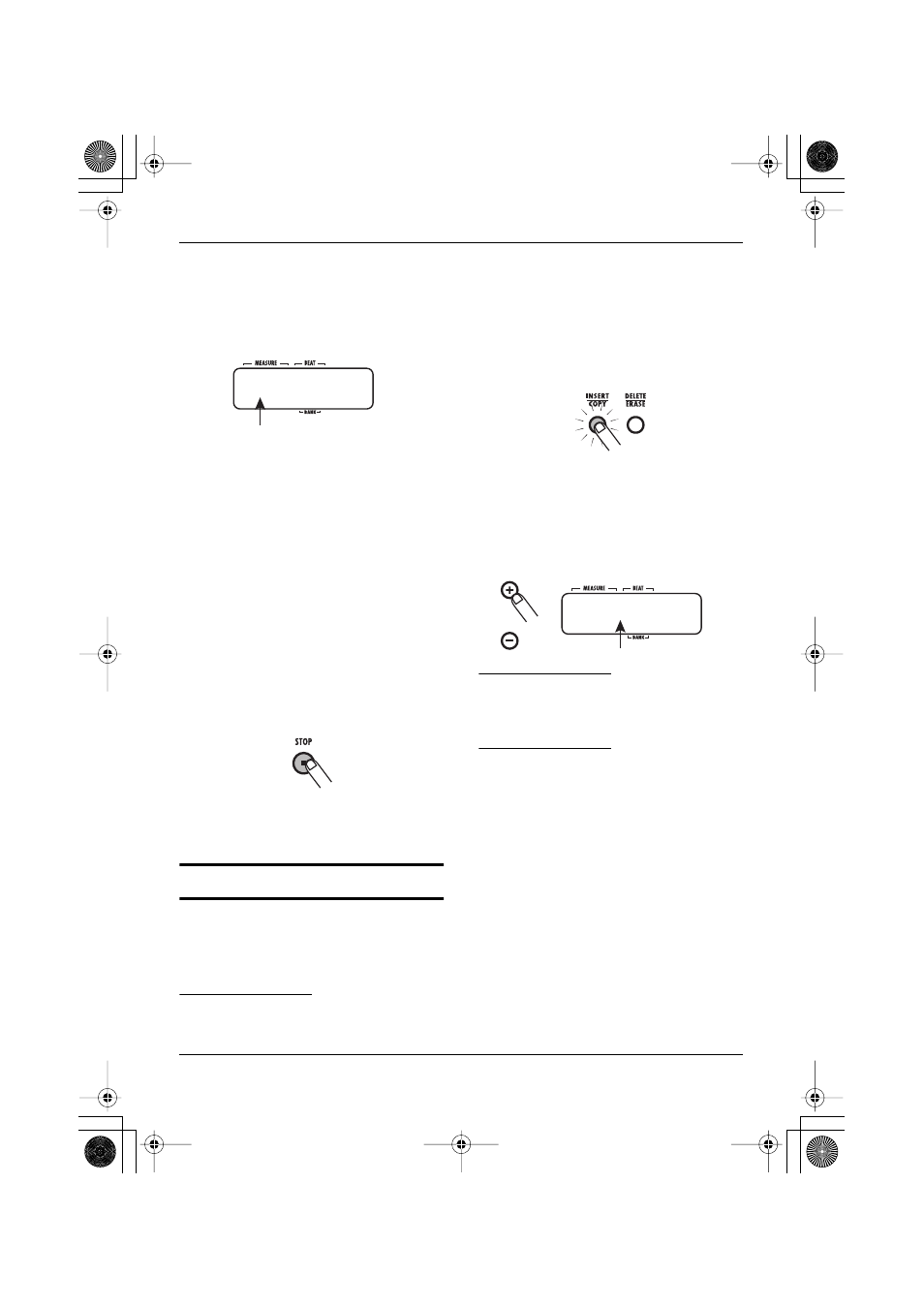
Editing a Song
ZOOM RT-223
46
the measure to be used as end point
of the range to copy. Then press the
[INSERT/COPY] key.
The display changes as follows. On this screen, you
can specify the insert point for the copied range.
7.
Use the VALUE [+]/[-] keys to select
the point where the copied range is
to be inserted.
8.
To carry out the copy process, press
the [INSERT/COPY] key.
The indication “DONE” appears, and the “End”
point moves back by the number of copied
measures. By pressing the [EXIT] key instead of
the [INSERT/COPY] key, you can cancel the
process and return to the previous step.
9.
To terminate editing, press the STOP
[
P
] key.
Song step input is terminated, and the RT-223
returns to song mode.
Copying a song
The currently selected song can be copied onto
another song number. This is useful to create song
variations.
NOTE
When you carry out the copy process, any
existing song at the copy destination will
be overwritten. Use this function with care.
1.
In song mode, select the song to
use as copy source.
2.
Press the [INSERT/COPY] key.
The [INSERT/COPY] key flashes, and the current
song is selected as copy source.
3.
Use the VALUE [+]/[-] keys to select the
song number of the copy destination.
HINT
When you select an empty song, the
indication “E” appears to the right of the
song number.
NOTE
It is not possible to select the current song
as copy destination.
4.
To carry out the copy, press the
[INSERT/COPY] key.
• If an empty song has been selected as
copy destination
The copy process is carried out when you press
the [INSERT/COPY] key.
• If an existing song has been selected as
copy destination
The indication “REPLACE” appears when you
press the [INSERT/COPY] key. To carry out the
copy, press the [INSERT/COPY] key once more.
Insert point for range to copy
125-01
TO
Copy destination song number
TO 50E
RT223(E).fm 46 ページ 2005年5月26日 木曜日 午後12時3分
