Allocate memory, Allocate memory -48 – Xerox 4110 User Manual
Page 66
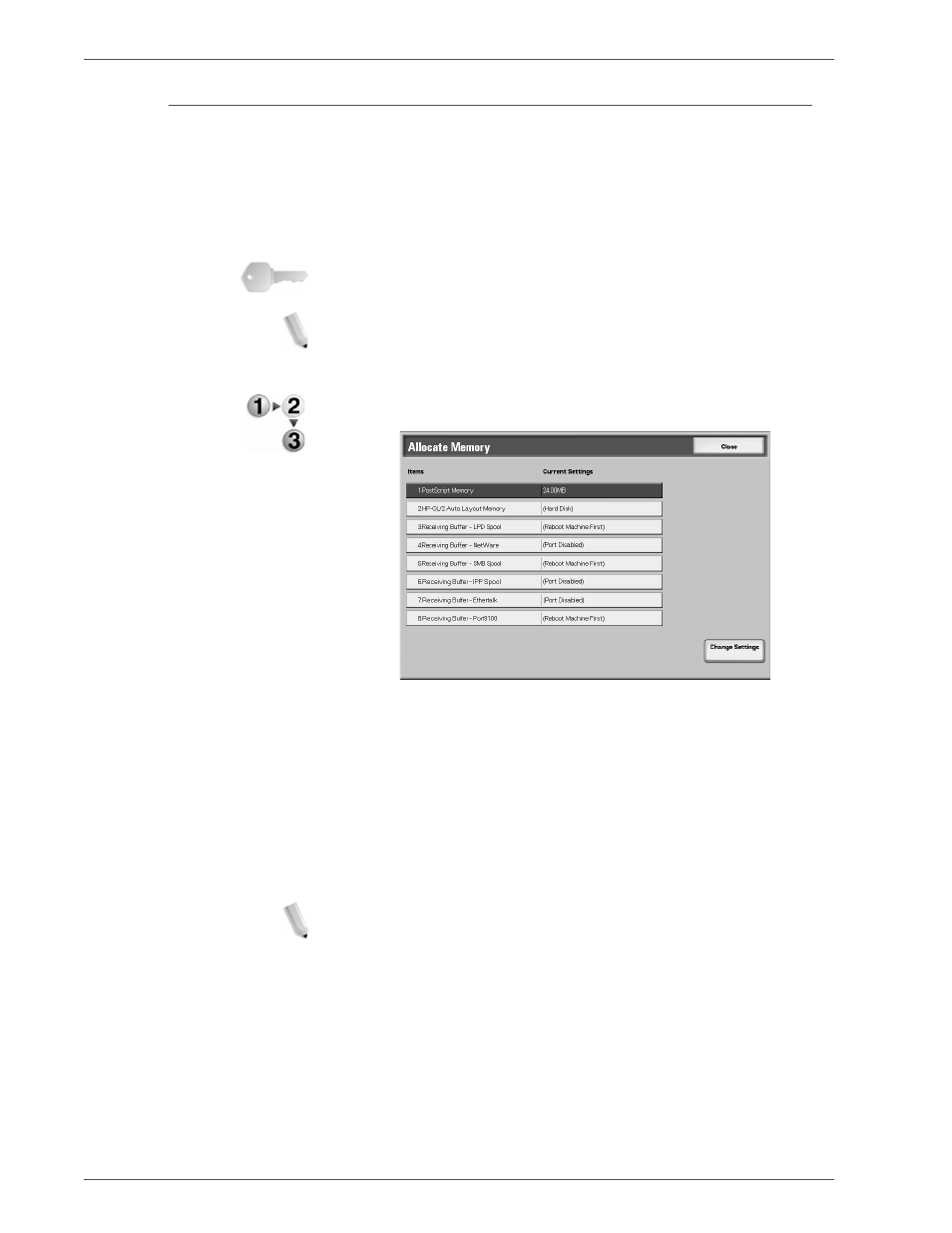
Xerox 4590 EPS/4110 EPS System Administration Guide
4-48
4. Setups
Allocate memory
For each interface, you can select the memory capacity for the
receiving buffer (temporary storage for data sent from the
client). You can change the receiving buffer capacity depending
on the pattern of use and purpose. Increasing the receiving buffer
capacity may allow a client to be released sooner from an
interface.
KEY POINT:
If you change the memory capacity settings, the
memory is reset. Therefore data stored in all memory areas is lost.
NOTE: It is not possible to assign more than the total memory.
When the power is turned on, if the settings exceed the available
memory capacity, they are automatically adjusted by the system.
1.
From the
Print Mode Settings
screen, select
Allocate
Memory
.
NOTE: Some of these items on the screen may not be available
for this product.
2.
Select the item to be set or changed, and select
Change
Settings
.
3.
Select the desired value for that item.
4.
Select
Save
to save the setting and return
to the previous
screen.
NOTE 1: When a port is set to Disabled, the corresponding
items that are associated with that port do not appear.
NOTE 2: Depending on the amount of data sent from the
client, increasing the memory capacity may not change the
amount of time that it takes to release the client.
HP-GL/2 Auto Layout
Memory
Specify the memory capacity used for HP-GL/2. Set a value from
64-5120 KB, in 32 KB increments.
