Phase 5: finalize the mix & set up automation, Phase 5: finalize the mix & set up automa- tion – Yamaha Professional Audio Workstation AW4416 User Manual
Page 497
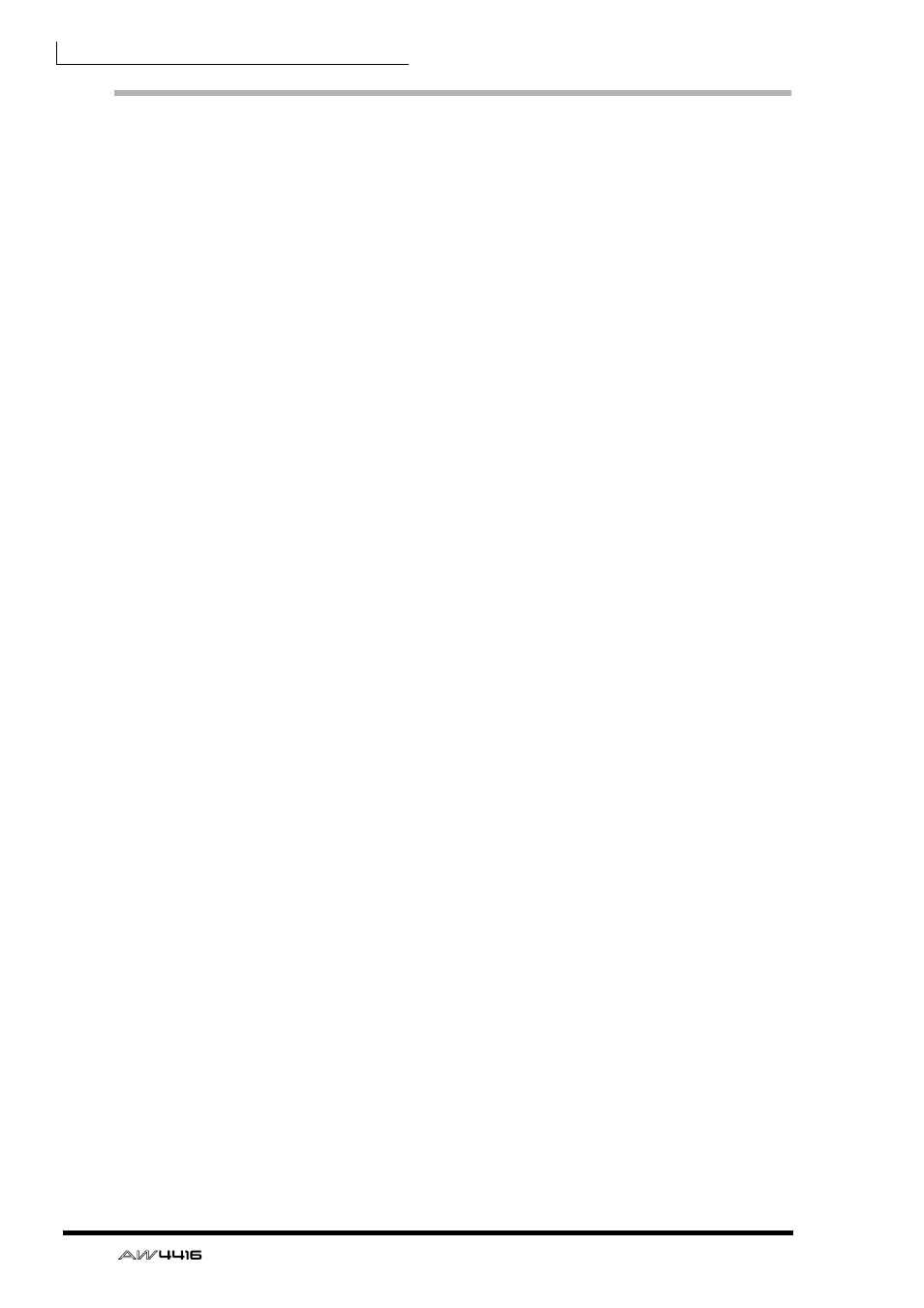
Tutorial—Mixdown
24
— Tutorial
Phase 5: Finalize the Mix & Set Up Automa-
tion
Well, the basic mix is pretty much done. Now that all the processing and effects
are in place you should listen carefully and make any final adjustments. But as
you listen to the mix we’ve set up you’ll probably notice that one “average” mix
doesn’t quite do justice to the entire song. You’ll probably notice sections on
which you’d like make a temporary change to the level of one track or another.
This is where automation comes in handy. Back in the “pre-automation” days
recording engineers would have to make such changes manually “on the fly”.
And if the changes involved a number of faders and controls simultaneously, then
several people would have to be recruited to do the job. Of course, timing is crit-
ical, so the mix would often have to re-run many times until all the required
changes could be made satisfactorily. Thank goodness for the AW4416. It will let
you record fader, channel ON/Off, pan, and EQ automation changes one at a
time so you can put together the perfect automix with relative ease.
For the “So Fine” automix we’ve used a combination of fader, channel ON/OFF,
and pan automation. Please refer to the AW4416 operation guide for details on
how to record and edit automation. In this section we’ll simply describe the
changes we made and why we thought they were necessary. We suggest you
enable our automix and watch the faders and channel ON keys as the song plays.
To enable the automix:
1. Press the AUTOMATION [AUTOMIX] key and, if necessary, the [F1] function
key to select the “Main” page.
2. Move the cursor to the “AUTOMIX” parameter and press [ENTER] to select
“ENABLE”.
3. And to select the pre-master automix: press the [F4] key to select the “Event
List” page, move the cursor to the SCENE/LIB button on the display and
press [ENTER] to highlight it, then move the cursor down to the scene num-
ber in the event list (it should be “06” initially) and use the data dial to
change the scene number to “05”.
4. Now go back to the VIEW display or any other display you want to watch
while studying the automix.
