Specify the fade time, Fade time page – Yamaha Professional Audio Workstation AW4416 User Manual
Page 414
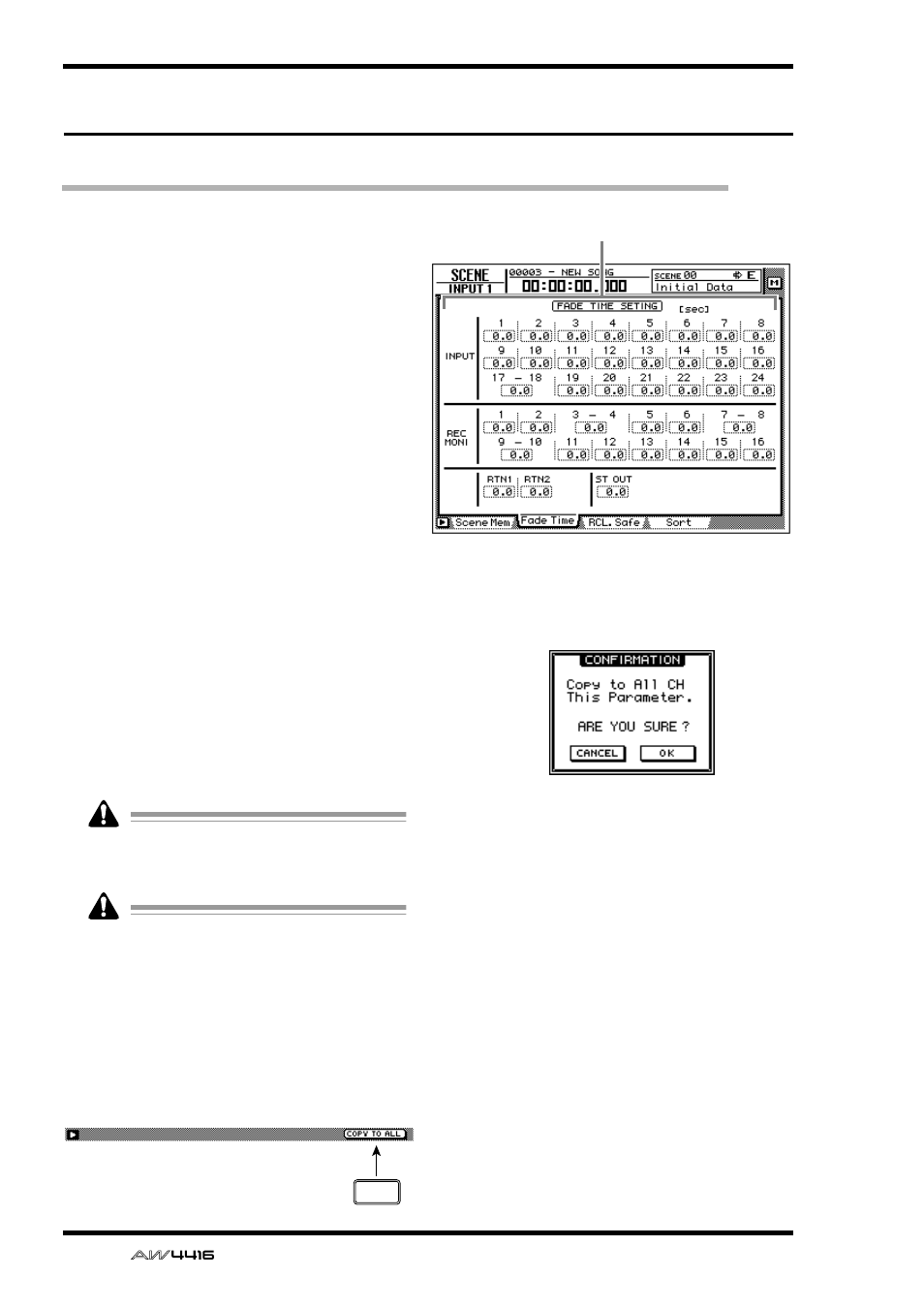
SCENE screen
126
— Reference Guide
Fade Time page
Specify the fade time
[Function]
Specify the time over which the faders will
reach their new locations when a scene is
recalled.
[Key operation]
• [SCENE] key → [F2] (Fade Time) key
• Repeatedly press the [SCENE] key until the
screen shown at the right appears.
[Mouse operation]
M button → SCEN button → Fade Time tab
[Screen functions]
A
Fade time
Specify the time (fade time) over which the fad-
ers of each channel will move their new loca-
tions when a scene is recalled, in steps of 0.1
second. (Range: 0.1 second–10 seconds). Fade
time can be set for the following channels.
● Input channels 1–24
● Monitor channels 1–16
● Effect return channels 1/2
● Stereo output channel
Fade time will have no effect unless it is spec-
ified for the scene being recalled (even if it is
specified for the current scene).
The fade time is specified independently for
each scene. Be sure to save the scene after
editing the fade time.
■ Additional functions in the Fade
Time page
In the Fade Time page you can press the [SHIFT]
key to assign the following additional function to
the [F5] key.
• [F5] (COPY TO ALL) key
Copy the fade time setting selected by the cur-
sor to all other channels.
● Copying fade time settings to all
channels
[Procedure]
1. In the SCENE screen Fade Time page,
move the cursor to the fade time setting
of the copy source channel.
2. Press the [SHIFT] key + [F5] key.
A CONFIRMATION popup window will appear,
asking you to confirm the copy.
3. To execute the copy, move the cursor to
the OK button and press the [ENTER] key.
4. Press the [STORE] key to store the scene.
1
F5
