Manual punch-in/out, Preparations, Make input monitor settings connect a foot switch – Yamaha Professional Audio Workstation AW4416 User Manual
Page 143: Make input monitor settings, Connect a foot switch
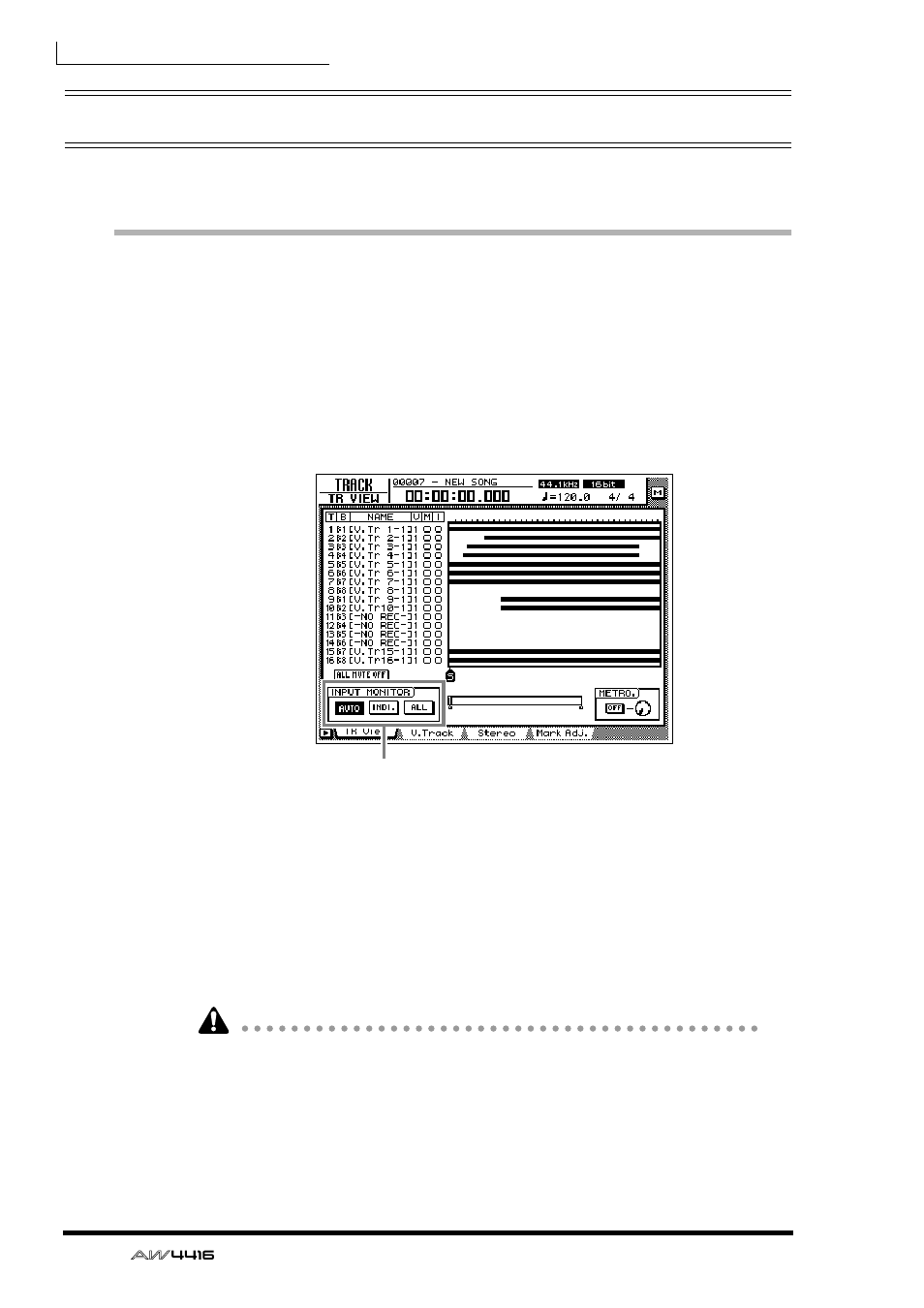
Chapter7—Punch-in/out
128
— Operation Guide
Manual punch-in/out
Here’s how to perform manual punch-in/out.
Preparations
❒ Make input monitor settings
For the track on which you wish to punch-in/out, you will need to monitor the
track playback up to the punch-in point, and then monitor the input signal of the
track (the recording source) after you punch-in. To do this, set the input monitor
setting to “auto input monitor,” as explained below.
1. Press the [TRACK] key → [F1] key.
2. In the INPUT MONITOR area, move the cursor to the AUTO button and
press the [ENTER] key.
The AUTO button will be turned on, and Auto Input Monitor will be selected as
the input monitor setting.
❒ Connect a foot switch
If you will be using a separately sold foot switch (Yamaha FC-5) to perform man-
ual punch-in/out, connect the foot switch to the FOOT SW jack on the rear panel.
If a foot switch other than the Yamaha FC-5 is connected, it may not operate cor-
rectly.
Input monitor setting
