Set and cancel fader groups, Fadergrp page – Yamaha Professional Audio Workstation AW4416 User Manual
Page 346
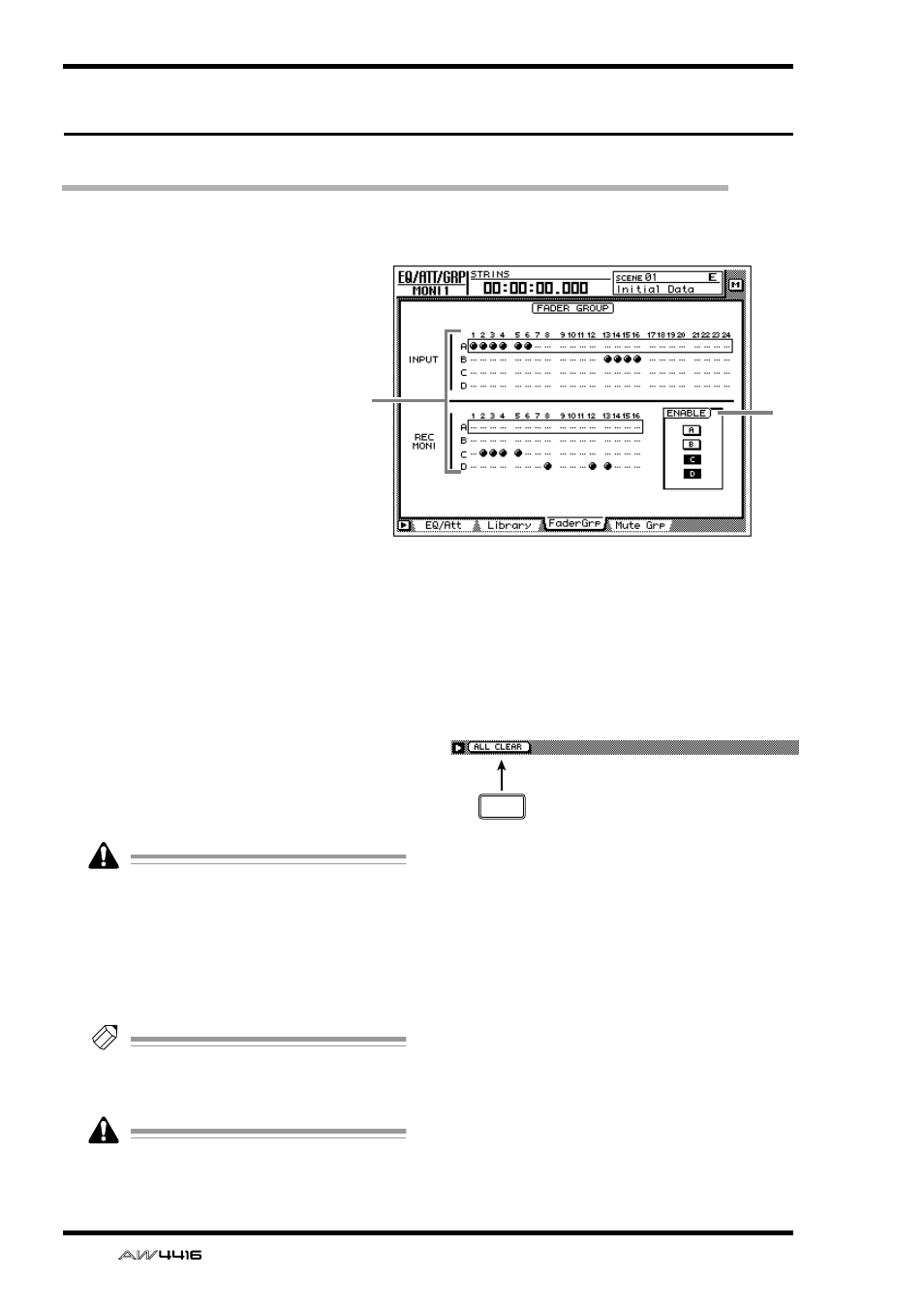
EQ/ATT/GRP screen
58
— Reference Guide
FaderGrp page
Set and cancel fader groups
[Function]
Assign input channels 1–24/moni-
tor channels 1–16 to fader groups
A–D. If channels are assigned to a
fader group, you can move a single
fader to control all the faders in
that group while preserving the
current balance.
[Key operation]
• [EQ] key → [F3] (FaderGrp) key
• Repeatedly press the [EQ] key
until the screen shown at the
right appears.
[Mouse operation]
M button → EQ button → FaderGrp
tab
[Screen functions]
A
Fader groups A–D
The ● symbols indicate the fader group A–D to
which each input channel 1–24 and monitor
channel 1–16 belongs.
When you move the cursor up or down to select
group A–D and use the [SEL] key to select a
channel, that channel will be assigned to the
corresponding fader group. When you press the
[SEL] key once again, the channel will be
removed from the fader group.
A channel cannot belong to more than one
fader group. If a channel that is already
assigned to a fader group is assigned to
another group, only the newly assigned
group will be valid.
B
ENABLE button
Turn fader groups A–D on/off.
Tip!
If you wish to adjust the position of a fader
assigned to a group, you can use the ENABLE
button to temporarily disable that group.
Do not manually operate two or more faders
of a group at the same time. Doing so will
strain the motor and cause malfunctions.
■ Additional functions in the Fader-
Grp page
In the FaderGrp page you can press the [SHIFT] key
to assign the following additional function to the
[F1] key.
• [F1] (ALL CLEAR) key
Clear all fader group settings.
2
1
F1
