View fader events as a bar graph, Fader edit page – Yamaha Professional Audio Workstation AW4416 User Manual
Page 409
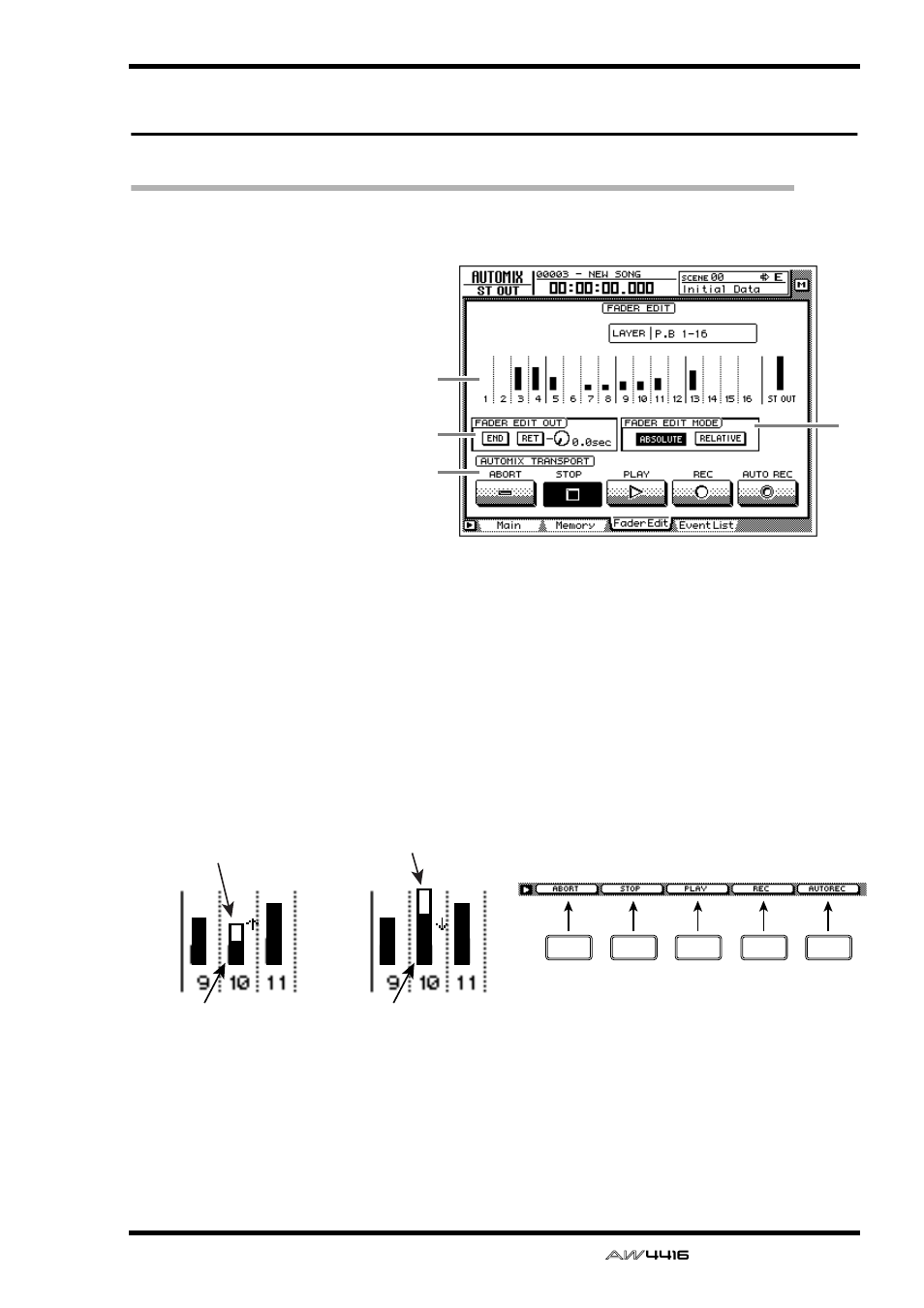
AUTOMIX screen
— Reference Guide
121
Fader Edit page
View fader events as a bar graph
[Function]
View a bar graph representation of
the fader operation events
recorded in the automix.
[Key operation]
• [AUTO MIX] key → [F3] (Fader
Edit) key
• Repeatedly press the [AUTO
MIX] key until the screen shown
at the right appears.
[Mouse operation]
M button → AMIX button → Fader
Edit tab
[Screen functions]
A
Bar graph
This area shows the fader position of each chan-
nel as a bar graph. (Use the keys of the MIXING
LAYER section to select the channels that are
displayed.) For the fader being edited, both the
previously-recorded position and the edited
position are displayed, as shown in the follow-
ing diagram. At this time, the arrow displayed
beside the bar graph indicates the direction in
which you can move the fader to return it to the
previous position.
B
FADER EDIT OUT
These are the same functions as the END/RET
buttons of the Main page. Refer to the explana-
tion on page 115. If the RET button is on, the
knob located at the right sets the time over
which the faders will return to their original val-
ues after fader editing is ended.
C
FADER EDIT MODE
D
AUTOMIX TRANSPORT
These are the same functions as in the Main
page. Refer to the explanation on page 115.
■ Additional functions in the Fader
Edit page
In the Fader Edit page you can press the [SHIFT]
key to assign the following functions to the [F1]–
[F5] keys.
• [F1] (ABORT) key
• [F2] (STOP) key
• [F3] (PLAY) key
• [F4] (REC) key
• [F5] (AUTO REC) key
These are identical to the additional functions of
the Main page.
3
2
4
1
Previously-recorded
fader position
Fader position now
being recorded
Previously-recorded
fader position
Fader position now
being recorded
(1)
If the fader is lower than
previously recorded
(2)
If the fader is higher than
previously recorded
F1
F2
F3
F4
F5
