Message window, Control panel keys – Xerox 2025 User Manual
Page 34
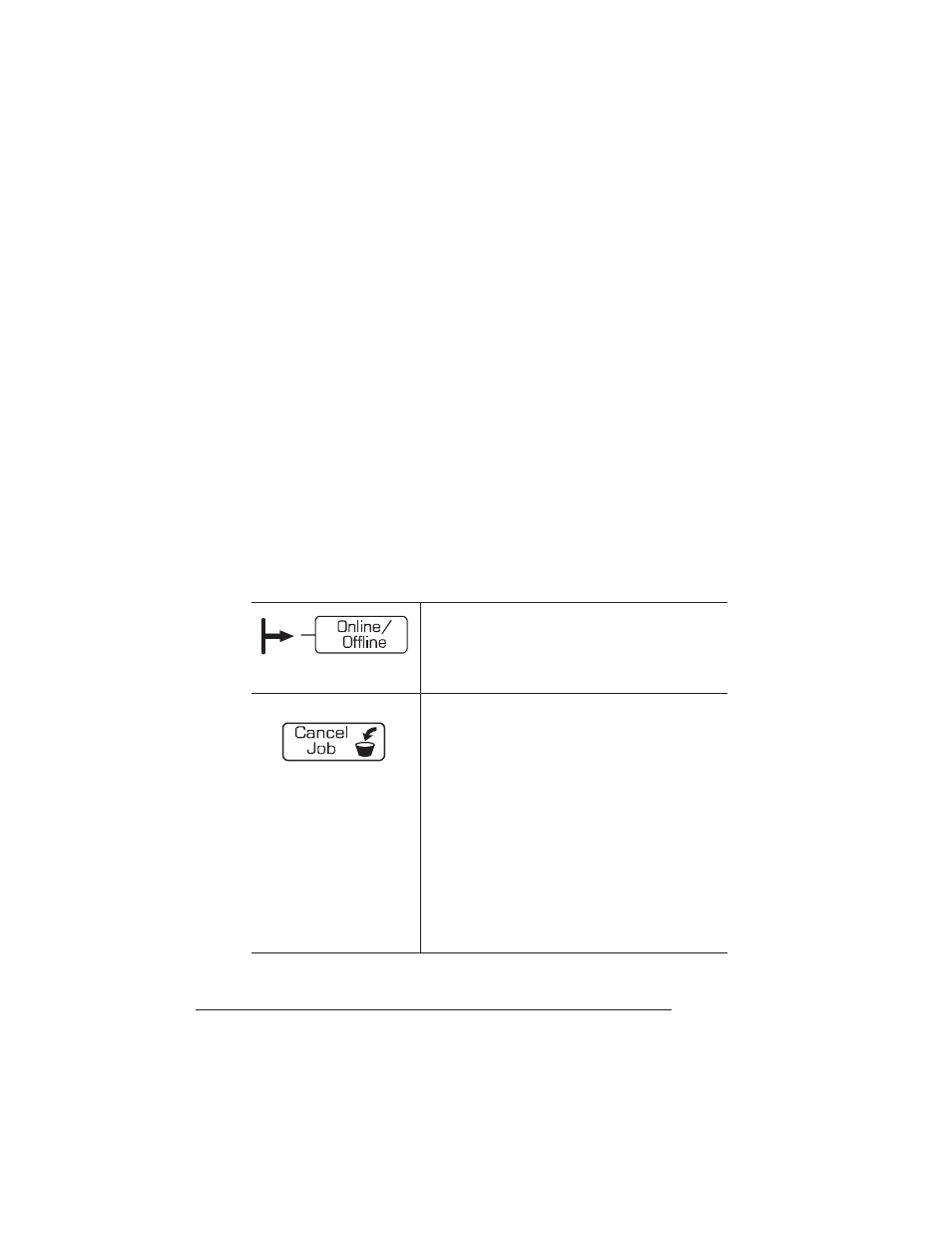
Using the Control
Panel
QMS 3825/3225/2025 Users Guide
2-6
Message Window
The control panel message window is the printer’s chief means of
communicating with the operator. In 2 lines of 16 characters each, the
printer sends messages about its status and about errors encoun-
tered while printing a job.
When you change printer configuration options, the message window
is your guide through the printer’s menu structure. During configura-
tion, the top line of the message window typically displays the name
of the menu you are in while the second line displays options within
that menu one at a time.
Control Panel Keys
The eight control panel keys are your chief means of communicating
directly with the printer. Keys are used to switch the printer from on
line to off line status, to cancel and end jobs, to print a status page,
and to navigate through the configuration menus.
The Online/Offline key switches the printer
between on-line and off-line status. When the
printer is on line, the green arrow to the left of the
key is on.
The Cancel key deletes the current job, the one
that is currently printing, from the print queue.
The cancellation process affects only the portion
of the current job that has not yet been
processed for printing, so the printer may not
respond immediately to the cancel request.
If you press the Cancel key by mistake, or if you
decide not to cancel a job after pressing this key,
press the Menu key to “cancel” the Cancel key’s
function.
This key may be used while the printer is on line.
»
Note: Turning the printer off to
cancel a job also erases all jobs
spooled in the printer.
