Printing files, Using application software, Using qms doc – Xerox 2025 User Manual
Page 31: How to print files
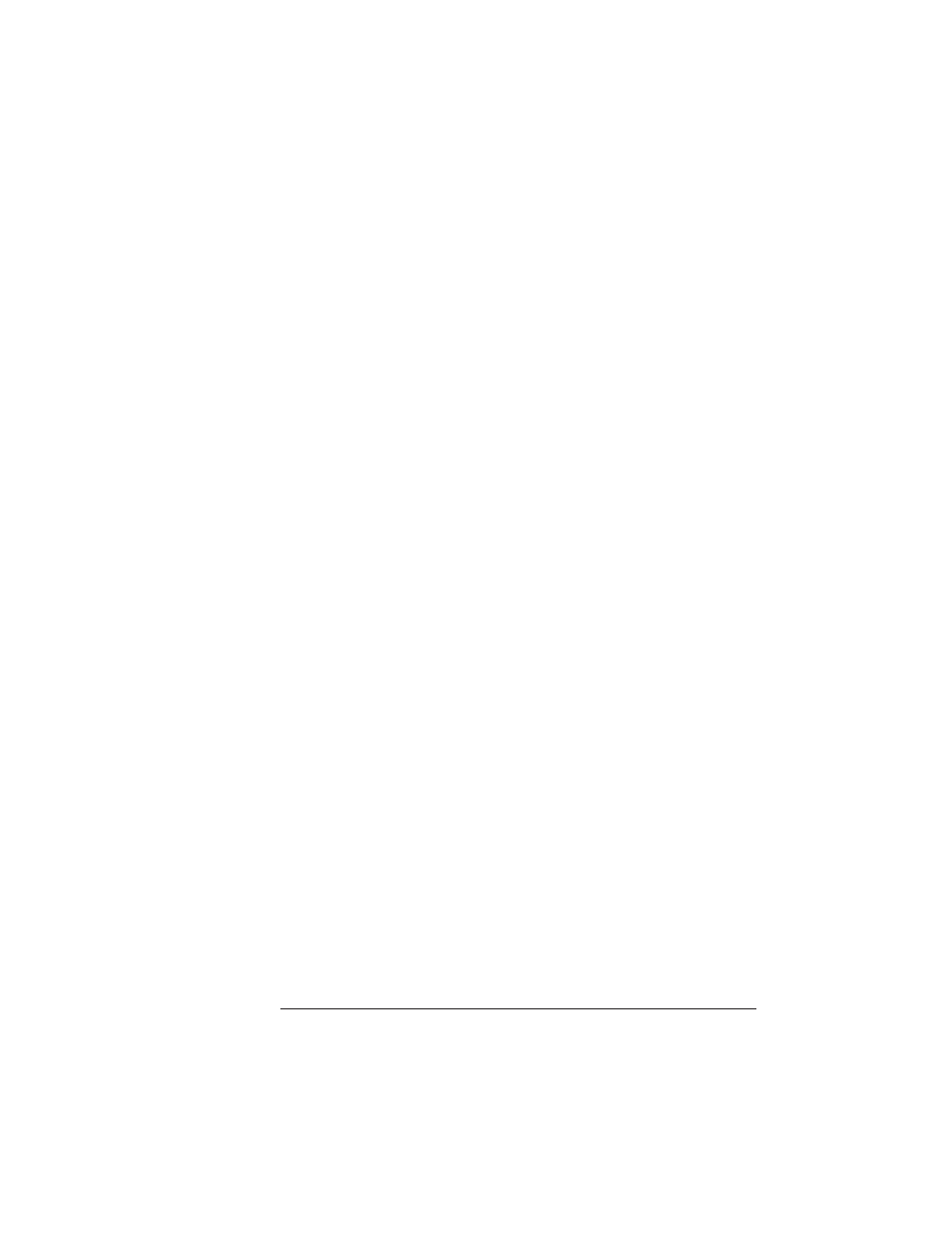
Printing Files
2-3
Daily Operation
Printing Files
The QMS 3825/3225/2025 Print System is designed to serve more
than one person. With its ESP and SIO features, your printer can
directly serve three hosts (via the standard serial, parallel, and Apple-
Talk interfaces).
In most installations, the printer will be connected to a network of
users through an optional network interface. If you are connected to
the printer over a network, see your system administrator for specific
printing instructions, because many features on your QMS printer
may be customized to the needs of your particular network.
Even with a network connection, you can easily customize your print
jobs. Without ever touching the printer’s control panel, you can get
just what you need through your application software or through QMS
Document Option Commands.
Using Application Software
If you are using an application to print your files, check for a QMS
3825/3225/2025 printer driver. If your printer model is supported, your
application may have its own method of selecting certain document-
handling features, such as page orientation, duplex or simplex print-
ing, and number of copies. If these specific drivers are not available,
you can select a comparable PostScript driver, such as another QMS
driver or a LaserWriter driver. However, comparable drivers may not
allow you to access all of the printer’s features.
Using QMS DOC
Even if you are unable to customize print settings through your appli-
cation, you can still use the printer features in your own way. For
example, you may want to print a FrameMaker PostScript file in
duplex mode on letter-size paper, just after a co-worker has printed a
landscape mode job in PCL 5 emulation on ledger paper. QMS Docu-
ment Option Commands, or QMS DOC, can accommodate your
requests without affecting the printer configuration for other users.
With QMS DOC, you can add special commands to the beginning of
