Zebra Technologies Z6Mplus User Manual
Page 79
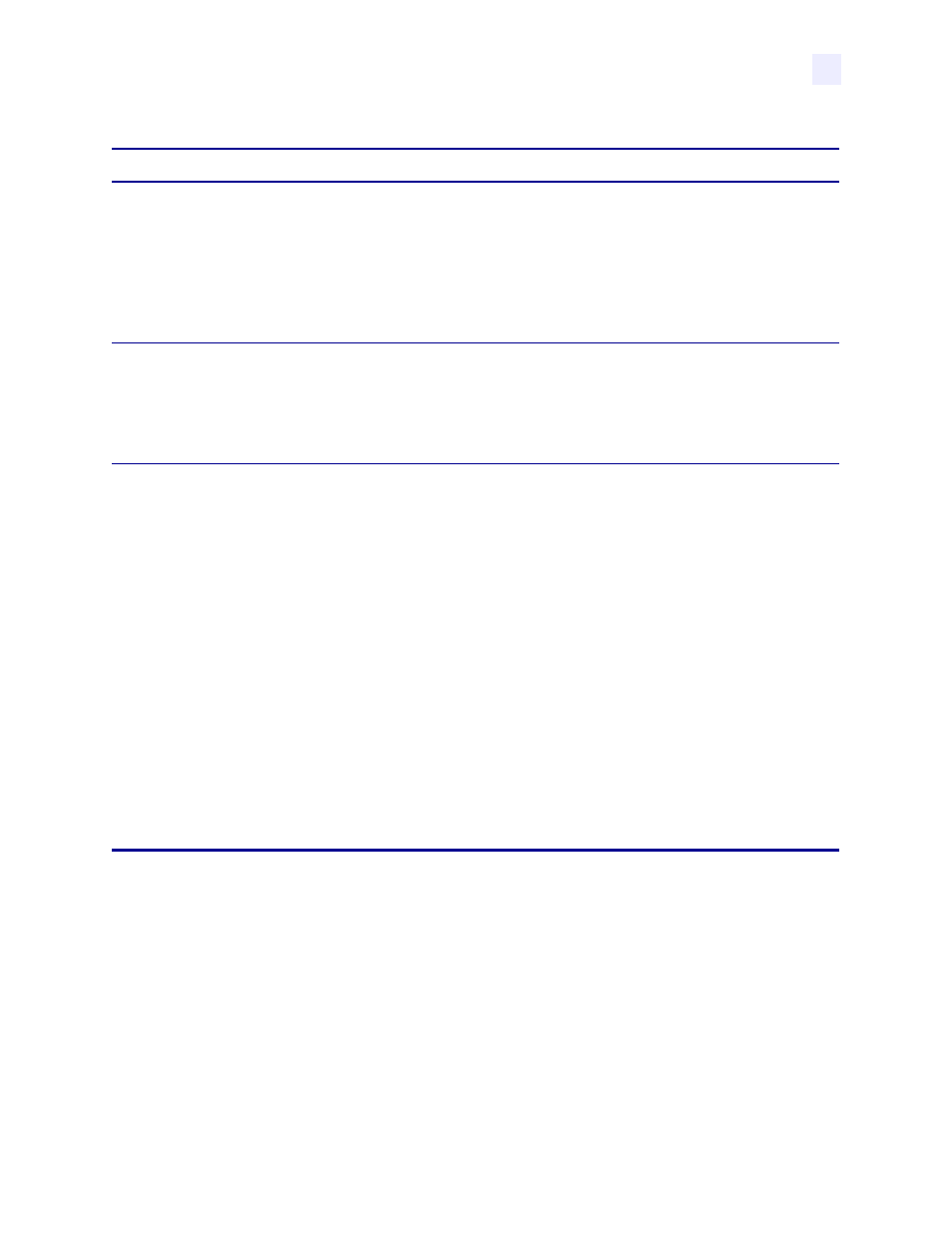
Configuration
Configuration and Calibration LCD Displays
13163L Rev. 3 5/20/2004
Z4Mplus/Z6Mplus User Guide
61
LIST NETWORK
List Network Settings
This selection is used to print a network configuration label, which lists the settings for
the wired ZebraNet PrintServer II (PSII) and the ZebraNet Wireless Print Server (if
installed). (Same label as
.)
1.
Press SELECT to select the parameter.
2.
Press PLUS (+) to print a network configuration label.
3.
Press SELECT to deselect the parameter.
LIST ALL
List All Settings
1.
Press SELECT to select the parameter.
2.
Press PLUS (+) to print a label listing all of the available fonts, bar codes, images,
formats, the current printer configuration, and the current network settings.
3.
Press SELECT to deselect the parameter.
FORMAT CARD
A
B
Initialize Memory Card
Caution • Perform this operation only when it is necessary to erase all previously
stored information from the optional memory card.
1.
Press SELECT to select the parameter.
If your printer is set to require a password, you are prompted to enter the password.
2.
Enter the password, then press SELECT.
3.
Press the PLUS (+) to select B memory (PCMCIA card) or press MINUS (–) to
select the A memory (internal compact flash).
The front panel LCD asks
ARE YOU SURE?
.
4.
Press MINUS (–) to select
No
and cancel the request.
The
INITIALIZE CARD
prompt is displayed.
OR
Press PLUS (+) to select
YES
and begin initialization.
FORMATTING CARD
displays. Depending on the amount of memory in the
memory card, initialization may take up to three minutes to complete. When
formatting is complete,
FORMAT CARD
displays.
5.
Press SELECT to continue with the next prompt.
Table 9 • Printer Parameters and Other LCD Displays (Sheet 5 of 15)
Parameter
Action/Explanation
