Print quality problems – Zebra Technologies Z6Mplus User Manual
Page 109
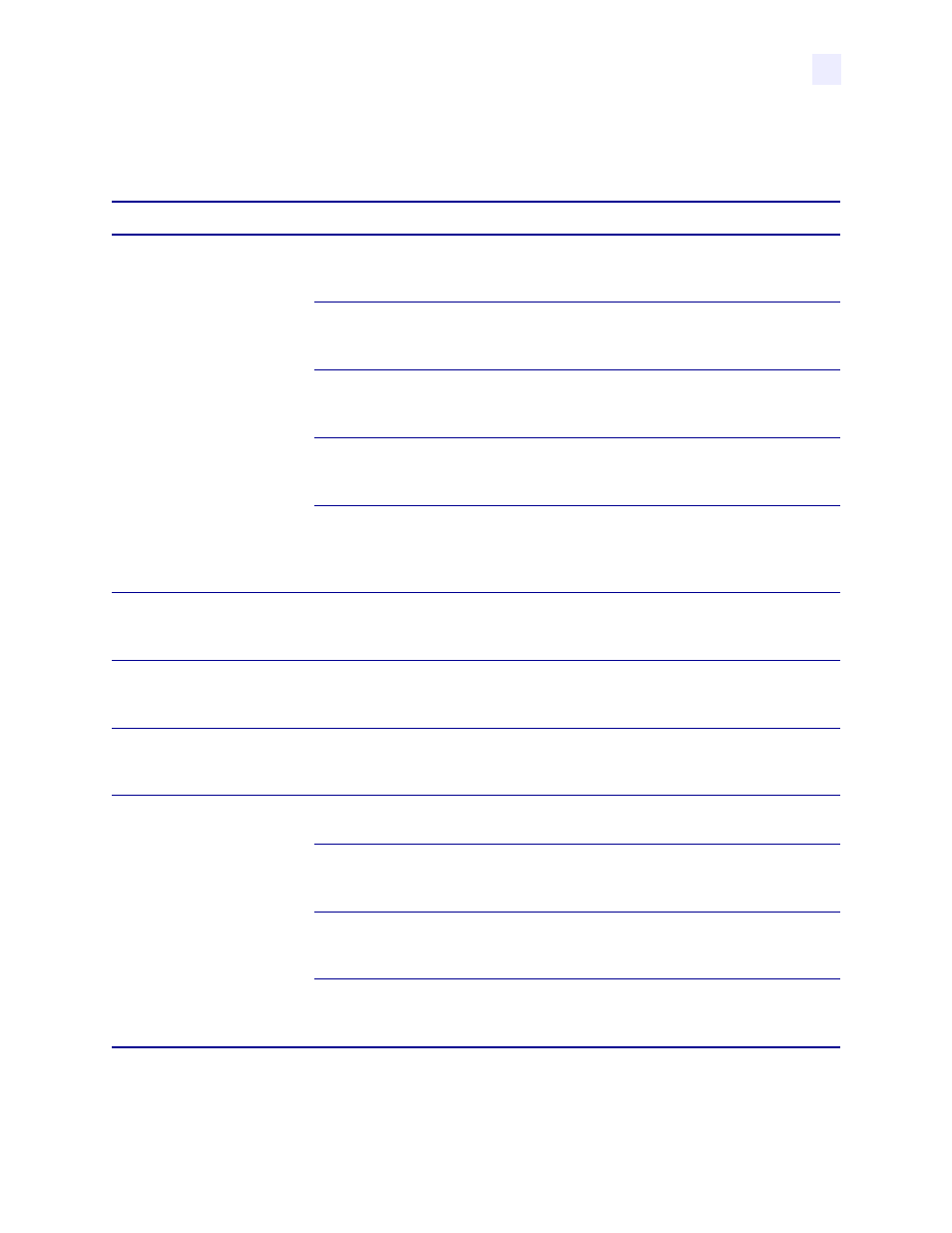
Troubleshooting
Print Quality Problems
13163L Rev. 3 5/20/2004
Z4Mplus/Z6Mplus User Guide
91
Print Quality Problems
Table 13 • Print Quality Problems and Solutions
Issue
Potential Problem
Recommended Solution
General print quality issues
You are using an incorrect media
and ribbon combination for your
application.
Consult your authorized reseller/distributor
for information and advice.
The printer is set at an excessive
print speed to achieve optimal
quality.
For optimal print quality, set the print speed
to a lower setting via ZPL II, the driver, the
software, or the front panel.
The printer is set at an excessive
darkness level to achieve optimal
quality.
For optimal print quality, set the darkness
level to a lower setting via the front panel,
the driver, or the software.
The printhead is dirty.
Clean the printhead according to the
instructions in
.
There is light printing (or no
printing) on the left or right side
of the label or the printed image
is not sharp.
The pressure adjustment dials need to be
adjusted. Follow the printhead pressure
adjustment instructions on
Gray lines on blank labels
with no consistent pattern
The printhead is dirty.
Clean the printhead according to the
instructions in
.
Light, consistent vertical lines
running through all labels
The printhead or platen roller is
dirty.
Clean the printhead, platen roller, or both
according to the instructions in
Printhead and Platen Roller on page 77
.
Intermittent creases on the
left and right edges of the
label
There is too much pressure on the
printhead.
Reduce the printhead pressure. See
.
Wrinkled ribbon
The ribbon is not loaded
correctly.
Load the ribbon correctly. See
.
The darkness setting is incorrect. Set the darkness to the lowest possible
setting for good print quality. See
.
Incorrect printhead pressure or
balance.
Set the pressure to the minimum required for
good print quality. See
The media is not feeding
correctly. It is walking from side
to side.
Make sure that the media guide and media
supply guide touch the edge of the media.
