Zebra Technologies Z6Mplus User Manual
Page 73
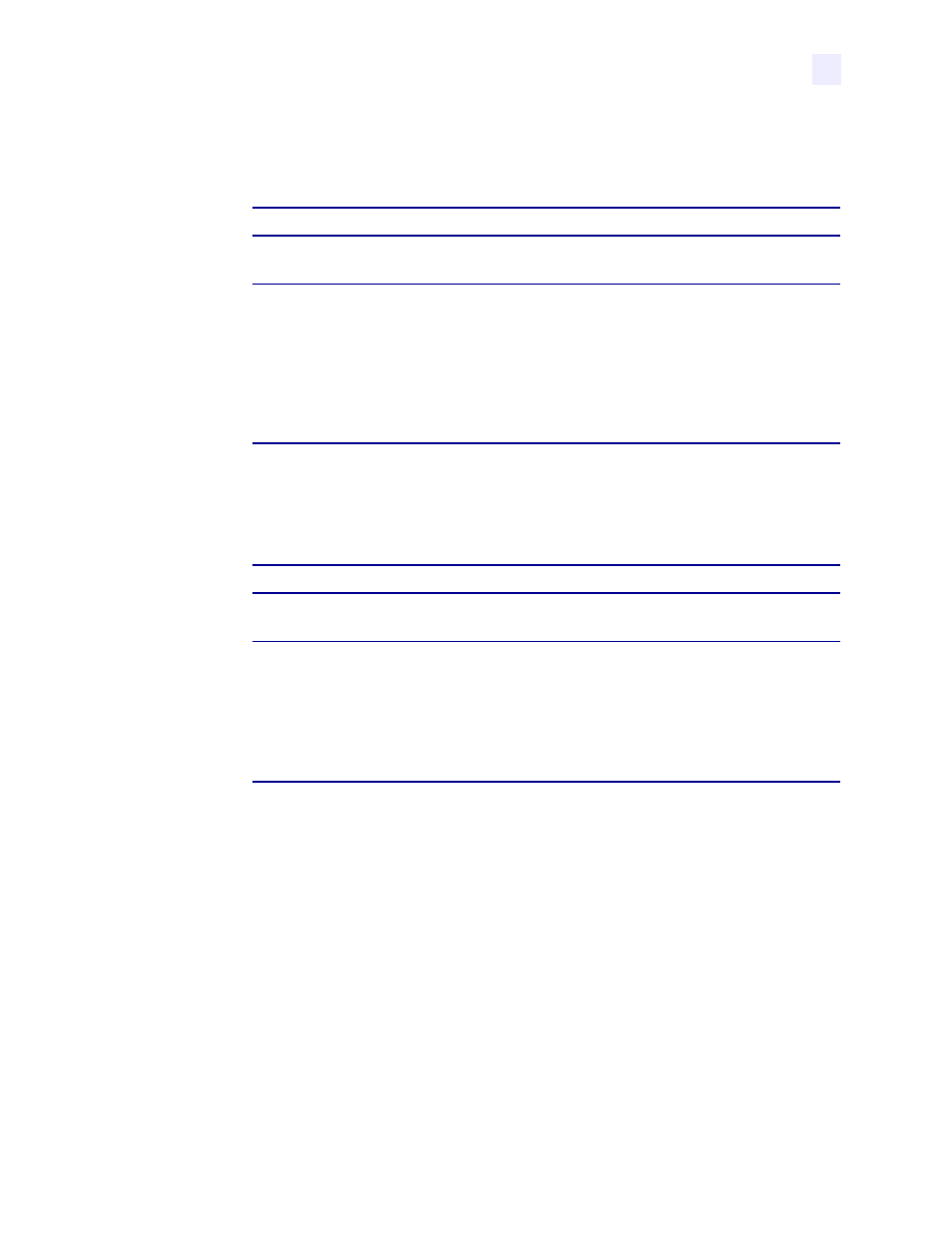
Configuration
Basic Configuration
13163L Rev. 3 5/20/2004
Z4Mplus/Z6Mplus User Guide
55
Select Media Type
For examples of non-continuous and continuous media, see
Types of Media
on page 15
.
7.
Does the media type on the display match the type of media that you are using?
Select Sensor Type
Web sensor is used with most labels, unless the label liner has black marks on the back. For
more information on black mark labels, see
Non-Continuous Media on page 16
.
8.
Does your liner have black marks?
Sensor Select
Auto Select is the default setting. Do not make any changes.
9.
Press PLUS (+) to move to the next option.
PRINT METHOD
displays. Continue with
Select Print Method
.
Select Print Method
The two choices for print method are thermal transfer and direct thermal transfer. You can find
out if a label is thermal transfer or direct thermal transfer by scratching it with your fingernail.
If your nail leaves a black mark, the media is direct thermal. If it does not leave a mark, the
media is thermal transfer.
• Use Thermal Transfer if you are using ribbon with your label material.
• Use Direct Thermal if you are not using ribbon. Direct thermal label media has ink
embedded in the label material that is brought out by the heat of the printhead.
If...
Then...
Yes
1.
Press PLUS (+) to move to the next option:
SENSOR TYPE
.
2.
Continue with
Select Sensor Type
.
No
1.
Press SELECT.
2.
Press PLUS (+) or MINUS (–) to scroll through the setting options. Stop
at the setting that matches your printer options (Continuous or
Noncontinuous).
3.
Press SELECT to accept the change.
4.
Press PLUS (+) to move to the next option.
SENSOR TYPE
displays. Continue with
Select Sensor Type
.
If...
Then...
No
1.
Press PLUS (+) to move to the next option:
SENSOR SELECT
.
2.
Continue with
Sensor Select
.
Yes
1.
Press SELECT.
2.
Press PLUS (+) or MINUS (–) to scroll through the setting options. Stop
at the setting that matches your printer options (Web or Mark).
3.
Press SELECT to accept the change.
4.
Press PLUS (+) to move to the next option.
SENSOR SELECT
displays. Continue with
Sensor Select
.
