Configure display panel menu – Xantrex Technology PROsine 2.0 User Manual
Page 79
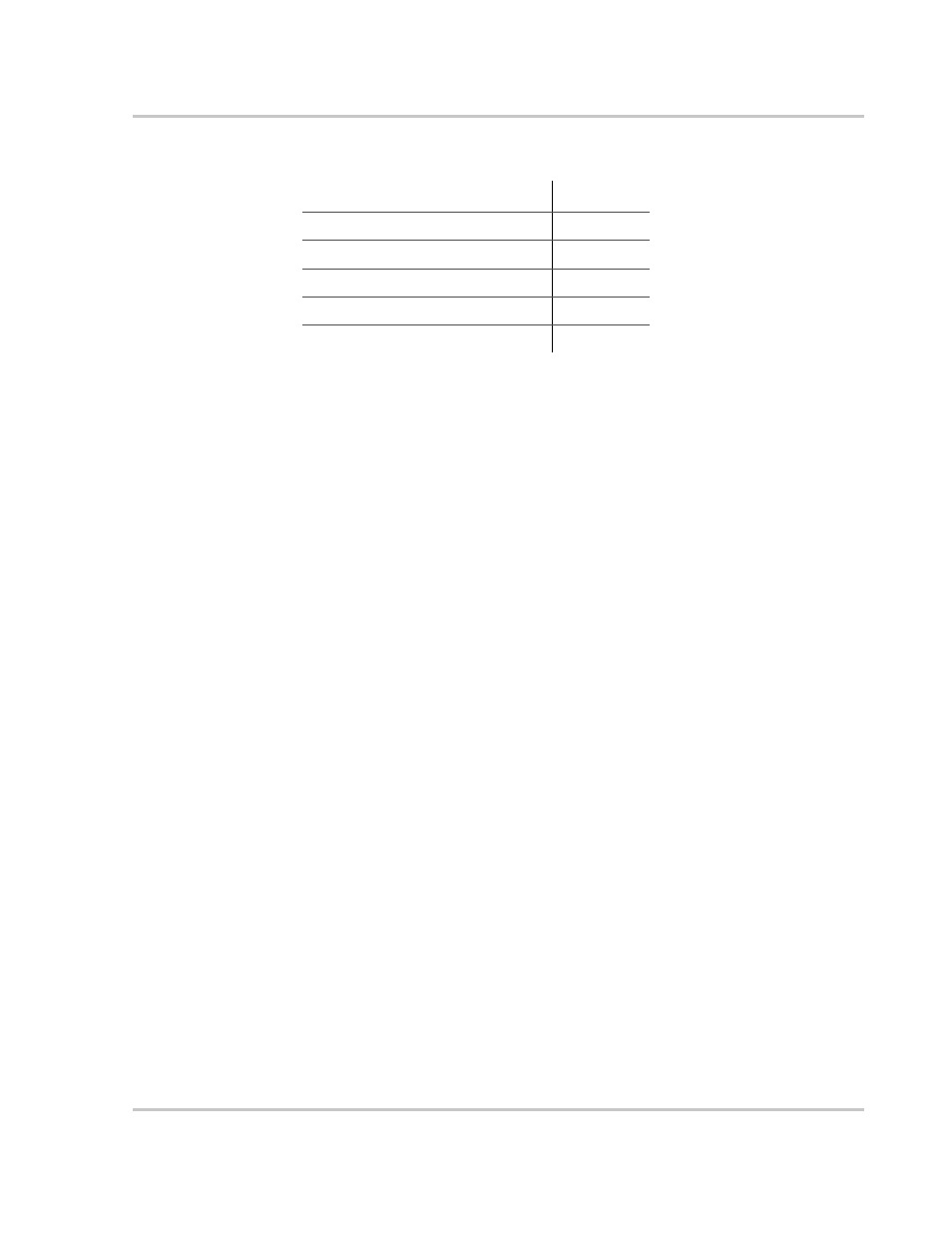
Part 3: Configuration Options
445-0089-01-01
4–11
Configure Display Panel Menu
Menu Choices or Information Displayed
This menu lets you change display panel settings to suit your preferences and
environment.
Audible Alarm
Select All Faults if you want a beeper to alert you to each Warning and Error that
occurs. If you prefer, choose Errors Only. Or choose Off if you don’t want to
hear any alerts.
LCD Backlight
Mode
The default setting is Auto, which means that the display remains off until an
Error or a Warning occurs or until you press any button on the display panel. Auto
is a power-save feature. You can also choose to have the backlight On at all times
or Off at all times.
LCD Backlight
Brightness
Depending on the location of the display panel, you may want to adjust the
brightness of the LCD. The default setting is 50%, and you can adjust this down
to 0% or up to 100% in 10% increments.
LCD Backlight
Timeout
If you set the LCD Backlight Mode to Auto, you can then choose when the
display will turn off automatically. Time ranges are from 15 seconds to 10
minutes.
Temperature
Choose to display temperatures in Celsius or Fahrenheit (default) according to
your preference.
Menu Items
Access
Audible Alarm
User
LCD Backlight Mode
User
LCD Backlight Brightness
User
LCD Backlight Timeout
User
Temperature (C/F)
User
